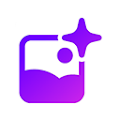Admin
ChatGPT Coding Assistant: Effortless Coding in Multiple Languages!

ChatGPT Coding Assistant by ChatGPT: Create Code in Multiple Languages
Ever wish you could generate code snippets in a flash, regardless of the programming language? Whether you’re a seasoned developer or a coding newbie, the ability to create accurate, efficient code quickly is invaluable. Enter the ChatGPT Coding Assistant —a powerful tool designed to simplify your coding workflow by providing instant code snippets across multiple languages. No more scouring the web for solutions or struggling with syntax—this generator has you covered. But what makes it truly stand out? Let’s dive in and explore how this innovative tool can revolutionize your coding experience.
Get it here: ChatGPT – Quick Code Snippet Generator
A Snapshot of the Code Snippet Generator
The Code Snippet Generator by ChatGPT is more than just a typical coding tool—it’s a versatile ally in your programming journey. This extension is designed to empower developers by offering swift and precise code snippets in multiple programming languages. Whether you’re wrestling with Python, juggling JavaScript, or taming TypeScript, this generator provides instant solutions that integrate seamlessly into your coding projects.
Core Capability: Multi-Language Code Crafting
At its heart, the primary function of this extension is to generate code snippets tailored to your specific needs. With a simple prompt, it can churn out lines of code in a variety of languages, covering everything from simple loops to complex algorithms. This feature is particularly useful for those who work across different programming environments or need to switch between languages frequently. Instead of spending precious time troubleshooting or searching for examples, you can now rely on the generator to produce clean, functional code on the fly.
Optimal Scenarios for Leveraging the Code Snippet Generator
The Code Snippet Generator by ChatGPT is a game-changer for developers facing various coding challenges. Below are three compelling use cases that illustrate how this extension can seamlessly integrate into and elevate your workflow.
Use Case 1: Rapid Prototyping in Multi-Language Projects
Imagine you’re in the initial stages of developing a cross-platform application. You need to experiment with different approaches, testing functionality in languages like Python, JavaScript, and C#. Instead of manually writing out each code snippet, the generator steps in as your coding assistant. You simply input the requirements, and the extension swiftly produces the necessary code snippets for each language. This allows you to focus on refining your ideas rather than getting bogged down by syntax and debugging in multiple languages. The result? A significantly faster prototyping phase, enabling you to iterate and innovate more efficiently.
Use Case 2: Enhancing Learning and Skill Development
For developers looking to broaden their skill set or learn a new programming language, the Code Snippet Generator by ChatGPT is an invaluable resource. Let’s say you’re transitioning from Ruby to Java. You’re familiar with programming concepts but need to understand how they translate into Java’s syntax and structure. By using the generator, you can see how similar tasks are performed in both languages. This comparative learning approach not only accelerates your understanding but also reinforces best practices, making the learning curve less steep and more manageable.
Use Case 3: Streamlining Collaborative Projects
The generator can be used to create standardized code snippets that everyone on the team can reference, ensuring that the codebase remains uniform and easily maintainable. For instance, if one developer is working on the frontend in JavaScript while another is handling backend tasks in Python, the generator can produce compatible snippets that align with the project’s overall structure. This reduces friction and speeds up the development process, allowing the team to deliver a cohesive product more quickly.
Related Tools and Extensions
While the Code Snippet Generator by ChatGPT is a robust tool for generating multi-language code snippets, other tools and extensions can complement and enhance its functionality. Below is a table highlighting some of these related tools, followed by a detailed description of how they can integrate into your workflow.
| Tool/Extension | Description | Core Benefit |
| Code Formatter Pro | An extension that automatically formats your code according to the style guidelines of various programming languages. | Ensures consistent, clean code formatting across projects. |
| Syntax Highlighter Plus | This tool highlights syntax in over 100 programming languages, making it easier to read and debug code. | Enhances code readability and reduces errors. |
| Multi-Language Debugger Suite | A comprehensive debugging extension that supports multiple languages, allowing for seamless troubleshooting. | Streamlines the debugging process across different languages. |
Tool/Extension 1: Code Formatter Pro
Code Formatter Pro is the ideal companion for the Code Snippet Generator. After generating your snippets, this extension steps in to ensure that your code is formatted according to industry best practices. Whether you’re working in Python, JavaScript, or Java, the formatter automatically applies the correct indentation, spaces, and line breaks, making your code not only functionally correct but also aesthetically pleasing. This tool is particularly useful in collaborative environments where consistent code style is crucial for maintaining a unified codebase.
Tool/Extension 2: Syntax Highlighter Plus
The Syntax Highlighter Plus extension is designed to enhance code readability by highlighting syntax across a vast array of programming languages. As you use the Code Snippet Generator to create code, this highlighter makes it easier to distinguish between keywords, variables, and functions, reducing the likelihood of syntax errors. This is especially useful when working with large blocks of code or switching frequently between languages, as it helps you quickly spot mistakes and improve the overall clarity of your code.
Tool/Extension 3: Multi-Language Debugger Suite
For developers who frequently troubleshoot code in multiple languages, the Multi-Language Debugger Suite is a must-have. This extension offers a unified debugging experience, allowing you to set breakpoints, step through code, and inspect variables across different languages without needing to switch tools. When used in conjunction with the Code Snippet Generator, it provides a seamless workflow from code generation to error resolution, ensuring that your projects run smoothly from start to finish.
Integration and Capabilities
The Code Snippet Generator by ChatGPT is not just a standalone tool; its real power lies in its ability to integrate seamlessly with various platforms and services, enhancing your coding experience across different environments. Below, we explore the platforms it supports and provide examples of how it can be integrated with other tools for a more cohesive workflow.
Supported Platforms
Some of the key platforms where the Code Snippet Generator can be utilized include:
- VS Code: Direct integration with Visual Studio Code for on-the-spot code generation and insertion.
- GitHub: Supports generating code snippets directly within repositories, making it easier to contribute and review code.
- Google Docs: For technical writers and developers documenting their code, the extension can generate snippets within Google Docs, streamlining the documentation process.
- Slack: Enables sharing of generated code snippets within Slack channels, fostering better collaboration among development teams.
- LinkedIn: Helps incorporate code snippets into LinkedIn articles or posts, especially beneficial for developers who want to share their knowledge and expertise on the platform.
Integration Examples
- Seamless Workflow in VS Code: Envision that you’re engaged in a project using Visual Studio Code (VS Code), and you need to develop a particular function in Python. Instead of manually writing the code, you can invoke the Code Snippet Generator directly from within VS Code. The extension generates the required code snippet based on your prompt, which you can instantly insert into your script. This integration not only speeds up your coding process but also reduces the risk of errors, as the generated code is optimized for functionality and correctness.
- Enhanced Documentation in Google Docs: When documenting a project, especially one involving multiple programming languages, maintaining accurate and consistent code examples is crucial. By integrating the Code Snippet Generator with Google Docs, technical writers can quickly produce accurate code snippets that align with the project’s specifications. This eliminates the need to switch between different tools, making the documentation process more efficient and less prone to errors.
- Collaborative Coding in Slack: For teams that communicate via Slack, sharing code snippets during discussions is a common practice. With the Code Snippet Generator integrated into Slack, developers can generate and share snippets directly within the chat. This allows for real-time collaboration, where team members can quickly review and provide feedback on code, making the development process more dynamic and interactive.
Tips for Maximizing the Code Snippet Generator
Getting the most out of the Code Snippet Generator by ChatGPT involves more than just knowing how to generate code. To truly leverage its capabilities, here are a few tips and hidden features that can enhance your experience and streamline your workflow.
Tip 1: Tailor Your Prompts for Precision
Instead of asking for a general solution, be as detailed as possible. For instance, if you need a Python function that handles date formatting, specify the exact format and any particular conditions. This ensures that the generated code is closer to your intended outcome, reducing the need for manual adjustments.
Tip 2: Utilize the Commenting Feature
A lesser-known feature of the extension is its ability to generate code comments alongside the snippets. By including a note in your prompt, such as “explain each step,” the generator can provide comments that break down the logic of the code. This is particularly useful for educational purposes or when collaborating with team members who might need additional context to understand the code.
Tip 3: Leverage Multi-Language Support for Learning
If you’re looking to learn a new programming language, use the generator to see how the same task is accomplished across different languages. By inputting the same prompt and selecting different languages, you can compare the generated snippets side by side. This comparative approach is an excellent way to deepen your understanding of language-specific syntax and conventions.
Pros and Cons
Pros:
- Advantage 1: Time-Saving Efficiency
- The generator significantly reduces the time spent searching for code examples or troubleshooting syntax errors. By providing accurate snippets on demand, it allows developers to focus more on problem-solving and less on manual coding.
- Advantage 2: Broad Language Support
- One of the standout features is its ability to generate code in multiple languages. Whether you’re working in Python, JavaScript, Java, or another language, the generator adapts to your needs, making it a versatile tool for developers who work in multi-language environments.
Cons:
- Disadvantage 1: Dependency on Accurate Prompts
- Vague or poorly defined prompts can lead to code that requires significant manual adjustment, which might negate the time-saving benefits.
- Disadvantage 2: Limited Customization Options
- While the generator provides functional code snippets, there is limited scope for customization within the tool itself. Developers who require highly specialized or unconventional code may find the extension less useful without additional manual coding.
Overall Rating: ⭐⭐⭐⭐☆ (4/5)
To summarize the overall performance of the Code Snippet Generator by ChatGPT, here’s a rating based on usability, functionality, and user feedback:
| Criteria | Rating |
| Usability | ⭐⭐⭐⭐☆ (4/5) |
| Functionality | ⭐⭐⭐⭐☆ (4/5) |
| User Feedback | ⭐⭐⭐⭐⭐ (5/5) |
| Overall Rating | ⭐⭐⭐⭐☆ (4/5) |
The Code Snippet Generator earns a strong 4 out of 5 stars, reflecting its impressive capabilities in enhancing coding efficiency, though there’s room for improvement in prompt sensitivity and customization features.
Frequently Asked Questions (FAQ)
Q1: Can I use the Code Snippet Generator with multiple programming languages simultaneously?
A1: Absolutely! The Code Snippet Generator by ChatGPT is designed to handle multiple languages with ease. Whether you’re working with Python, JavaScript, Java, or even lesser-known languages, you can generate snippets for each one within the same session.
Q2: How accurate are the generated code snippets?
A2: The accuracy of the snippets largely depends on the specificity of your input prompts. While the generator is quite reliable for most standard coding tasks, complex or highly specialized code may require some manual fine-tuning.
Q3: Does the generator provide any security features, especially for sensitive code?
A3: The Code Snippet Generator is primarily focused on generating functional code and does not include built-in security features. It’s essential for developers to review the generated code carefully, especially when working on projects that involve sensitive data or require strict security protocols. Always implement best practices for security and conduct thorough testing before deploying any code.
Q4: Is there a limit to the number of code snippets I can generate?
A4: The extension does not impose a strict limit on the number of snippets you can generate. However, depending on the platform or service you’re using it with, there may be usage limitations based on session length or API calls.
Conclusion
The Code Snippet Generator by ChatGPT stands out as an invaluable tool for developers, educators, and technical writers alike. Its ability to generate accurate, multi-language code snippets on demand significantly streamlines the coding process, saving time and reducing the likelihood of errors. By integrating seamlessly with popular platforms like VS Code, GitHub, and Google Docs, it enhances workflow efficiency and facilitates better collaboration.
This extension is particularly beneficial for developers who work across multiple programming languages, as well as those in collaborative environments where consistency and speed are critical. Whether you’re prototyping, documenting, or debugging, the Code Snippet Generator offers a practical solution that enhances productivity and supports learning. For anyone looking to optimize their coding tasks and maintain high standards across various languages, this extension is a game-changer.
Related Posts:
Debugging with CodeGPT! – How AI can Find and Fix your Code Errors Effortlessly!
Translate, Analyze and Manage PDF’s with PDFGPT Document Summarizer
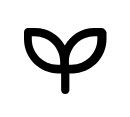
PDFGPT: Summarize and Analyze PDFs with AI
Can AI Revolutionize the Way We Summarize and Analyze PDFs? In a world drowning in documents, PDFs have become the standard for everything from research papers to business reports. But let’s face it, combing through a dense, multi-page PDF is nobody’s idea of a good time. Whether you’re a student sifting through scholarly articles or a professional managing stacks of reports, the task of summarizing and analyzing content can be daunting. Enter PDFGPT Document Summarizer, an AI-driven tool designed to take the heavy lifting out of your PDF woes.
But can this AI really transform the way we interact with PDFs? Is it just another flashy tool, or is it the game-changer we’ve all been waiting for? In this article, we’ll dive deep into how PDFGPT works, explore its key features, and see whether it truly lives up to the hype. We’ll also address common questions and concerns, providing you with a comprehensive overview of what this technology brings to the table.
Get it here: PDFGPT
Overview: What Does PDFGPT Bring to the Table?
Brief Description:
PDFGPT Document Summarizer is an AI-powered extension that’s designed to streamline the way we interact with PDFs. At its core, PDFGPT takes the monotonous task of reading, summarizing, and analyzing lengthy PDF documents and transforms it into an almost effortless experience. Think of it as having a personal research assistant embedded right in your browser, always ready to sift through data and present you with the highlights.
Primary Function:
The primary function of PDFGPT is to intelligently digest the contents of a PDF and present the most important information in a clear, concise format. But it doesn’t stop there. This extension is powered by advanced natural language processing (NLP) algorithms, allowing it to not just summarize but also provide context and insight into the material. For instance, if you’re dealing with a complex research paper, PDFGPT can break down the findings, highlight significant data points, and even compare those findings with other documents you’re working with.
Moreover, PDFGPT excels at recognizing the structure of documents, such as identifying headings, subheadings, bullet points, and other organizational elements, which it uses to create logical, easy-to-navigate summaries.
Best Uses: How PDFGPT Enhances Productivity
Use Case 1: Academic Research Made Effortless
Imagine you’re a graduate student buried under a mountain of academic papers. Each PDF contains valuable insights, but combing through dozens—if not hundreds—of pages to extract key information can be overwhelming. This is where PDFGPT shines. By simply uploading your documents to the extension, you can generate concise summaries of each paper within minutes. Need to compare the methodologies of different studies? PDFGPT can highlight those sections for you, allowing for quick cross-referencing. This saves you hours of manual work and lets you focus on synthesizing the research, rather than getting bogged down in the minutiae. In this scenario, PDFGPT doesn’t just aid in time management—it elevates the entire research process, enabling deeper insights and more efficient knowledge gathering.
Use Case 2: Streamlining Business Reports
Now, picture a business analyst who regularly deals with lengthy financial reports, market research documents, and strategy papers. Each document is packed with data that needs to be distilled into actionable insights for decision-makers. With PDFGPT, the analyst can quickly summarize key financial metrics, trends, and forecasts from these reports. More than just a summarization tool, PDFGPT allows the user to drill down into specific sections, such as executive summaries, key performance indicators (KPIs), or SWOT analyses, depending on what’s most relevant at the time. This targeted approach ensures that the analyst can rapidly generate insights, craft presentations, and make data-driven recommendations without being slowed down by the sheer volume of information.
Use Case 3: Legal Document Review Simplified
Legal professionals often face the daunting task of reviewing extensive contracts, case files, and legal briefs. Missing a critical clause or piece of information can have significant consequences. PDFGPT can be a lifesaver in these situations. By parsing through complex legal jargon and long-winded contracts, it can isolate and summarize essential clauses, legal precedents, or key arguments, making the review process much more efficient. Lawyers can use PDFGPT to quickly identify relevant case law, compare it with existing precedents, or even generate brief overviews of cases, allowing them to prepare more thoroughly and effectively. In this context, PDFGPT acts as an invaluable assistant, enhancing both accuracy and productivity in a field where attention to detail is paramount.
Related Tools and Extensions: Enhancing Your PDFGPT Experience
PDFGPT is a powerful tool on its own, but when combined with other complementary tools and extensions, its utility can be significantly amplified. Whether you’re looking to further enhance your document management capabilities or streamline your workflow across different types of files, integrating these related tools can make a substantial difference. Below, we explore some key tools and extensions that pair well with PDFGPT, helping you to create a robust, multi-functional digital workspace.
| Tool/Extension | Description | How It Complements PDFGPT |
| Zotero | Zotero is a free, open-source reference management tool that helps users collect, organize, cite, and share research. It’s particularly popular among academics and researchers who need to manage large bibliographies and references across multiple documents. | When used alongside PDFGPT, Zotero allows for seamless integration of summarized research findings into citation management. You can easily extract key points from PDFs using PDFGPT and then organize and cite them through Zotero, making your research process both efficient and thorough. |
| Adobe Acrobat Reader DC | Adobe Acrobat Reader DC is a well-known tool for viewing, printing, and annotating PDFs. | Adobe Acrobat Reader DC can work in tandem with PDFGPT by allowing you to perform basic edits, annotations, and text extractions, which can then be summarized and analyzed using PDFGPT. This combination ensures that your PDF handling is both comprehensive and efficient. |
| Grammarly | Grammarly is a writing assistant that helps users eliminate grammar mistakes, enhance readability, and refine tone. It’s widely used for ensuring that written content is polished and professional. | After summarizing and analyzing a PDF with PDFGPT, Grammarly can be used to check the quality and clarity of any written summaries or reports you generate. This ensures that your final output is not only accurate but also well-articulated and free of errors. |
Tool/Extension 1: Zotero
Zotero stands out as a must-have for researchers, students, and academics who frequently deal with extensive bibliographies and references. It not only helps in organizing research material but also integrates well with word processors for seamless citation management. When paired with PDFGPT, Zotero allows users to quickly extract summarized information from their PDFs and directly incorporate those insights into their research workflow. This makes the process of managing sources and generating citations far more streamlined, particularly when dealing with large volumes of academic papers.
Tool/Extension 2: Adobe Acrobat Reader DC
While PDFGPT is excellent for summarizing and analyzing content, Adobe Acrobat Reader DC complements it by providing tools for more granular PDF management. This extension offers advanced features like Optical Character Recognition (OCR), which can be incredibly useful for working with scanned documents or PDFs that aren’t text-searchable. Once you’ve edited, annotated, or combined your PDFs using Adobe Acrobat Reader DC, you can use PDFGPT to generate summaries and analyze the revised documents. The combination of these tools ensures that you have a full spectrum of PDF management capabilities at your fingertips.
Tool/Extension 3: Grammarly
After using PDFGPT to extract and summarize information, Grammarly can step in to refine the text, correct grammar errors, and adjust the tone to suit your audience. This is particularly useful when preparing reports, academic papers, or any document where clarity and professionalism are key. By integrating Grammarly into your workflow, you can ensure that your summaries and analyses are not only accurate but also polished and easy to read.
Integration and Capabilities: Expanding PDFGPT’s Reach
Supported Platforms:
The extension integrates seamlessly with:
- Google Drive
- Google Docs
- Microsoft Word
- Gmail
- Dropbox
- Slack
- Evernote
These integrations allow users to leverage PDFGPT’s powerful summarization and analysis capabilities across different workflows and environments, enhancing productivity and ensuring that vital information is always within reach, no matter where it’s stored or shared.
Integration Examples:
- Google Docs Integration: Streamlining Collaboration and Research
One of the most powerful integrations PDFGPT offers is with Google Docs. Imagine you’re working on a collaborative research paper with colleagues spread across different time zones. By integrating PDFGPT with Google Docs, you can easily import and summarize key sections of academic papers or reports directly into your document. Moreover, by keeping the summarized content within Google Docs, team members can add comments, suggest edits, and build upon the analysis in real-time, making the collaboration process far more efficient and dynamic. - Gmail Integration: Enhancing Email Communication
Another valuable integration is with Gmail. Professionals often receive lengthy reports, contracts, or attachments via email that require quick summarization to respond promptly. With PDFGPT integrated into Gmail, users can open a PDF attachment directly within their inbox, use the extension to generate a summary, and even extract key points to include in their email reply—all without leaving the Gmail interface. This streamlines the communication process, saving time and reducing the need to switch between different apps or platforms. - LinkedIn Integration: Optimizing Professional Networking
In a professional setting, LinkedIn is a critical platform for networking, job searching, and sharing industry insights. PDFGPT’s integration with LinkedIn can be particularly useful for professionals who need to quickly analyze white papers, industry reports, or case studies that are frequently shared on the platform. Imagine receiving a lengthy industry report through a LinkedIn message or post. With PDFGPT, you can summarize the report and highlight key findings directly within the LinkedIn interface, allowing you to engage more effectively in professional discussions or even share summarized insights with your network, establishing yourself as a thought leader in your field.
Capabilities and Flexibility:
Whether you’re a student managing research through Google Drive, a business professional organizing reports in Dropbox, or a legal expert collaborating on case files through Microsoft Word, PDFGPT ensures that you can quickly access, summarize, and analyze PDFs without interrupting your existing processes.
Tips for Maximizing Your PDFGPT Experience
Tip 1: Leverage Customization for More Accurate Summaries
One of the most practical ways to get the most out of PDFGPT is to customize its settings to suit the type of document you’re analyzing. For example, if you’re dealing with a technical report, you can adjust the summary length and focus on specific sections, such as data tables or conclusions. This ensures that the AI zeroes in on the most relevant information, providing a summary that’s not only concise but also highly accurate and relevant to your needs.
Tip 2: Use the Highlighting Feature for Enhanced Analysis
PDFGPT offers a lesser-known but highly valuable feature: the ability to highlight specific parts of the text before generating a summary. This feature is particularly useful when you’re interested in only a particular section of a lengthy document, such as a chapter in a book or a specific argument in a legal brief. By highlighting the desired text, PDFGPT focuses its analysis on that section, delivering a more detailed and context-rich summary. This can save you time by eliminating irrelevant information and giving you exactly what you need.
Tip 3: Combine PDFGPT with Cloud Storage for Seamless Access
By storing your PDFs in the cloud, you can access them through PDFGPT from any device, summarize or analyze them on the go, and even share the results with colleagues directly from your cloud storage. This not only streamlines your workflow but also ensures that you have access to critical documents and insights whenever you need them, regardless of your physical location.
Pros and Cons
| Pros | Cons |
| Advantage 1: Efficiency in Document Management | Disadvantage 1: Limited to Text-Based PDFs |
| PDFGPT excels at significantly reducing the time and effort required to analyze large documents. By quickly summarizing and extracting key points, the extension allows users to process and understand complex information much faster than if they were to read through every page. This efficiency is especially valuable in fast-paced environments where time is of the essence. | One notable limitation of PDFGPT is that it struggles with image-based PDFs or documents that have not undergone Optical Character Recognition (OCR). This can be a drawback for users who work with scanned documents or older files where text recognition is not enabled. While the extension is powerful with text-based PDFs, its utility diminishes with non-text documents. |
| Advantage 2: Seamless Integration with Popular Platforms | Disadvantage 2: Requires Internet Connection |
| This makes it easy to incorporate into existing workflows, whether you’re conducting research, drafting reports, or networking professionally. The ability to access PDFGPT across these platforms adds a layer of convenience and versatility that many users find invaluable. | A downside to PDFGPT is its reliance on an internet connection. Since the tool operates via cloud-based AI, users need to be online to access its full functionality. This can be a limitation in situations where internet access is unreliable or unavailable, potentially disrupting workflow. |
Rating: ⭐⭐⭐⭐☆ (4/5)
| Aspect | Rating |
| Usability | ⭐⭐⭐⭐☆ (4/5) |
| Functionality | ⭐⭐⭐⭐⭐ (5/5) |
| User Feedback | ⭐⭐⭐⭐☆ (4/5) |
| Overall | ⭐⭐⭐⭐☆ (4/5) |
Overall Rating: ⭐⭐⭐⭐☆ (4/5)
Based on usability, functionality, and user feedback, PDFGPT receives a strong rating of 4 out of 5 stars. However, limitations such as its dependency on an internet connection and challenges with non-text PDFs slightly impact its overall score. Nonetheless, PDFGPT remains a highly recommended tool for enhancing productivity and managing information more efficiently.
Frequently Asked Questions (FAQ)
Q1: Can PDFGPT handle scanned documents or image-based PDFs?
A1: PDFGPT is primarily designed to work with text-based PDFs. If your document is scanned or image-based, you might encounter limitations. To use PDFGPT effectively with such files, it’s recommended to first apply Optical Character Recognition (OCR) using a tool like Adobe Acrobat or another OCR software to convert the images into text. Once the text is recognized, PDFGPT can then summarize and analyze the document as usual.
Q2: Is PDFGPT secure to use with sensitive documents?
A2: Yes, PDFGPT takes security and privacy seriously. The tool processes documents through secure, encrypted channels to ensure that your data remains protected. However, as with any digital tool, it’s important to follow best practices for document security, especially when handling highly sensitive or confidential information. It’s advisable to review the privacy policy and security features of PDFGPT to ensure they meet your organizational standards.
Q3: How does PDFGPT handle complex documents with charts, tables, and images?
A3: PDFGPT excels at summarizing text content, but it may not fully capture the nuances of charts, tables, or images. For documents that rely heavily on visual data, it’s recommended to complement PDFGPT’s text analysis with manual review. You can use PDFGPT to quickly summarize the written content, then refer to the charts or tables separately to get a complete understanding of the document.
Q4: Can PDFGPT integrate with other document management systems?
A4: Absolutely! PDFGPT integrates smoothly with popular document management systems like Google Drive, Dropbox, and Microsoft OneDrive. This allows you to access, summarize, and analyze documents stored in these systems without needing to download them to your local device. This integration helps streamline workflows, especially for users who manage large volumes of documents across different platforms.
Q5: What are the system requirements for using PDFGPT?
A5: PDFGPT is a web-based extension that only requires a modern web browser and an active internet connection, eliminating the need for specific system configurations. It works with a wide range of operating systems, such as Windows, macOS, and Linux, as long as they are compatible with your selected browser.
Conclusion:
By offering quick and accurate summaries, it drastically reduces the time and effort needed to process large volumes of text. Its integration with popular platforms like Google Drive, Microsoft Word, and Gmail ensures that it fits seamlessly into existing workflows, making it a versatile asset for anyone dealing with information-heavy documents. The extension’s ability to tailor its analysis based on user preferences adds another layer of utility, catering to the specific needs of various tasks and industries.
Who Would Benefit the Most:
PDFGPT is particularly valuable for professionals and students who frequently work with lengthy or complex PDFs. Researchers, legal experts, and business professionals will find it especially useful for quickly extracting key insights from reports, contracts, and academic papers. Additionally, students who need to process large amounts of reading material can use PDFGPT to summarize key points, helping them study more efficiently. Whether you’re looking to streamline your workflow, enhance your productivity, or simply save time, PDFGPT offers a robust solution for anyone who regularly engages with PDF documents.
Related Posts:
Simplify Data with ChatGPT in Google Sheets!
The Ultimate Hack: ChatGPT YouTube Summary for Busy Viewers!
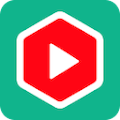
Ever Wondered How to Summarize YouTube Videos Quickly?
In today’s fast-paced digital world, video content can be overwhelming. YouTube hosts billions of videos on countless topics, making it challenging to sift through hours of footage to find relevant information. Whether you’re a student looking to grasp key concepts from educational videos or a professional needing a quick overview of industry trends, having a tool to summarize video content efficiently can be a game-changer.
That’s where ChatGPT YouTube Summary comes into play. This advanced AI tool can help you extract and condense the essential points from YouTube videos, saving you time and enhancing productivity. By leveraging ChatGPT’s capabilities, you can transform lengthy video content into concise, informative summaries that capture the core messages without watching every minute.
Geti it here: YouTube Summary with ChatGPT & Claude – Chrome Web Store
Unlocking the Power of YouTube Summarization with ChatGPT
Navigating the sea of YouTube videos can be daunting, especially when searching for specific information. ChatGPT steps in as your digital assistant, offering a solution that transforms lengthy video content into digestible summaries. By harnessing the power of advanced AI, this tool takes the complexity out of video analysis, providing concise overviews that capture the essence of the content.
Primary Function
At its core, ChatGPT YouTube Summary’s primary function is to distill comprehensive video content into concise, readable summaries. Here’s how it works: once you input a video URL or transcript, ChatGPT processes the content, identifying key themes, crucial points, and essential information. The result is a streamlined summary highlighting the main ideas without the fluff, enabling you to grasp the video’s core message quickly.
This AI-driven approach is particularly advantageous for users who need to review multiple videos or extract specific information from a vast array of content. For instance, educators can use ChatGPT to generate summaries of educational videos, making it easier to integrate relevant information into lesson plans. Similarly, professionals can leverage it to stay updated on industry trends by summarizing webinars and presentations.
Beyond mere summarization, ChatGPT’s unique capability lies in its ability to interpret and condense complex ideas into clear, understandable language. It’s not just about shortening text; it’s about enhancing comprehension and ensuring you capture the most pertinent details. This makes it an invaluable tool for anyone looking to efficiently manage and utilize video content in their personal or professional lives.
Best Uses: Maximizing ChatGPT for YouTube Summarization
Use Case 1: Academic Research and Study
Imagine you’re a university student juggling multiple courses, each with various video lectures and supplementary materials. Here, ChatGPT YouTube Summary proves invaluable. Summarizing educational YouTube videos enables you to quickly grasp key concepts and critical information without sifting through hours of footage. For instance, if you need to review a complex physics lecture, ChatGPT can provide a condensed version highlighting the main theories and equations, allowing you to focus on studying and retaining the crucial points.
Use Case 2: Professional Development and Industry Updates
ChatGPT can streamline this process by summarizing these videos, ensuring you don’t miss out on essential insights. For example, suppose you’re a marketing professional looking to keep up with the latest strategies discussed in a lengthy industry webinar. ChatGPT can generate a concise summary highlighting key strategies and tips. This saves time and helps you integrate new ideas into your work more efficiently, keeping you at the forefront of your field.
Use Case 3: Content Creation and Media Management
For content creators and media managers, staying updated on relevant topics and trends can be time-consuming. ChatGPT can assist by summarizing trending YouTube videos, providing quick overviews of widespread issues, and identifying key points that might be relevant for creating new content. For instance, if you’re a YouTube vlogger planning your next video on the latest tech gadgets, ChatGPT can summarize recent reviews and tech talks, helping you quickly gather the latest information and perspectives. This enables you to craft well-informed, engaging content without wasting excessive time watching every video in full.
Related Tools and Extensions: Enhancing Your Video Summarization Experience
Several tools and extensions can complement ChatGPT’s capabilities regarding summarizing video content and managing multimedia efficiently. Here’s a table showcasing related tools that can enhance your video summarization and content management workflow:
| Tool/Extension | Description | Key Features |
| Descript | Descript offers video editing and transcription services that work seamlessly with YouTube content. | – Automatic transcription – Easy video editing – Collaborative tools |
| Video Summarizer | A dedicated tool for summarizing video content, it provides concise text based on video analysis. | – Summarizes video content – Extracts key points – Supports multiple formats |
| Loom | Loom allows for quick video recording and sharing, along with automatic transcriptions. | – Screen recording – Video annotation – Automatic transcription |
Tool/Extension 1: Descript
Descript is a versatile tool that complements ChatGPT by providing robust video editing and transcription features. With Descript, you can automatically transcribe YouTube videos, which can then be summarized using ChatGPT. This integration streamlines the process of turning lengthy videos into digestible text, making extracting and understanding critical information easier. Its collaborative features also make it ideal for team projects where multiple users need access to video content and its summaries.
Tool/Extension 2: Video Summarizer
Video Summarizer is explicitly designed to create concise summaries of video content. It analyzes the video and generates a brief text summary highlighting the most critical points. This tool is handy for quickly grasping the essence of lengthy videos. ChatGPT ensures that the summaries are concise and rich in crucial details, enhancing your ability to retrieve relevant information swiftly.
Tool/Extension 3: Loom
Loom is a practical tool for recording and sharing videos with built-in transcription features. While it is not primarily a summarization tool, its automatic transcription can generate text that can then be summarized by ChatGPT. Loom’s video annotation capabilities are also beneficial for adding context and notes, which can enhance the quality of the summaries produced by ChatGPT. This combination can help share educational or professional video content.
Integration and Capabilities: Expanding ChatGPT’s Utility for Video Summarization
Supported Platforms
ChatGPT’s capabilities extend beyond standalone use, integrating seamlessly with various platforms and services to enhance video summarization and content management. Here’s a look at the platforms and services that ChatGPT supports:
- YouTube: Directly interacts with YouTube to summarize video content.
- Google Docs: Allows users to import video transcripts and generate summaries within documents.
- Slack: Enables summarization of video links shared in channels or direct messages.
- Microsoft Teams: Facilitates video content summarization shared in team meetings or chats.
- Trello: Integrates with Trello boards to summarize video content attached to tasks or projects.
Integration Examples
- YouTube Integration
ChatGPT can be used to summarize YouTube videos directly from the platform. ChatGPT processes the content and generates a concise summary by providing the video URL or transcript. For instance, if a user works on a research project and finds a relevant lecture on YouTube, they can input the video link into ChatGPT. The AI then creates a summary that captures the critical points of the lecture, allowing the user to quickly understand the main concepts without watching the entire video.
- Google Docs Integration
ChatGPT’s integration with Google Docs can be beneficial in a collaborative environment. Users can import video transcripts into a Google Doc and then use ChatGPT to generate summaries. For example, suppose a team is working on a report that includes information from several video sources. In that case, they can transcribe these videos, import the text into a shared Google Doc, and utilize ChatGPT to create comprehensive summaries. This process enhances productivity by consolidating video content into actionable insights within the document.
- Slack Integration
ChatGPT can streamline the process of summarizing these videos for teams that frequently share video links on Slack. By integrating with Slack, ChatGPT can automatically generate summaries of video links shared in channels or direct messages. For instance, if a team member shares a video on a new marketing strategy, ChatGPT can provide a summary directly within Slack, allowing team members to quickly understand the video’s key takeaways and incorporate them into their work.
- Microsoft Teams Integration
Like Slack, integrating ChatGPT with Microsoft Teams allows for summarizing video content shared in meetings or chats. If a team holds a virtual conference and shares a recording for later review, ChatGPT can generate a meeting summary highlighting essential discussion points and decisions. This capability ensures all team members stay informed and quickly catch up on the meeting’s outcomes.
- Trello Integration
On Trello boards, ChatGPT can summarize video content attached to tasks or projects. For example, suppose a project manager attaches a video tutorial to a Trello card. In that case, ChatGPT can summarize the video’s content, providing a brief overview of the tutorial’s essential instructions and ensuring team members can quickly access critical information.
Expert Tips: Maximizing Your Use of ChatGPT for Video Summarization
Tip 1: Use Transcripts for Enhanced Accuracy
For the most accurate and detailed summaries, provide ChatGPT with a video transcript rather than just the URL. Many platforms offer automated transcription services, and uploading these transcripts allows ChatGPT to analyze the text directly, leading to more precise summaries. This is particularly useful for technical or complex videos where key details might be missed in a brief summary.
Tip 2: Leverage Custom Prompts for Specific Summaries
Take advantage of ChatGPT’s ability to handle custom prompts. If you need a summary focusing on particular aspects of a video, such as critical takeaways or specific sections, tailor your prompt accordingly. For example, you could ask ChatGPT to summarize only the conclusions or recommendations of a video, providing a focused summary that meets your specific needs.
Tip 3: Integrate with Productivity Tools
Integrate ChatGPT with productivity tools like Google Docs or Slack to streamline your workflow. For instance, you can set up a process where ChatGPT automatically summarizes video links shared in Slack and then posted back into the relevant Slack channel. This keeps your team informed and up-to-date without additional manual effort.
Pros
Advantage 1: Efficient Information Retrieval
A key advantage of utilizing ChatGPT for video summarization is its capability to swiftly condense extensive information into brief, precise summaries. This effectiveness is especially beneficial for those who must manage a substantial content load, including researchers, students, and professionals.
Advantage 2: Customizable Summaries
ChatGPT offers flexibility in how summaries are generated. By using custom prompts and integrating with various platforms, users can tailor summaries to fit their specific needs. This customization allows for more relevant and valuable summaries, enhancing the overall utility of the tool.
Cons
Disadvantage 1: Dependency on Transcript Quality
The quality of the video transcript can impact ChatGPT’s summaries’ effectiveness. Automated transcripts may contain errors or inaccuracies, affecting the summary’s quality. Users should ensure that transcripts are as accurate as possible to get the best results.
Disadvantage 2: Potential Limitations with Complex Content
While ChatGPT is powerful, it may need help with highly technical or complex video content requiring specialized knowledge. In such cases, the summaries lack depth or context, making it necessary to review the original video for a comprehensive understanding.
Rating: ⭐⭐⭐⭐☆ (4/5)
ChatGPT garners a 4 out of 5-star rating based on its usability, functionality, and user feedback. It stands out in delivering efficient and customizable summaries, making it a powerful asset for managing video content and boosting productivity. However, users should remain mindful of possible drawbacks, such as transcript accuracy and handling complex content.
FAQ: Common Questions About Using ChatGPT for YouTube Summarization
- How do I use ChatGPT to summarize a YouTube video?
To summarize a YouTube video with ChatGPT, you need to provide either a transcript of the video or the video URL. If you have the transcript, simply input it into ChatGPT and request a summary. If you’re using the video URL, you may need to extract the transcript using a transcription service or tool and then input that text into ChatGPT for summarization.
- Can ChatGPT summarize videos in different languages?
Yes, ChatGPT can summarize videos in various languages. However, the summary’s quality may depend on the language and transcript.
- Can ChatGPT summarize live streams or only pre-recorded videos for best results?
ChatGPT primarily works with pre-recorded videos where a transcript can be provided. Live streams must be recorded and transcribed before ChatGPT can generate a summary. Once you have the transcript from a live stream, you can use ChatGPT to summarize it.
- How accurately does ChatGPT generate the summaries?
ChatGPT’s summaries’ accuracy depends on the transcript quality and the video content’s clarity. While ChatGPT can generate concise and relevant summaries, reviewing the original video for critical details or context is advisable, especially for complex or highly specialized topics.
- Can ChatGPT handle very long videos?
Yes, ChatGPT can summarize long videos, but the effectiveness might vary depending on the length and complexity of the content. For extremely long videos, it’s helpful to break down the transcript into manageable sections and summarize each part individually to ensure comprehensive coverage of the critical points.
- Are there any limitations to using ChatGPT for video summarization?
While ChatGPT is a powerful tool, it may have limitations with very technical content or videos with significant background noise that affects transcript accuracy. Additionally, users should be cautious about the reliance on automated transcripts, which might only sometimes capture nuances or specialized terminology accurately.
Conclusion: Why ChatGPT for YouTube Summarization Is a Game-Changer
ChatGPT for YouTube summarization offers a powerful and efficient way to distill lengthy video content into concise, actionable insights.
Who Would Benefit the Most
- Students and Researchers: Individuals who need to process large volumes of educational or research videos will find ChatGPT invaluable. It helps quickly identify key concepts and relevant information, making studying and research more efficient.
- Professionals: Busy professionals who attend webinars, training sessions, or industry presentations can use ChatGPT to stay updated on significant trends and insights. It ensures they can grasp critical points and apply new knowledge without investing excessive time in total video reviews.
- Content Creators: Vloggers and media producers who must stay on top of trending topics can use ChatGPT to summarize relevant videos quickly. This allows them to gather information and inspiration efficiently, helping to produce engaging and informed content.
- Team Managers: Managers who use video content for team training or updates can utilize ChatGPT to summarize meeting recordings or training videos, ensuring all team members are on the same page without watching the entire footage.
ChatGPT’s video summarization extension is a valuable tool for anyone looking to enhance their productivity and efficiency when dealing with video content. Its ability to generate clear, concise summaries makes it an essential resource for managing and utilizing multimedia effectively across various domains.
Related Posts:
Boost Audience Engagement with ChatGPT for Live Streaming
Simplify Data with ChatGPT in Google Sheets!

Curious About AI-Enhanced Data Analysis?
Ever wondered how AI could transform your spreadsheet game? Imagine diving into your data with the power of artificial intelligence right at your fingertips. Now you can easily simplify data with ChatGPT in Google Sheets — a groundbreaking fusion of Google Sheets’ flexibility and GPT’s AI-driven insights. Whether you’re a data enthusiast or just looking to make sense of numbers more efficiently, this tool promises to revolutionize the way you interact with your data. Let’s explore how Google Sheets GPT can turn your raw data into actionable insights with just a few clicks!
Get it here: Chrome Webstore – ChatGPT Sheets
A Glimpse into Google Sheets GPT
Imagine a tool that seamlessly integrates the analytical prowess of AI with the versatile capabilities of Google Sheets. Google Sheets GPT is exactly that—a dynamic extension designed to elevate your spreadsheet experience. This powerful add-on harnesses the capabilities of GPT (Generative Pre-trained Transformer) to deliver advanced data analysis and intuitive insights right within your familiar Google Sheets environment.
Core Functionality: Revolutionizing Data Analysis
At its core, Google Sheets GPT serves as your personal data assistant, leveraging AI to transform how you interact with your spreadsheets. The extension’s primary function is to automate complex data analysis tasks that traditionally required substantial manual effort. With a few simple commands, you can prompt the AI to perform intricate calculations, generate detailed summaries, or uncover patterns hidden within your data.
Google Sheets GPT excels in several key areas:
- Automated Insights: Instead of sifting through rows of data, you can rely on AI to pinpoint significant trends and anomalies. This means less time spent on tedious analysis and more focus on strategic decision-making.
- Natural Language Queries: Communicate with your data using everyday language. Ask questions like “What are the top three revenue sources this quarter?” and receive clear, actionable responses generated by the AI.
- Predictive Analytics: Tap into the AI’s ability to forecast future trends based on historical data. This feature provides valuable projections that can guide your business strategies and planning.
- Data Summarization: Transform large datasets into concise summaries, simplifying the comprehension of intricate information at a single glance.
Unlocking Potential: Best Uses of Google Sheets GPT
Use Case 1: Streamlining Financial Analysis
Consider a finance manager tasked with analyzing quarterly sales data from multiple regions. Traditionally, this involves manually consolidating data, running various formulas, and generating reports—a process that can be both time-consuming and prone to error. With Google Sheets GPT, this tedious task is transformed. The AI-powered extension can automatically aggregate and analyze data from different sources, identify trends, and even generate detailed financial summaries. For instance, a finance manager could simply input a natural language query like “Show me the regional sales growth compared to last quarter,” and receive a comprehensive analysis along with visualizations. This not only speeds up the process but also ensures higher accuracy and consistency in financial reporting.
Use Case 2: Enhancing Market Research
Imagine you’re a market researcher tasked with evaluating consumer sentiment from survey data. The AI can categorize sentiments, highlight key themes, and provide a synthesized summary of consumer opinions. For example, if you have thousands of responses to a survey question about product satisfaction, you can use Google Sheets GPT to generate a report that summarizes positive, negative, and neutral sentiments, as well as identify common trends or concerns. This enables researchers to gain actionable insights without manually sifting through data, leading to faster and more informed decision-making.
Use Case 3: Optimizing Project Management
In project management, tracking progress and managing resources often involves juggling numerous spreadsheets. Google Sheets GPT can simplify this by automating status updates and providing predictive insights. For example, if you’re managing a project with multiple tasks and deadlines, the AI can analyze task completion rates and forecast potential delays. A project manager could query the extension with “What is the risk of missing upcoming deadlines based on current progress?” and receive a detailed report with risk assessments and recommendations.
Exploring Complementary Tools and Extensions
When leveraging Google Sheets GPT for enhanced data analysis, there are several other tools and extensions that can further amplify your productivity and capabilities. Here’s a look at some related tools that complement Google Sheets GPT and enrich your data management experience:
| Tool/Extension | Description | How It Complements Google Sheets GPT |
| Supermetrics | Supermetrics is a powerful tool for data extraction from various marketing platforms like Google Analytics, Facebook Ads, and more. | Integrates seamlessly with Google Sheets to pull in data, which can then be analyzed and summarized by Google Sheets GPT. |
| Data Studio | Google Data Studio allows for advanced data visualization and reporting. | Works in tandem with Google Sheets GPT to create dynamic dashboards and reports based on AI-analyzed data. |
| Zapier | Zapier automates workflows by connecting different apps and services, such as Google Sheets and CRM systems. | Enhances Google Sheets GPT by automating data import and export processes, streamlining the workflow. |
| Power Tools | Power Tools is a suite of utilities that enhances Google Sheets with features like advanced find and replace, data cleaning, and more. | Complements Google Sheets GPT by providing additional data manipulation features, making it easier to prepare data for AI analysis. |
Supermetrics
is ideal for users who need to aggregate data from multiple marketing and analytics platforms. By importing comprehensive data sets into Google Sheets, Supermetrics sets the stage for Google Sheets GPT to perform advanced analysis and provide actionable insights.
Data Studio
takes data visualization to the next level. After Google Sheets GPT processes and analyzes your data, Data Studio can be used to create visually appealing and interactive dashboards. This combination allows for a clear representation of the AI-generated insights, making it easier to present findings to stakeholders.
Zapier
simplifies the automation of repetitive tasks by connecting Google Sheets with other applications. For example, you can use Zapier to automatically update Google Sheets with new data from your CRM, which can then be analyzed by Google Sheets GPT without manual intervention.
Power Tools
offers a set of advanced utilities that enhance data management within Google Sheets. Features such as data cleaning and advanced search functions can prepare data more efficiently, ensuring that Google Sheets GPT operates on well-organized and relevant data.
Connecting Google Sheets GPT with Your Ecosystem
Supported Platforms
Google Sheets GPT is designed to enhance your data analysis experience by integrating smoothly with various platforms and services. Its capabilities extend beyond Google Sheets to create a comprehensive data management ecosystem. Here are some key platforms and services that Google Sheets GPT supports:
- Google Drive: Seamlessly integrates with Google Drive, allowing users to pull data from files stored in Drive directly into Google Sheets for analysis.
- Google Analytics: Connects with Google Analytics to import web traffic and performance data, making it easier to analyze marketing metrics and trends.
- Google Ads: Integrates with Google Ads to fetch advertising performance data, enabling detailed analysis of ad campaigns and ROI.
- Slack: Can be linked with Slack to send updates and summaries directly to your communication channels, keeping your team informed with real-time insights.
- Zapier: Through Zapier, Google Sheets GPT can integrate with hundreds of other apps and services, automating workflows and data transfers.
Integration Examples
Example 1: Streamlining Marketing Campaign Analysis
Imagine you’re running a digital marketing campaign and using Google Ads to track performance. Once the analysis is complete, you can use Slack integration to automatically send a summary of the campaign performance to your marketing team’s Slack channel. This setup ensures that your team receives timely insights without manually extracting and analyzing data.
Example 2: Enhancing Financial Reporting
Suppose you’re preparing a monthly financial report using data stored in Google Drive. Google Sheets GPT can pull relevant data from your Google Drive files, perform advanced analysis, and generate a comprehensive report. If your financial data includes complex patterns or trends, the AI can identify these and provide actionable recommendations. Once the report is generated, you can use Google Analytics integration to compare financial performance with website traffic and user behavior metrics, providing a holistic view of your business performance.
Example 3: Automating Data Collection and Reporting
By integrating with Zapier, you can streamline the data collection process across multiple sources, including CRM systems, e-commerce platforms, and email marketing tools. For example, set up a Zapier workflow to automatically import customer data from your CRM into Google Sheets. Google Sheets GPT then analyzes this data to generate insights into customer behavior and sales trends. This streamlined approach reduces manual data entry and ensures that you always have up-to-date information for analysis.
Tips and Insights for Maximizing Your Experience with Google Sheets GPT
Tip 1: Master Natural Language Queries
To fully leverage Google Sheets GPT, take advantage of its natural language processing capabilities. When entering queries, be specific and clear to ensure the AI delivers precise results. For instance, instead of asking a vague question like “How did my sales do?”, try a more detailed query such as “What were the sales figures for the North American region over the last quarter compared to the previous one?” This approach helps the AI provide more relevant and actionable insights.
Tip 2: Explore Custom Functions
Google Sheets GPT offers various custom functions that can be highly beneficial. For example, you can use custom functions to automate repetitive tasks like generating weekly summaries or comparing data across different time periods. These functions can be tailored to meet your specific needs, enhancing the efficiency of your data analysis process.
Tip 3: Integrate with Other Tools
To maximize the utility of Google Sheets GPT, consider integrating it with other tools you frequently use. For instance, linking it with Google Data Studio for advanced visualizations or Slack for real-time updates can streamline your workflow and improve collaboration.
Pros and Cons
| Aspect | Details |
| Pros | |
| Advantage 1 | Enhanced Efficiency: Google Sheets GPT automates complex data analysis tasks, significantly reducing manual effort and time spent on data management. |
| Advantage 2 | Intuitive Natural Language Processing: The ability to perform queries using natural language makes data analysis accessible and user-friendly, even for those without technical expertise. |
| Cons | |
| Disadvantage 1 | Learning Curve: Some users might face a learning curve when initially engaging with the AI’s advanced functionalities and natural language queries. |
| Disadvantage 2 | Integration Limitations: While Google Sheets GPT integrates with several platforms, there might be limitations or additional setup required for certain tools and services. |
Rating: ⭐⭐⭐⭐☆ (4/5)
| Criteria | Rating |
| Usability | ★★★★☆ |
| Functionality | ★★★★☆ |
| User Feedback | ★★★★☆ |
Frequently Asked Questions (FAQ)
- What is Google Sheets GPT?
Google Sheets GPT is an extension that integrates artificial intelligence with Google Sheets to enhance data analysis. It utilizes GPT (Generative Pre-trained Transformer) technology to automate complex calculations, generate insights, and simplify data interpretation, allowing users to interact with their data using natural language queries.
- How do I install Google Sheets GPT?
To install Google Sheets GPT, navigate to the Google Workspace Marketplace, search for the extension, and click the “Install” button. Follow the on-screen prompts to authorize the required permissions and integrate the extension with your Google Sheets. After installation, you can begin using it seamlessly within your spreadsheets.
- Can Google Sheets GPT analyze data from external sources?
Yes, Google Sheets GPT can analyze data imported from various external sources. You can connect it with other tools like Google Analytics or Google Ads to bring in data, which the AI then processes and analyzes to provide valuable insights.
- How does Google Sheets GPT handle natural language queries?
Google Sheets GPT uses advanced natural language processing to understand and respond to queries in everyday language. You can ask questions about your data, such as “What were the sales trends last quarter?” and receive detailed answers without needing to write complex formulas or scripts.
- Are there any limitations to using Google Sheets GPT?
While Google Sheets GPT is powerful, it may have a learning curve for new users and might require some initial setup to integrate with other tools. Additionally, there may be limitations in terms of the specific platforms it can connect with, and some users might need to navigate through these constraints to achieve their desired results.
- Is Google Sheets GPT suitable for all types of data analysis?
Google Sheets GPT is highly adaptable, capable of managing a broad spectrum of data analysis tasks, from simple calculations to intricate trend evaluations. However, extremely specialized or highly technical analyses might require additional tools or expertise beyond what the extension offers.
Why Google Sheets GPT Stands Out
Google Sheets GPT represents a significant leap forward in data analysis capabilities within Google Sheets. By seamlessly integrating advanced AI technology, it automates intricate calculations and generates actionable insights with ease. This extension transforms the way users interact with their data, making complex analyses more accessible through natural language queries and intuitive functions. Whether you’re crunching financial numbers, tracking marketing performance, or conducting market research, Google Sheets GPT streamlines these processes, saving time and enhancing accuracy.
Who Will Benefit the Most
This extension is particularly valuable for professionals who deal with large datasets and require efficient, accurate analysis. Financial analysts, marketing specialists, project managers, and data enthusiasts will find Google Sheets GPT especially beneficial. Additionally, teams working in collaborative environments will appreciate its capacity to automate reporting and integrate seamlessly with other tools, enhancing overall productivity and communication.
In essence, Google Sheets GPT is a game-changer for users seeking to elevate their data analysis capabilities, offering both efficiency and sophistication in one powerful package.
Related Posts:
ChatGPT Insights – Get detailed insights and analytics from your conversations with ChatGPT
Save Time and Keystrokes with AutoPrompt – ChatGPT Sentence Completion
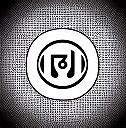
Revolutionize Your Writing with AI-Powered Sentence Auto-Completion
In the ever-evolving landscape of digital tools, ChatGPT Sentence Completion (AutoPrompt) stands out as a transformative innovation in the realm of writing and content creation. As artificial intelligence (AI) continues to advance, tools like AutoPrompt are harnessing its power to enhance productivity and streamline the writing process. But what exactly is AutoPrompt, and how does it promise to change the way we craft sentences?
AutoPrompt leverages AI algorithms to predict and complete sentences based on the context of what you’re writing. From crafting compelling marketing copy to drafting academic papers, AutoPrompt aims to make writing more efficient and less cumbersome.
Get it here: ChatGPT AutoPrompt – Chrome Web Store
Overview
Brief Description: AutoPrompt, a cutting-edge extension powered by advanced artificial intelligence, is designed to revolutionize the way we write by offering intelligent sentence auto-completion. This innovative tool leverages sophisticated machine learning algorithms to predict and generate text based on the context provided by the user. By seamlessly integrating with various writing platforms, AutoPrompt aims to enhance efficiency and creativity in content creation, from drafting emails and reports to composing blog posts and academic papers.
Primary Function: At its core, ChatGPT sentence completion’s primary function is to streamline the writing process through predictive text completion. Utilizing a robust AI engine, the extension analyzes the user’s input in real-time to suggest completions and continuations that align with the context and tone of the text. This capability not only accelerates the writing process but also reduces the cognitive load on the writer by automating repetitive and time-consuming aspects of text composition.
The extension operates by processing a combination of linguistic patterns, contextual cues, and user-specific data to generate suggestions that are both relevant and coherent.
Moreover, AutoPrompt is designed to adapt to various writing styles and preferences, offering tailored suggestions that fit the user’s individual voice and writing objectives. This customization ensures that the tool remains versatile and effective across different types of writing tasks, making it a valuable asset for professionals, students, and casual writers alike.
Best Uses
Use Case 1: Streamlining Professional Writing
In a bustling corporate environment, AutoPrompt proves invaluable for professionals who regularly draft reports, proposals, and communications. Imagine a project manager tasked with creating a detailed project proposal. With AutoPrompt integrated into their writing platform, they can efficiently draft sections by relying on the extension’s intelligent suggestions. As the manager begins outlining the proposal, AutoPrompt anticipates the next steps, suggesting relevant phrases and technical jargon specific to the project. This not only accelerates the writing process but also ensures that the language used aligns with industry standards and terminologies. The result is a polished, professional document completed in a fraction of the time it would normally take.
Use Case 2: Enhancing Academic Writing
For students and researchers, AutoPrompt offers a significant boost in productivity and focus. Consider a graduate student working on a thesis or research paper. The complexity of academic writing often involves dense subject matter and extensive citations. ChatGPT Sentence Completion assists by providing contextual completions that adhere to academic standards, helping the student maintain a consistent tone and style throughout their document. As the student writes, AutoPrompt can suggest relevant terminologies, provide sentence structures that fit academic conventions, and even offer synonyms to enhance the quality of the text. This support reduces the time spent on manual editing and allows the student to concentrate more on research and analysis.
Use Case 3: Optimizing Content Creation for Marketing
Content creators in the marketing industry can also reap the benefits of AutoPrompt. When crafting engaging blog posts, social media updates, or marketing copy, creativity and consistency are crucial. AutoPrompt helps by generating creative phrases, catchy headlines, and persuasive call-to-actions based on the initial input from the writer. For instance, a marketing specialist drafting a blog post on the latest trends in technology can use AutoPrompt to quickly generate impactful sentences and maintain a compelling narrative. The extension’s ability to suggest variations and refine messaging ensures that the content remains fresh and engaging, aligning with the brand’s voice and objectives.
Related Tools and Extensions
Here’s a comparison table highlighting tools and extensions that complement AutoPrompt and enhance various aspects of writing and productivity:
| Tool/Extension | Description | Key Features | How It Complements AutoPrompt |
| Grammarly | A writing assistant that helps with grammar, punctuation, and style. | – Real-time grammar and spelling checks – Style and tone suggestions – Plagiarism detection |
Grammarly complements AutoPrompt by addressing grammar and style issues that AutoPrompt might not focus on, ensuring polished and error-free text. |
| Hemingway Editor | A tool that improves readability by suggesting simpler sentence structures and highlighting complex sentences. | – Readability scoring – Highlighting of passive voice and hard-to-read sentences – Style improvement suggestions |
Hemingway Editor works alongside AutoPrompt by enhancing the readability and clarity of the generated text, making it more engaging and accessible. |
| ProWritingAid | An all-in-one writing assistant offering grammar and style checks, as well as in-depth reports. | – Detailed writing reports – Style and structure improvement – Integration with various writing platforms |
ProWritingAid complements AutoPrompt by providing comprehensive feedback on writing style and structure, which enhances the effectiveness of the text completed by AutoPrompt. |
Grammarly is particularly useful for ensuring that the text generated by AutoPrompt is grammatically correct and adheres to writing conventions. It provides additional layers of proofreading and editing that AutoPrompt alone may not cover, making it ideal for users seeking polished and professional content.
Hemingway Editor focuses on improving the readability of text, which can be beneficial for making the content produced by AutoPrompt more engaging. Its suggestions for simplifying complex sentences and avoiding passive voice can help ensure that the final output is clear and reader-friendly.
ProWritingAid offers a comprehensive suite of tools for refining writing style and structure. Its in-depth reports can provide valuable insights into areas where the text generated by AutoPrompt can be improved, helping users to produce well-rounded and effective written materials.
Integration and Capabilities
Supported Platforms:
AutoPrompt seamlessly integrates with a variety of platforms and services to enhance its functionality and provide a smooth writing experience. Some of the key platforms supported by AutoPrompt include:
- Google Docs: AutoPrompt integrates with Google Docs to offer real-time sentence completion and suggestions as users draft their documents. This integration helps maintain a continuous writing flow and ensures that suggestions align with the document’s context.
- Microsoft Word: In Microsoft Word, AutoPrompt can be incorporated as an add-in, providing similar predictive text capabilities. This integration allows users to benefit from AI-driven auto-completion while working on extensive reports, essays, or any other Word documents.
- Gmail: For users composing emails in Gmail, AutoPrompt offers predictive text completion directly within the email interface. This feature can speed up email drafting, enhance communication efficiency, and ensure messages are well-structured.
- LinkedIn: When creating posts or messages on LinkedIn, AutoPrompt assists in crafting engaging content by providing context-aware suggestions. This helps professionals maintain a consistent tone and optimize their LinkedIn interactions.
Integration Examples:
- Google Docs Integration: In Google Docs, AutoPrompt can be enabled through a browser extension or add-on. As users type, AutoPromptanalyzes the context and suggests sentence completions that align with the document’s theme. For instance, if a user is drafting a business proposal, AutoPrompt might suggest industry-specific terms and phrases to enhance the proposal’s professionalism and coherence. The integration ensures that the tool works seamlessly within the Google Docs environment without disrupting the user’s workflow.
- Microsoft Word Integration: When integrated with Microsoft Word, AutoPrompt functions as a plugin that users can activate from the toolbar. This integration allows AutoPrompt to offer real-time suggestions and auto-completions as users write. For example, while drafting a research paper, AutoPrompt can suggest academic jargon and complex sentence structures relevant to the paper’s subject matter. The suggestions are tailored to fit the user’s writing style and document requirements, facilitating a more efficient writing process.
- Gmail Integration: In Gmail, AutoPrompt can be used through a browser extension or email client integration. As users compose emails, AutoPrompt provides predictive text suggestions to complete sentences and phrases. For instance, if a user is writing a client follow-up email, AutoPrompt can suggest polite closings and professional language, helping to craft well-structured and effective communication.
- LinkedIn Integration: On LinkedIn, AutoPrompt assists users in creating posts and messages by providing contextually relevant suggestions. For example, when drafting a LinkedIn post about a recent professional achievement, AutoPrompt can suggest engaging language and industry-specific hashtags, making the post more impactful and relevant to the audience.
Tips
Tip 1: Customize Your Settings for Optimal Performance
Most extensions offer options to adjust the level of auto-completion and tailor suggestions to fit your writing style. For instance, in Google Docs or Microsoft Word, you can configure AutoPrompt to focus on particular types of content, such as formal writing or technical jargon, based on your requirements. This customization ensures that the suggestions provided are highly relevant and aligned with your writing goals, improving overall efficiency and output quality.
Tip 2: Utilize Contextual Learning
AutoPrompt often includes features that allow it to learn from your writing habits and preferences over time. Make use of these contextual learning capabilities by regularly interacting with the extension. For example, if you frequently use specific phrases or industry terminology, AutoPrompt will adapt to recognize and suggest these elements more accurately. By engaging with the extension and providing feedback on its suggestions, you enhance its ability to offer more precise and useful completions.
Tip 3: Explore Integration Options
Leverage AutoPrompt’s integration capabilities with other tools and platforms to streamline your workflow. For instance, if you frequently switch between email drafting and document writing, ensure AutoPrompt is integrated into both Gmail and Google Docs. This consistent use across platforms allows for a cohesive writing experience, where the extension’s suggestions remain relevant regardless of the application you are using.
Pros and Cons
Pros:
| Advantage | Description |
| Enhanced Writing Efficiency | AutoPrompt significantly speeds up the writing process by providing real-time sentence completions and suggestions, allowing users to focus on content rather than word choice. |
| Context-Aware Suggestions | The extension’s ability to offer suggestions based on the context of your writing ensures that the generated text aligns with the intended tone and style, improving overall coherence. |
Cons:
| Disadvantage | Description |
| Dependency on AI Accuracy | While AutoPrompt is powerful, it relies on AI algorithms that may occasionally provide suggestions that are not contextually appropriate, requiring manual adjustments. |
| Learning Curve for Optimal Use | Users may face a learning curve when first integrating AutoPrompt into their workflow, particularly in customizing settings and understanding its full range of features. |
Rating ⭐⭐⭐⭐☆ (4/5)
| Aspect | Rating |
| Usability | ⭐⭐⭐⭐⭐ (5/5) |
| Functionality | ⭐⭐⭐⭐☆ (4/5) |
| User Feedback | ⭐⭐⭐⭐☆ (4/5) |
| Overall Rating | ⭐⭐⭐⭐☆ (4/5) |
AutoPrompt scores well in usability, offering an intuitive interface and effective integration with major platforms. Its functionality is strong, providing valuable auto-completion features, though some users may find occasional inaccuracies in suggestions. User feedback is generally positive, reflecting its effectiveness and ease of use, but a few minor limitations contribute to the overall rating of 4 out of 5 stars.
FAQ
- How does AutoPrompt improve my writing efficiency?
AutoPrompt enhances writing efficiency by providing real-time sentence completions and contextual suggestions as you type. This means you spend less time on drafting and more on refining your content. The AI algorithms analyze the context of your writing to offer relevant suggestions, allowing for a smoother and faster writing process. By reducing the need for constant manual input, AutoPrompt helps you maintain a continuous flow of ideas and improves overall productivity.
- Can AutoPrompt be used across multiple platforms?
Yes, AutoPrompt is designed to integrate with various platforms such as Google Docs, Microsoft Word, Gmail, and LinkedIn. This cross-platform functionality ensures that you can benefit from its auto-completion features whether you’re drafting emails, creating documents, or posting on social media. The extension’s compatibility with different tools helps maintain a consistent writing experience and enhances productivity across your digital workspace.
- Is AutoPrompt suitable for academic writing?
AutoPrompt is well-suited for academic writing, as it can help streamline the drafting process by offering contextually appropriate suggestions and completions. It assists with maintaining a formal tone and can adapt to the specific terminology and style required in academic documents. However, it’s important to review and edit the suggestions to ensure they meet the rigorous standards of academic writing and align with the specific requirements of your research or paper.
- What should I do if AutoPrompt’s suggestions are not accurate?
If you find that AutoPrompt’s suggestions are not always accurate, you can provide feedback to improve its performance. Most extensions offer a feedback mechanism or allow you to manually adjust the suggestions. Additionally, customizing the extension’s settings to better match your writing style and needs can enhance the relevance of its suggestions. Regularly interacting with the tool and providing corrections can help AutoPrompt learn and adapt to your preferences over time.
Conclusion
Summary:
AutoPrompt stands out as a valuable extension due to its ability to enhance writing efficiency and accuracy through advanced AI-driven sentence auto-completion. By providing real-time, contextually relevant suggestions, it transforms the writing process, making it faster and more intuitive. This extension streamlines the creation of content across various platforms, from professional reports and academic papers to casual emails and social media posts.
Who Would Benefit the Most:
AutoPrompt is particularly beneficial for professionals who regularly draft complex documents, such as project managers and business executives, as it speeds up the creation of polished and coherent reports and proposals. Academics and students also find it useful for producing well-structured research papers and essays, ensuring that their writing adheres to academic standards while minimizing the time spent on drafting. Additionally, content creators and marketers can leverage AutoPrompt to generate engaging and consistent content across different platforms, enhancing their productivity and effectiveness. Overall, anyone who values efficiency and precision in their writing can benefit from incorporating AutoPrompt into their workflow.
Related Posts:
Generate sales pitches and emails using ChatGPT Sales Assistant
Convert Voice-to-Text with ChatGPT

Why Settle for Typing? Discover the Magic of Voice-to-Text with ChatGPT
Have you ever wished for a way to turn your spoken words into written text effortlessly? Imagine dictating your thoughts, ideas, or even entire documents without ever touching a keyboard. With advancements in technology, this is no longer a distant dream but a reality made accessible by voice-to-text tools. Among these, ChatGPT stands out as a powerful solution that transforms your speech into text with remarkable ease and accuracy.
Voice-to-text technology has evolved significantly over the past few years. It’s not just about convenience; it’s about enhancing productivity and accessibility. For professionals juggling multiple tasks, students needing to quickly transcribe lecture notes, or anyone with a heavy workload, this tool can be a game-changer. By converting speech into text, ChatGPT eliminates the need for manual typing, allowing you to focus on your core tasks and creativity.
But how does it work? At its core, ChatGPT uses sophisticated machine learning algorithms to understand and transcribe spoken language into written form. It’s trained on vast datasets to recognize and process various accents, dialects, and nuances in speech. This training ensures that the transcriptions are not only accurate but also contextually relevant, reducing the need for extensive editing and correction.
Get it here: Chrome Webstore – Speech to Text for ChatGPT
Overview
Brief Description:
The ChatGPT-powered voice-to-text extension is crafted to effortlessly transform spoken words into written text, offering immense value to diverse users. Utilizing cutting-edge speech recognition technology, this extension accurately transcribes voice input. By speaking directly into a microphone, users can produce text that closely aligns with their verbal expressions, enhancing the overall efficiency and fluidity of their workflow.
Primary Function:
At its core, the primary function of the ChatGPT voice-to-text extension is to transcribe spoken words into editable, written text. This functionality is grounded in state-of-the-art natural language processing (NLP) algorithms, which allow the extension to understand and convert speech into text in real time. The technology behind this extension harnesses deep learning models trained on extensive linguistic datasets, ensuring high accuracy and contextual relevance.
The extension operates by analyzing audio input through a microphone, breaking it down into phonetic components, and then interpreting these components to produce coherent text. This process involves several key stages, including speech recognition, language modeling, and text generation. The result is a text output that closely aligns with the speaker’s intended message, minimizing errors and reducing the need for manual corrections.
For users, this means the ability to dictate emails, compose documents, or take notes effortlessly, all without the need for traditional typing. The voice-to-text extension is particularly useful in scenarios where hands-free operation is preferred or necessary, such as during multitasking or while on the go. Additionally, its adaptability to different accents and speech patterns makes it a versatile tool for diverse user needs.
Best Uses
Use Case 1: Enhancing Professional Productivity
Imagine a busy executive juggling back-to-back meetings and tight deadlines. For such professionals, the ChatGPT voice-to-text extension can be a game-changer. During meetings, rather than furiously typing notes or struggling to keep up with discussions, the executive can simply dictate key points and action items. This real-time transcription allows for accurate record-keeping and immediate follow-up on crucial details. Furthermore, the extension can streamline the process of drafting reports or composing emails, saving significant time and reducing the risk of typographical errors.
Use Case 2: Supporting Students and Researchers
Students and researchers often face the challenge of transcribing lengthy lectures, interviews, or field notes. The ChatGPT voice-to-text extension can dramatically simplify this task. For example, a student recording a lecture can use the extension to convert spoken content into text for easy review and study later. Researchers conducting interviews can transcribe conversations swiftly, facilitating more efficient analysis and documentation. This use case not only speeds up the transcription process but also ensures that important information is captured accurately, allowing students and researchers to focus more on their analysis and synthesis rather than the time-consuming task of manual transcription.
Use Case 3: Aiding Accessibility for Individuals with Disabilities
The ChatGPT voice-to-text extension can also be a powerful tool for individuals with disabilities. For those with physical impairments that make typing challenging, voice-to-text offers a hands-free alternative for composing written content. This accessibility enhancement ensures that individuals can engage in writing tasks, such as drafting documents or sending messages, with ease and independence. The extension’s ability to accurately capture spoken words means that users can communicate effectively and participate more fully in professional, educational, or social activities.
Related Tools and Extensions
Here’s a comparison of the ChatGPT voice-to-text extension with other related tools and extensions that offer complementary functionalities or similar features. This table highlights how each tool stands out and serves different needs.
| Tool/Extension | Description | Key Features | Best For |
| Google Speech-to-Text | A robust voice recognition service by Google that converts spoken words into text. | Supports multiple languages, real-time transcription, integration with Google Cloud services. | Users needing high accuracy and multi-language support. |
| Microsoft Dictate | An add-in for Microsoft Office that integrates voice-to-text capabilities directly into Office applications. | Real-time dictation within Word, Outlook, and other Office apps, language support, cloud-based. | Professionals using Microsoft Office suite for document creation. |
| Dragon NaturallySpeaking | A comprehensive speech recognition software that offers advanced features and high accuracy for dictation. | Extensive customization options, advanced voice commands, highly accurate transcription. | Users requiring advanced features and customization for detailed tasks. |
| Otter.ai | A transcription service that provides real-time transcription and collaboration features for meetings and interviews. | Live transcription, easy sharing and collaboration, cloud-based storage. | Users needing collaboration tools for team meetings and interviews. |
| Rev.com | A transcription service known for its accuracy and quick turnaround, offering both human and automated transcription options. | Professional-grade accuracy, human transcription option, fast turnaround. | Users who need high-accuracy transcriptions with the option for human review. |
Google Speech-to-Text is an excellent tool for users who need a versatile and highly accurate voice recognition service. Its integration with Google Cloud services makes it suitable for various applications, from simple note-taking to complex data processing tasks.
Microsoft Dictate is ideal for those who frequently use Microsoft Office applications. Its seamless integration allows users to dictate text directly into Word, Outlook, and other Office products, enhancing productivity without switching between applications.
Dragon NaturallySpeaking stands out for its advanced features and high level of accuracy. It’s well-suited for users who require detailed customization and have specific needs for voice commands and transcription accuracy.
Otter.ai is a valuable tool for real-time transcription and collaboration. Its features are particularly beneficial for team settings where multiple participants need access to meeting notes and transcripts.
Rev.com offers a blend of automated and human transcription services, providing flexibility for users who need accurate transcriptions quickly and with the option for professional review.
Integration and Capabilities
Supported Platforms:
The ChatGPT voice-to-text extension integrates with a diverse range of platforms and services, enhancing its versatility and usability. Here are some of the primary platforms where this extension can be effectively utilized:
- Google Docs: Seamlessly integrate with Google Docs to transcribe speech directly into documents, streamlining the process of creating and editing content.
- Microsoft Word: Use the extension within Microsoft Word for real-time dictation, allowing for efficient document creation without manual typing.
- Gmail: Dictate emails directly in Gmail, making it easier to compose messages quickly and accurately.
- Slack: Integrate with Slack for voice-to-text conversion in channels and direct messages, simplifying communication within teams.
- Notion: Leverage the extension in Notion for note-taking and task management, converting spoken ideas into text effortlessly.
- Evernote: Utilize the extension within Evernote to transcribe voice notes and organize information efficiently.
Integration Examples:
- Google Docs Integration:
Imagine you’re drafting a research paper and want to streamline your writing process. By using the ChatGPT voice-to-text extension with Google Docs, you can speak your thoughts and have them transcribed directly into your document. This integration allows for hands-free writing, which is particularly beneficial for lengthy documents or when you’re on the go. You can also use voice commands to format text, insert headings, or create lists, enhancing your productivity. - Microsoft Word Integration:
In a busy office setting, professionals often need to produce written content quickly. Integrating the ChatGPT extension with Microsoft Word enables users to dictate reports, letters, or other documents in real-time. This integration is especially useful for those who prefer speaking over typing or need to transcribe notes from meetings directly into Word. - Slack Integration:
For team communication, integrating the ChatGPT voice-to-text extension with Slack can simplify the process of sharing updates or brainstorming ideas. Team members can use voice-to-text to quickly draft messages or project updates within Slack channels. This integration supports efficient collaboration by allowing users to communicate more naturally and effectively, without being constrained by typing. - Evernote Integration:
When capturing thoughts or ideas for personal or professional projects, the ChatGPT extension can be used with Evernote to convert voice memos into organized notes. This integration helps users manage their tasks and ideas more efficiently, as spoken input is transcribed and stored in Evernote’s searchable database.
Tips and Pros & Cons
Tips
- Maximize Accuracy with Clear Speech: To get the most accurate transcriptions, speak clearly and at a moderate pace. Enunciate words distinctly and minimize background noise, as this helps the ChatGPT voice-to-text extension better understand and transcribe your speech. Practicing these habits can significantly reduce the need for corrections and improve overall efficiency.
- Utilize Custom Vocabulary: Take advantage of the extension’s ability to recognize and adapt to specific jargon or unique terms by customizing its vocabulary. If you frequently use industry-specific terms or acronyms, adding them to your custom dictionary can enhance transcription accuracy and make the tool more suited to your needs.
- Leverage Voice Commands: Explore the voice commands available with the extension to streamline your workflow. For instance, commands like “new line,” “bold text,” or “add bullet point” can help you format documents and notes without manual intervention. Familiarizing yourself with these commands can make dictation more efficient and intuitive.
Pros
| Advantage | Description |
| High Accuracy | The ChatGPT voice-to-text extension offers impressive accuracy in transcribing spoken words, reducing the need for manual corrections. This high level of precision is particularly beneficial for professional and academic use. |
| Seamless Integration | Its seamless integration with platforms and services like Google Docs and Microsoft Word boosts productivity and ensures that users can effortlessly incorporate voice-to-text capabilities into their current workflows. |
Cons
| Disadvantage | Description |
| Potential for Misinterpretation | Despite its accuracy, the extension may occasionally misinterpret words or phrases, especially in noisy environments or with heavy accents. Users might need to make minor adjustments to ensure perfect transcription. |
| Limited Language Support | While the extension supports multiple languages, it may not be as effective with less common languages or dialects, potentially limiting its utility for users who require extensive multilingual support. |
Rating: ⭐⭐⭐⭐☆ (4/5)
| Criteria | Rating |
| Usability | ⭐⭐⭐⭐☆ (4/5) |
| Functionality | ⭐⭐⭐⭐☆ (4/5) |
| User Feedback | ⭐⭐⭐⭐☆ (4/5) |
Overall, the ChatGPT voice-to-text extension earns a solid 4 out of 5 stars. While it boasts high accuracy and seamless integration with popular platforms, occasional issues with misinterpretation and limited language support are notable drawbacks. Despite these minor limitations, the extension provides substantial value and enhances productivity, making it a strong choice for those looking to streamline their writing process.
FAQ
- How accurate is the ChatGPT voice-to-text extension?
The ChatGPT voice-to-text extension is engineered to deliver precise transcription of spoken language. It utilizes sophisticated natural language processing algorithms to ensure that transcriptions are both accurate and contextually appropriate. Nonetheless, factors such as background noise, variations in speaker accents, and speech clarity can impact accuracy. For optimal results, users should articulate clearly and reduce external distractions. - Can the extension handle multiple languages?
Yes, the extension supports a variety of languages, making it versatile for users around the world. While it performs well with major languages like English, Spanish, and French, its effectiveness may vary with less common languages or dialects. For users needing extensive multilingual support, it’s advisable to check the extension’s language capabilities to ensure compatibility with their specific needs. - Is there a limit to how long I can dictate?
There is no strict limit on the length of dictation; however, very long speech segments might experience some delay in processing. For optimal performance, it’s recommended to break longer dictations into shorter segments. This approach helps maintain accuracy and ensures the extension can handle the input efficiently. - Can I use the extension offline?
The ChatGPT voice-to-text extension typically requires an internet connection to function, as it relies on cloud-based processing for speech recognition. - How can I improve transcription accuracy?
To enhance transcription accuracy, speak clearly and at a moderate pace. Ensure that you are in a quiet environment with minimal background noise. Additionally, familiarize yourself with any available voice commands and customize the extension’s vocabulary for specialized terms or jargon you frequently use.
Conclusion
The ChatGPT voice-to-text extension stands out as a highly valuable tool for anyone seeking to streamline their writing process and enhance productivity. Its ability to convert spoken language into accurate, editable text provides significant benefits across various applications. From professionals needing to draft documents or emails swiftly, to students and researchers who require efficient note-taking, this extension offers a practical solution for those looking to minimize manual typing and maximize their workflow.
The extension’s high accuracy and seamless integration with popular platforms like Google Docs, Microsoft Word, and Slack make it especially useful for individuals who frequently work with written content. Those who will benefit the most from using this extension include busy professionals, academic scholars, and anyone managing extensive writing tasks. Additionally, its accessibility features support users with physical impairments, making it a versatile tool for diverse needs.
In summary, the ChatGPT voice-to-text extension excels in transforming spoken input into precise text, enhancing productivity and accessibility.
Related Posts:
Combine ChatGPT with AI Voice for Interactive Responses
ChatGPT Image Generator – Create and Enhance Digital Art
Can AI Revolutionize Your Digital Art?
In a landscape where innovation intersects with technology, AI art generators are forging a new frontier in digital creativity. But can these artificial intelligence tools genuinely enhance your creative journey? By seamlessly generating distinctive designs and perfecting complex details, these systems are revolutionizing the approach of artists, designers, and enthusiasts to their work. This article delves into the functionalities of AI art generators, particularly those driven by ChatGPT, and investigates how they can assist you in creating breathtaking visuals and expanding the limits of your artistic imagination. Whether you’re an experienced digital artist or a newcomer, the potential is boundless when AI collaborates on your artistic endeavors.
Get it here: Chrome Webstore – ChatGPT Image Generator
What Exactly Does the ChatGPT Image Generator Do?
Brief Description
The ChatGPT AI Art Generator is a groundbreaking tool that blends artistic flair with artificial intelligence, enabling users to effortlessly produce visually captivating digital art. Whether you’re aiming to create abstract masterpieces, lifelike portraits, or imaginative designs, this extension leverages AI to turn your concepts into striking visual creations. It caters to both beginners eager to explore their creative potential and experienced digital artists seeking inspiration or swift prototypes.
Primary Function
The extension’s primary function revolves around generating artwork by analyzing user prompts and transforming them into vivid, detailed visuals. It does this by interpreting natural language descriptions, offering versatility that empowers users to experiment with different styles, themes, and formats. The tool’s AI-driven algorithms go beyond simple image production; they incorporate layers of creativity by learning from vast datasets, making the generated art nuanced and distinct. Whether you need concept sketches, poster designs, or surreal landscapes, this AI art generator delivers high-quality results while letting you maintain creative control over key elements like color schemes, textures, and composition.
Additionally, the tool serves as an enhancement platform, allowing users to fine-tune existing digital pieces. The integration with ChatGPT ensures a seamless experience where you can receive suggestions, step-by-step guidance, or even creative brainstorming directly within the interface.
Ultimately, the AI Art Generator by ChatGPT is more than just a design tool—it’s a dynamic extension that offers boundless creative opportunities, bridging the gap between artistic vision and AI capabilities. Perfect for those looking to push creative boundaries, this tool ensures that innovation and artistry are just a click away.
How Can You Maximize the AI Art Generator by ChatGPT?
Use Case 1: Designing Marketing Materials
Imagine you’re a marketing professional tasked with creating eye-catching promotional materials for a new product launch. The AI Art Generator by ChatGPT can be an invaluable asset in this scenario. By inputting specific keywords related to your campaign, such as “vibrant summer sale” or “sleek tech innovation,” you can quickly generate striking visuals that capture your audience’s attention. The generator’s ability to produce diverse styles and formats means you can experiment with various designs—be it bold banners, engaging social media graphics, or sophisticated brochures—ensuring that your marketing materials stand out and convey the desired message effectively.
Use Case 2: Enhancing Personal Art Projects
Suppose you’re working on a personal art project and feel stuck in a creative rut. By describing your vision in natural language, you can prompt the AI to generate preliminary sketches or full-scale artworks. This not only provides a fresh perspective but also helps in visualizing complex ideas that might be challenging to render manually. Whether you’re crafting a unique gift, decorating your home, or simply experimenting with new techniques, this extension helps unlock creative potential and offers a starting point for further refinement.
Use Case 3: Streamlining Design Iterations
In a collaborative design environment, frequent revisions and iterations can be time-consuming. The AI Art Generator can streamline this process by quickly generating multiple versions of a design based on your input. For example, if you’re working with a team to develop a series of book covers, you can use the extension to generate various layout options and visual styles. This enables faster feedback loops and allows your team to explore diverse artistic directions without starting from scratch each time. The result is a more efficient workflow and a wider range of creative possibilities.
Related Tools and Extensions
To further enhance your digital art creation process, consider exploring these related tools and extensions that complement the AI Art Generator by ChatGPT:
| Tool/Extension | Description | Key Features |
| DALL-E 2 | Developed by OpenAI, DALL-E 2 is an advanced image generation tool that creates highly realistic images from textual descriptions. | – High-resolution image generation – Versatile style options – Fine-tuning for detailed requests |
| DeepArt.io | DeepArt.io uses neural networks to apply artistic styles to your photos, transforming them into pieces of art that mimic famous painting styles. | – Style transfer with famous artworks – Customizable filters – High-quality, detailed outputs |
| Artbreeder | Artbreeder allows users to blend and evolve images using AI, creating unique artwork through collaborative genetic algorithms. | – Image blending and evolution – Customizable genes for artistic styles – Interactive interface for creativity |
DALL-E 2 is a robust alternative that offers similar capabilities to the AI Art Generator, but with an emphasis on generating highly realistic images from textual prompts. Its high-resolution output and variety of style options make it a strong complement for users looking for detailed and versatile image creation.
DeepArt.io provides a different approach by focusing on style transfer, allowing users to apply renowned artistic styles to their images. This tool is particularly useful for those looking to infuse their photos with the aesthetic of famous artists, offering a unique blend of creativity and technology.
Artbreeder introduces a collaborative aspect to digital art creation by letting users blend and evolve images. Its genetic algorithm approach facilitates a unique form of creativity, enabling artists to experiment with and refine their artwork through an interactive and iterative process.
Integration and Capabilities
Supported Platforms
The AI Art Generator by ChatGPT boasts compatibility with a range of platforms and services, enhancing its versatility and ease of use. Key integrations include:
- Adobe Creative Cloud: Seamlessly integrate with Adobe’s suite of design tools like Photoshop and Illustrator for enhanced editing and refinement of generated artwork.
- Figma: Utilize AI-generated designs directly within Figma for collaborative design projects, streamlining the workflow between initial concept creation and team feedback.
- Slack: Share AI-generated visuals within Slack channels to facilitate real-time discussions and quick iterations among team members.
- Notion: Embed or link AI-generated artwork in Notion for project documentation and planning, making it easy to keep your creative assets organized.
Integration Examples
- Adobe Creative Cloud: Imagine you’re designing a marketing campaign and use the AI Art Generator to create a series of visuals. You can export these images and import them into Adobe Photoshop for further enhancement or into Adobe Illustrator for vectorization. This seamless integration ensures that your creative process is smooth from concept to final design, combining the strengths of AI-generated art with professional editing tools.
- Figma: For a collaborative design project, you might generate multiple art concepts using the AI Art Generator. By importing these designs into Figma, your team can work together in real-time to refine and adjust the visuals. This integration simplifies the process of moving from initial AI-generated drafts to detailed collaborative design, facilitating feedback and revisions.
- Slack: During a brainstorming session, you can use Slack to quickly share AI-generated art with your team. For instance, if you need input on a new logo design, you can post the generated concepts in a Slack channel and gather feedback instantly. This allows for rapid iteration and decision-making, keeping the project on track.
- Notion: As you develop a project, you can embed AI-generated artwork in your Notion workspace to keep track of design progress and ideas. For example, if you’re working on a new product launch, you can use Notion to document the design phases, with the AI-generated visuals serving as reference points or inspiration throughout the project lifecycle.
Tips for Maximizing Your Experience
Tip 1: Refine Your Prompts
To get the most out of the AI Art Generator by ChatGPT, provide detailed and specific prompts. The more descriptive your input, the more accurately the AI can generate visuals that align with your vision. For instance, instead of a general request for “a landscape,” specify details like “a serene mountain landscape at sunset with a clear lake and pine trees.” This level of detail helps the AI produce more tailored and relevant artwork.
Tip 2: Experiment with Styles
Take advantage of the extension’s ability to generate artwork in various styles by experimenting with different artistic themes. For example, try blending contemporary digital art with classic painting styles or combining abstract elements with realistic details. This exploration can yield unique and creative results that may inspire new projects or enhance your existing designs.
Tip 3: Utilize Iteration Features
Make use of the extension’s iteration features to refine and perfect your artwork. If the initial results aren’t exactly what you envisioned, tweak your prompts or use the tool’s feedback options to adjust specific aspects of the image. Iterating on the generated art helps in achieving a final product that closely matches your creative goals.
Pros and Cons
Pros:
| Advantage | Description |
| High Customization | The extension offers extensive customization options, allowing users to generate highly personalized artwork based on specific prompts. |
| Seamless Integration | Integrates smoothly with various platforms like Adobe Creative Cloud and Figma, facilitating a cohesive workflow across different tools. |
Cons:
| Disadvantage | Description |
| Learning Curve | New users might experience a learning curve in mastering how to craft effective prompts for optimal results. |
| Occasional Inconsistencies | The AI may produce inconsistent results depending on the complexity of the prompts or the ambiguity in the input provided. |
Rating: ⭐⭐⭐⭐☆ (4/5)
| Criteria | Rating |
| Usability | ⭐⭐⭐⭐☆ (4/5) – User-friendly interface with intuitive controls, though some learning may be required. |
| Functionality | ⭐⭐⭐⭐☆ (4/5) – Strong performance in generating diverse and high-quality artwork, with some room for improvement in consistency. |
| User Feedback | ⭐⭐⭐⭐☆ (4/5) – Generally positive feedback from users, who appreciate the customization options and integrations. |
Frequently Asked Questions
- How does the AI Art Generator by ChatGPT work?
The AI Art Generator uses advanced algorithms to convert textual descriptions into visual artwork. By inputting specific prompts or ideas, the AI analyzes your text and generates corresponding images. The tool leverages a vast dataset to create detailed and creative visuals based on your descriptions. - Can I use the generated artwork commercially?
Yes, the artwork generated using the AI Art Generator can be used for commercial purposes. However, it is crucial to examine the terms of service and licensing agreements to confirm adherence to any usage limitations or conditions specified by the provider of the tool. - How can I improve the quality of the generated images?
To enhance image quality, provide detailed and specific prompts. The more precise your description, the better the AI can understand and generate the artwork. Additionally, use the iteration features to refine and adjust the generated visuals to better meet your expectations. - Is there a limit to the number of images I can generate?
Most AI art generators impose usage limits or restrictions depending on the subscription plan selected. Check the tool’s pricing and plan details to understand any limitations on the number of images you can generate or download. - Can the AI Art Generator be used for different artistic styles?
Absolutely! The AI Art Generator supports a wide range of artistic styles, from realistic and abstract to impressionistic and surreal. You can experiment with various styles by specifying them in your prompts to create diverse and unique artworks. - What should I do if the AI-generated art isn’t what I expected?
If the results don’t meet your expectations, you can modify your prompts for greater detail or clarity. The tool also offers feedback and iteration options to refine and adjust the artwork. This iterative process helps in achieving a final design that aligns with your vision.
Conclusion
The AI Art Generator by ChatGPT distinguishes itself as a robust tool for converting textual descriptions into visually striking artwork. Its true value lies in its capacity to bridge the gap between imaginative concepts and tangible visuals, delivering a versatile and efficient means of producing high-quality digital art. By harnessing sophisticated AI algorithms, this extension ensures a seamless process for crafting a wide array of artistic styles, whether for professional projects or personal exploration.
Key Benefits:
- Enhanced Creativity: Transforms textual descriptions into detailed artwork, helping users visualize their ideas vividly.
- Versatile Artistic Styles: Accommodates a wide range of artistic styles, from professional designs to personal experiments.
- Efficiency: Quickly generates unique visuals, saving time for graphic designers, marketing professionals, and digital artists.
- Customization: Offers customizable features and integrates with popular design platforms to suit individual needs.
- Inspiration: Provides a valuable resource for hobbyists and creative individuals exploring new artistic techniques and styles.
In essence, the AI Art Generator by ChatGPT is a transformative tool for those looking to elevate their digital art capabilities. By merging creativity with technology, it inspires and enhances artistic projects, making it a crucial addition to any digital artist’s toolkit.
Related Posts:
Loom + ChatGPT – Add ChatGPT to Loom for AI-generated video scripts
Generate sales pitches and emails using ChatGPT Sales Assistant
Is AI the Secret Ingredient to Crafting Perfect Sales Pitches?
In the fast-paced world of sales, every second counts, and every word matters. What if you could harness the power of AI to tailor your sales pitches with precision and creativity, leaving your competition in the dust? Enter the ChatGPT Sales Assistant—a cutting-edge tool designed to help you generate compelling sales pitches that resonate with your audience. Whether you’re aiming to close deals faster or simply want to add a high-tech edge to your strategy, this AI-driven assistant could be the game-changer you’ve been searching for.
Get it here: Chrome Webstore – GPT Sales Assistant
What Does the ChatGPT Sales Assistant Do?
Imagine a world where your sales pitches are crafted with the finesse of a seasoned expert, yet generated in seconds. That’s the magic of the ChatGPT Sales Assistant. This innovative extension serves as your digital co-pilot, designed to revolutionize how you approach sales presentations. By leveraging the advanced capabilities of AI, it transforms your sales process from a mundane task into an art form.
The Core Functionality of the ChatGPT Sales Assistant
At its heart, the ChatGPT Sales Assistant is engineered to streamline and supercharge your pitch development. Its primary function revolves around generating tailored sales pitches that align perfectly with your target audience’s needs and preferences. You input key details about your product, audience, and desired outcome, and the AI processes this information to deliver highly personalized and persuasive pitch drafts.
Maximizing the ChatGPT Sales Assistant: Top Use Cases
The ChatGPT Sales Assistant is a versatile tool with a range of applications that can significantly enhance your sales strategy. Here are three key scenarios where this extension proves to be invaluable:
- Tailoring Pitches for Diverse Audiences
Imagine you’re preparing to pitch a new product to a variety of industries. Each sector has its unique pain points and needs, requiring a customized approach. The ChatGPT Sales Assistant excels in this area by generating tailored sales pitches for different audience segments. For instance, if you’re presenting a tech solution to both healthcare and finance sectors, the extension can craft separate pitches that highlight industry-specific benefits and address particular concerns. This level of customization ensures that your pitches are relevant and engaging, increasing the likelihood of a successful conversion.
- Enhancing Follow-Up Communications
Sales doesn’t end with the initial pitch; follow-up communications are crucial for closing deals. The ChatGPT Sales Assistant can streamline this process by generating follow-up emails or messages that build on the initial pitch. Suppose you’ve had a meeting with a potential client and need to send a follow-up message that reiterates key points, addresses additional questions, or offers further information. The extension can quickly produce a well-crafted follow-up message that maintains the momentum and keeps the conversation on track. This efficiency helps you stay organized and responsive, crucial elements in a competitive sales environment.
- Accelerating Pitch Development for High-Volume Sales Teams
For sales teams handling a large volume of leads, the ChatGPT Sales Assistant is a game-changer. Consider a scenario where your team is preparing pitches for numerous prospects in a short period. Manually crafting each pitch would be time-consuming and inefficient. By utilizing the extension, your team can generate multiple pitch drafts rapidly, ensuring that each message is tailored to the specific needs of each prospect.
Related Tools and Extensions
To further enhance your sales strategy, consider integrating these complementary tools and extensions with the ChatGPT Sales Assistant. Each of these tools provides additional functionalities that can streamline your sales process and boost overall efficiency.
| Tool/Extension | Description |
| Salesforce | Salesforce is a robust CRM platform that integrates seamlessly with various sales tools, including AI-driven assistants. It helps manage customer relationships, track interactions, and analyze sales data, providing a comprehensive view of your sales pipeline. When combined with the ChatGPT Sales Assistant, Salesforce can enhance data-driven pitch personalization and follow-up strategies. |
| HubSpot Sales | HubSpot Sales is another powerful CRM tool designed to automate and optimize sales processes. It offers features like email tracking, pipeline management, and analytics. By integrating HubSpot Sales with the ChatGPT Sales Assistant, you can streamline your pitch creation process and leverage CRM data to generate highly targeted sales pitches and follow-ups. |
| LinkedIn Sales Navigator | LinkedIn Sales Navigator is a sales tool that provides advanced search capabilities and lead recommendations based on your LinkedIn network. When used alongside the ChatGPT Sales Assistant, it allows for more precise pitch customization based on the insights and data gathered from LinkedIn profiles. |
Integration and Capabilities
Here’s an overview of the supported platforms and some integration examples:
Supported Platforms
- Gmail: The extension can be integrated with Gmail, allowing you to generate sales pitch drafts and follow-up emails directly from your inbox. This integration streamlines the process of drafting personalized communication without leaving your email client.
- Google Docs: With integration into Google Docs, the ChatGPT Sales Assistant enables you to craft, edit, and refine your sales pitches within a collaborative document environment.
- LinkedIn: The extension integrates with LinkedIn, facilitating the creation of targeted pitches based on detailed profile information. This integration helps in crafting messages that are tailored to specific prospects, increasing the relevance and impact of your outreach efforts.
- CRM Systems (e.g., Salesforce, HubSpot): Integrating with CRM systems allows the ChatGPT Sales Assistant to access pertinent customer information, facilitating the creation of highly customized sales pitches. This synergy between the assistant and CRM tools ensures that your sales messages are aligned with the latest customer insights and interactions.
Integration Examples
- Streamlined Email Communication: Imagine you’re working on a sales campaign and need to send customized emails to a list of prospects. By integrating the ChatGPT Sales Assistant with Gmail, you can quickly draft and send personalized emails without switching between applications. This integration saves time and ensures consistency in your communications.
- Collaborative Pitch Development: Suppose your sales team is developing a pitch deck for an upcoming client presentation. Using Google Docs integration, team members can collaborate in real-time, leveraging the ChatGPT Sales Assistant to generate and refine content within the document. This makes it easy to incorporate input from multiple stakeholders and produce a polished final product.
- Enhanced Lead Outreach: When integrated with LinkedIn, the ChatGPT Sales Assistant can analyze prospect profiles to generate pitches that address specific industry challenges or personal interests. For example, if you identify a potential client with a background in fintech, the assistant can help craft a pitch highlighting relevant features of your product tailored to the financial technology sector.
- Data-Driven Personalization: By syncing with CRM systems like Salesforce or HubSpot, the ChatGPT Sales Assistant can access historical data on customer interactions, purchase history, and preferences. This data-driven approach allows the extension to create highly personalized pitches that reflect the current state of the customer relationship and address their unique needs.
Tips for Maximizing Your Use of the ChatGPT Sales Assistant
Tip 1: Leverage Custom Prompts for Tailored Results To get the most out of the ChatGPT Sales Assistant, use detailed and specific prompts when generating your sales pitches. Instead of a broad request like “Create a sales pitch,” provide context such as “Draft a pitch for a cybersecurity product targeting small business owners who are concerned about data breaches.” This helps the AI tailor the content more precisely to your needs.
Tip 2: Explore the AI’s Ability to A/B Test Pitches A lesser-known feature of the ChatGPT Sales Assistant is its ability to generate multiple versions of a sales pitch for A/B testing. By creating variations, you can test which pitch resonates better with your audience. Utilize this feature to refine your messaging based on real-world performance, leading to more effective sales strategies.
Tip 3: Integrate Feedback Loops for Continuous Improvement Regularly provide feedback on the pitches generated by the extension to enhance its performance over time. If you notice certain patterns or areas for improvement, use the feedback option to guide the AI in adjusting its output. This iterative process can help the assistant better align with your evolving sales needs.
Pros and Cons
| Pros | Cons |
| Advantage 1: Efficiency Boost – The extension significantly speeds up the pitch creation process, allowing you to focus more on strategy and client interactions. | Disadvantage 1: Contextual Limitations – While the AI is powerful, it may sometimes struggle with highly niche or complex industry-specific jargon, potentially resulting in less precise pitches. |
| Advantage 2: High Customization – The ChatGPT Sales Assistant offers a high degree of customization, enabling tailored pitches based on specific customer profiles and preferences. This personalization enhances engagement and effectiveness. | Disadvantage 2: Dependency on Quality Input – Vague or incomplete information may lead to suboptimal results. |
Rating: ⭐⭐⭐⭐☆ (4/5)
| Criteria | Rating |
| Usability | ⭐⭐⭐⭐⭐ |
| Functionality | ⭐⭐⭐⭐☆ |
| User Feedback | ⭐⭐⭐⭐☆ |
Overall, the ChatGPT Sales Assistant receives a strong rating for its usability and functionality, though there are areas for improvement in handling complex or niche contexts. The tool’s ability to streamline pitch creation and offer customized solutions makes it a valuable asset in the sales arsenal.
FAQ: ChatGPT Sales Assistant
- What is the ChatGPT Sales Assistant? The ChatGPT Sales Assistant is an AI-powered tool designed to help sales professionals generate effective and personalized sales pitches quickly. It leverages advanced language processing to create tailored content based on input details about the product and target audience.
- How does the ChatGPT Sales Assistant improve my sales pitches? The extension enhances your pitches by providing tailored messaging that resonates with specific audience segments. It uses insights from the provided data to craft compelling and persuasive content, helping you address potential customer needs and pain points more effectively.
- Can the ChatGPT Sales Assistant integrate with other tools? Yes, the ChatGPT Sales Assistant integrates with platforms such as Gmail, Google Docs, LinkedIn, and various CRM systems like Salesforce and HubSpot. These integrations streamline the process of drafting, sending, and managing sales communications.
- Is the ChatGPT Sales Assistant suitable for all industries? While the extension is versatile and applicable across various industries, its effectiveness depends on the specificity of the input provided. For highly specialized industries, the quality of the generated pitches may vary based on the complexity of the terminology and context.
- How can I provide feedback to improve the AI’s performance? You can provide feedback through the extension’s feedback option. Sharing your insights on what worked well or areas for improvement helps the AI adjust and refine its outputs over time, leading to better performance and more accurate results.
- Are there any limitations to using the ChatGPT Sales Assistant? One limitation is that the effectiveness of the pitches depends on the clarity and detail of the input provided. Additionally, the AI may struggle with highly niche or complex industry-specific jargon, which can affect the precision of the generated content.
Conclusion
The ChatGPT Sales Assistant stands out as a transformative tool for sales professionals, offering an efficient and effective way to craft compelling sales pitches. By leveraging AI to generate tailored and persuasive content, this extension enhances the sales process, allowing users to focus on strategic engagement and client relationships. Its integration with popular platforms like Gmail, Google Docs, and CRM systems further streamlines workflow, making it an indispensable asset for modern sales teams.
Who Would Benefit the Most?
The primary beneficiaries of the ChatGPT Sales Assistant are sales professionals and teams looking to optimize their pitch creation process. Its ability to produce personalized and engaging content quickly is particularly valuable for those managing high volumes of leads or dealing with diverse audience segments. Additionally, businesses that rely on precise and impactful communication to close deals—such as B2B companies, tech startups, and service providers—will find the extension especially beneficial.
Combine ChatGPT with AI Voice for Interactive Responses

Can AI Truly Understand and Respond to Your Voice?
In a world where artificial intelligence is rapidly evolving, the way we interact with technology is also undergoing a transformation. Imagine speaking directly to an AI, and it responds with the nuance and comprehension of a human conversation partner. This is not science fiction—it’s the reality of voice interaction with ChatGPT. This technology is bridging the gap between human communication and artificial intelligence, making conversations with machines more intuitive and engaging than ever before. But how does it work? What makes AI voice interaction so revolutionary? Join us as we explore the mechanics, applications, and future of voice-based conversations with ChatGPT with AI Voice.
What Is the AI Voice Extension and How Does It Transform Communication?
A Glimpse into the AI Voice Extension
At its core, the AI Voice extension is a groundbreaking tool that leverages advanced algorithms to facilitate seamless voice interactions with ChatGPT. This extension is designed to bridge the auditory gap between users and AI, allowing for real-time voice communication. Imagine having an AI assistant that not only reads your text but actually listens and responds with a conversational tone, akin to speaking with a human.
Core Functionality: Enhancing Conversational Dynamics
The primary function of the AI Voice extension is to enable fluid, voice-based dialogues with ChatGPT. By integrating sophisticated speech recognition and synthesis technologies, the extension transforms text-based interactions into dynamic verbal exchanges. This means that instead of typing your queries, you can simply speak them, and the AI responds in kind. The extension utilizes cutting-edge Natural Language Processing (NLP) and speech-to-text (STT) algorithms to interpret and process spoken language, ensuring responses that are contextually relevant and naturally flowing.
Moreover, the extension’s voice synthesis capability allows ChatGPT to generate spoken replies with natural intonation and clarity. This creates a more immersive experience, enhancing user engagement and accessibility. Whether for hands-free convenience or for users with visual impairments, the AI Voice extension makes interacting with ChatGPT more intuitive and versatile.
Maximizing Efficiency: Top Use Cases for the AI Voice Extension
Use Case 1: Revolutionizing Customer Support
Imagine a bustling customer support center where agents are inundated with inquiries. The AI Voice extension can be a game-changer in this scenario. By integrating this extension, support teams can automate responses to common queries through voice interactions. For instance, a customer might call in and ask about their order status. The AI, equipped with the voice extension, can instantly interpret the spoken question and provide a detailed, real-time response, freeing up human agents to tackle more complex issues. This not only streamlines the support process but also enhances the customer experience by delivering faster, more accurate assistance.
Use Case 2: Boosting Accessibility for the Visually Impaired
For individuals with visual impairments, interacting with digital content can be a challenge. The AI Voice extension provides a powerful solution by enabling voice interactions with ChatGPT. By using voice commands, the extension allows the user to navigate and retrieve information through spoken dialogue. This application of the AI Voice extension fosters greater independence and inclusivity, making digital platforms more accessible and user-friendly.
Use Case 3: Enhancing Productivity in Hands-Free Environments
In environments where multitasking is crucial, such as during a workout or while cooking, the AI Voice extension offers significant advantages. Similarly, someone exercising can ask for workout tips or motivational prompts while keeping their hands free. This hands-free functionality ensures that users can seamlessly integrate AI assistance into their daily routines, optimizing productivity and convenience.
Exploring Complementary Tools and Extensions
Here’s a look at some notable options:
| Tool/Extension | Description |
| Speechmatics | Speechmatics offers advanced speech-to-text capabilities, making it an excellent companion for the AI Voice extension. It provides highly accurate transcription services and supports multiple languages, which can enhance the overall voice interaction experience by improving the AI’s ability to understand and process diverse spoken inputs. |
| Google Assistant | Google Assistant integrates seamlessly with various voice-enabled applications, including ChatGPT. It can be used to set reminders, control smart home devices, and access information via voice commands. Integrating Google Assistant with the AI Voice extension can expand its functionality, allowing users to perform a broader range of tasks through voice interactions. |
| Dragon NaturallySpeaking | Dragon NaturallySpeaking is renowned for its powerful voice recognition and transcription capabilities. As a professional-grade tool, it offers high accuracy in converting speech to text. For users who require precise voice transcription and dictation, combining Dragon NaturallySpeaking with the AI Voice extension can significantly boost productivity and accuracy in voice-based tasks. |
Integration and Capabilities: Expanding the Reach of AI Voice
Supported Platforms
The AI Voice extension is designed to seamlessly integrate with a variety of platforms, enhancing its versatility and usability. Here are some key platforms and services where the extension shines:
- Slack: Integrate the AI Voice extension with Slack to streamline team communications. Users can send voice messages directly within channels or direct messages, and the AI can transcribe these messages for easy reference. This makes collaboration more dynamic and accessible, especially for remote teams.
- Microsoft Office Suite (Word, Excel, PowerPoint): The extension can be incorporated into Microsoft Office applications, allowing users to dictate text, navigate documents, or generate presentations through voice commands. This integration simplifies content creation and editing processes, providing a hands-free alternative to traditional typing.
- Zoom: For virtual meetings and webinars, integrating the AI Voice extension with Zoom enhances interaction. Participants can use voice commands to manage meeting settings, ask questions, or even generate meeting summaries. This integration improves meeting efficiency and accessibility.
Integration Examples
- Customer Relationship Management (CRM) Systems: Integrating the AI Voice extension with CRM platforms such as Salesforce or HubSpot allows sales and customer support teams to update client records, log interactions, and schedule follow-ups using voice commands. This integration helps streamline workflows and keeps CRM data current without the need for manual input.
- Voice-Activated Note-Taking Apps: The AI Voice extension can be paired with note-taking applications such as Evernote or Microsoft OneNote. Users can dictate notes, organize information, and retrieve data through voice interactions. This integration is particularly useful for professionals who need to capture ideas quickly while on the go.
- Smart Home Devices: Integrating the AI Voice extension with smart home ecosystems like Google Home or Amazon Alexa allows users to control home automation systems through voice commands. Whether adjusting the thermostat, turning on lights, or managing security features, this capability extends the AI’s functionality into everyday life.
Tips for Optimizing Your Experience with the AI Voice Extension
Tip 1: Customize Your Voice Settings
To maximize the effectiveness of the AI Voice extension, take advantage of the customization options available. Adjust the speech recognition settings to better match your accent and speech patterns. This can significantly improve the accuracy of voice commands and responses.
Tip 2: Utilize Voice Commands for Efficiency
Discover the full range of voice commands supported by the extension. Many users find that exploring hidden features, such as advanced command syntax or contextual commands, can greatly enhance productivity. For instance, using specific phrases to automate repetitive tasks or access frequently used functions can streamline your workflow and save valuable time.
Tip 3: Integrate with Other Productivity Tools
Leverage the AI Voice extension’s compatibility with other productivity tools. For example, integrating it with your calendar or task management apps can enable voice-based scheduling and reminders. By combining these functionalities, you can create a more cohesive and efficient work environment.
Pros and Cons
| Pros | Cons |
| Advantage 1: Enhanced Accessibility | Disadvantage 1: Potential Accuracy Issues |
| The AI Voice extension makes technology more accessible to users with disabilities, offering a more inclusive experience. | Despite advancements, the extension may occasionally struggle with accents or background noise, affecting accuracy. |
| Advantage 2: Hands-Free Convenience | Disadvantage 2: Limited Customization |
| The hands-free nature of the extension allows users to perform tasks without interrupting their current activities, enhancing productivity. | Some users might consider the customization options to be less extensive compared to other voice recognition tools. |
Rating: ⭐⭐⭐⭐☆ (4/5)
| Criteria | Rating |
| Usability | ⭐⭐⭐⭐⭐ (5/5) |
| Functionality | ⭐⭐⭐⭐☆ (4/5) |
| User Feedback | ⭐⭐⭐⭐☆ (4/5) |
Frequently Asked Questions (FAQ)
- How do I install the AI Voice extension?
To install the AI Voice extension, go to the extension store for your browser or platform, like the Chrome Web Store or the Microsoft Store. Search for “AI Voice Extension,” click the install button, and follow the prompts. After installation, you may need to grant required permissions and set up initial configurations.
- Can I use the AI Voice extension offline?
The AI Voice extension generally requires an internet connection to function effectively, as it relies on cloud-based algorithms for speech recognition and processing. However, some basic features might be available offline, depending on the platform and its capabilities.
- What steps can I take to enhance the precision of voice recognition technology?
To enhance the accuracy of voice recognition, ensure that you speak clearly and in a quiet environment. Customize the voice settings to match your speech patterns and accent. Additionally, utilizing any voice training features provided by the extension can help it better understand your voice.
- Is my voice data stored or used for other purposes?
Most AI Voice extensions prioritize user privacy and data security. Typically, voice data is used solely for processing commands and generating responses. However, it’s important to review the privacy policy of the specific extension to understand how your data is managed and protected.
- Can the AI Voice extension integrate with third-party apps?
Yes, the AI Voice extension supports integration with various third-party applications and platforms. Check the extension’s documentation or settings to see which apps are compatible and how to enable these integrations.
Conclusion
Summary
The AI Voice extension stands out as a transformative tool that enhances user interaction with ChatGPT by converting text-based communication into fluid, voice-driven conversations. The extension’s integration with various platforms and its ability to facilitate hands-free operation underscore its value in today’s fast-paced, multitasking environments.
Who Would Benefit
This extension is particularly valuable for professionals seeking to streamline their workflows and increase productivity through voice commands. Individuals with disabilities, who may find traditional input methods challenging, will also benefit greatly from its accessibility features. Additionally, users who frequently interact with AI across different platforms, such as customer support representatives or busy professionals, will find the AI Voice extension an indispensable tool for enhancing efficiency and user experience.
Related Posts:
Convert Voice-to-Text with ChatGPT
Downloads:
Voice-to-Text with ChatGPT
ChatGPT Just Got Better: Customize ChatGPT Interface to Match Your Needs
![]()
Better ChatGPT: Customize Your AI Experience
How You Can Tailor ChatGPT to Meet Your Unique Needs
Among the various AI tools available, ChatGPT stands out as a versatile and powerful resource. However, to truly harness its potential, customizing your ChatGPT experience can make a world of difference. Whether you’re using it for personal productivity, business applications, or creative endeavors, understanding how to tailor this AI to your specific needs can unlock enhanced functionality and improve overall interaction.
But what does it mean to customize ChatGPT interface? It’s not just about tweaking settings or adding new features; it’s about aligning the AI’s responses and capabilities with your goals and preferences. This customization allows you to get more accurate answers, receive relevant suggestions, and ultimately make the most out of your AI experience. From setting up personalized prompts to integrating the AI with other tools and platforms, there are numerous ways to ensure that ChatGPT serves you better.
Get it here: GitHub – BetterChatGPT: An amazing UI for OpenAI’s ChatGPT
Overview
Brief Description:
Customizing your ChatGPT experience involves more than just basic adjustments; it encompasses a range of features and settings designed to enhance interaction and utility. The extension offers a suite of customization options, allowing users to modify how ChatGPT responds and interacts based on their specific requirements. This flexibility ensures that the AI adapts to various use cases, whether for personal assistance, professional tasks, or creative projects. By utilizing these customization tools, users can refine their interactions and optimize the AI’s performance to better suit their individual needs.
Primary Function:
At its core, the primary function of the ChatGPT customization extension is to enable users to tailor the AI’s responses and behavior to align with their preferences. This customization can manifest in several ways:
- Personalized Prompts: Users can set specific instructions or guidelines for how ChatGPT should approach different types of queries. This helps in receiving responses that are more relevant and tailored to the user’s context, enhancing the overall efficiency of interactions.
- Behavioral Adjustments: The extension allows users to modify the tone, formality, and style of ChatGPT’s responses. Whether you prefer a more casual conversational style or a formal and professional tone, these adjustments ensure that the AI’s communication matches your expectations.
- Integration Capabilities: Customization also extends to integrating ChatGPT with other tools and platforms. This seamless integration facilitates a more cohesive workflow, allowing users to leverage ChatGPT’s capabilities alongside other applications they frequently use.
- Adaptive Learning: The extension supports adaptive learning mechanisms, where ChatGPT learns from interactions and feedback to improve its responses over time. This continuous learning process ensures that the AI evolves to better meet the user’s evolving needs.
Best Uses
Use Case 1: Enhancing Customer Support
One of the standout applications of the ChatGPT customization extension is in customer support environments. Imagine a company that provides tech support through chat interfaces. By tailoring ChatGPT’s responses, the extension can be configured to handle frequently asked questions, troubleshoot common issues, and provide detailed product information. This not only speeds up response times but also ensures that the support provided is consistent with the company’s standards. Custom prompts and behavioral adjustments can refine how ChatGPT interacts with customers, making it a valuable asset in improving overall customer satisfaction and operational efficiency.
Use Case 2: Streamlining Content Creation
In the realm of content creation, the ChatGPT customization extension proves to be a game-changer. Content creators and marketers can leverage the extension to assist in generating ideas, drafting content, and refining language. For example, a marketer working on a campaign can customize ChatGPT to produce content that adheres to a specific brand voice and style. By setting parameters for tone, formality, and jargon, the AI can generate drafts that are on-brand and ready for further refinement. This streamlined approach to content creation not only saves time but also ensures that the final output is aligned with the desired messaging and audience engagement strategies.
Use Case 3: Personalizing Learning and Development
Another valuable use case for the ChatGPT customization extension is in personalized learning and professional development. For instance, educators and trainers can configure the extension to provide tailored educational content and interactive learning experiences. Imagine a language learning app where ChatGPT is used to practice conversational skills. By customizing the AI to match the learner’s proficiency level and preferred learning style, the interaction becomes more engaging and effective.
Related Tools and Extensions
To fully maximize the potential of the ChatGPT customization extension, it’s beneficial to explore other tools and extensions that complement and enhance its functionality. Here’s a table highlighting some relevant options:
| Tool/Extension | Description | How It Complements ChatGPT Customization |
| Zapier | An automation tool that integrates different apps and services to streamline workflows and automate tasks. | Integrates with ChatGPT to streamline processes by automating interactions between different apps and the AI. For example, it can automate data entry tasks or trigger specific ChatGPT responses based on events. |
| Grammarly | A writing assistant that provides real-time grammar, punctuation, and style suggestions. | Enhances the quality of content generated by ChatGPT by ensuring that the text is polished and error-free. This is particularly useful for content creation and professional communication. |
| Google Workspace | A suite of productivity tools featuring Docs, Sheets, and Drive, crafted for seamless collaboration and efficient document management. | Integrates with ChatGPT to facilitate collaborative projects, allowing users to edit and refine documents generated by the AI. This integration can also support real-time feedback and collaborative content development. |
Zapier: As an automation platform, Zapier offers powerful integrations that can connect ChatGPT with other applications and services. By setting up automated workflows, users can trigger specific actions within ChatGPT based on events or data from other apps. For instance, if a new customer query is received, Zapier can automatically initiate a ChatGPT response tailored to the query’s context, streamlining customer support or internal processes.
Grammarly: This writing enhancement tool works synergistically with ChatGPT, ensuring that the text produced by the AI meets high standards of clarity and correctness. By integrating Grammarly, users can receive advanced grammar, punctuation, and style suggestions on the content generated by ChatGPT, resulting in polished and professional communication.
Google Workspace: The suite of tools offered by Google Workspace can be integrated with ChatGPT to support collaborative work environments. Users can leverage ChatGPT to draft documents, then use Google Docs for real-time editing and collaboration. This integration enhances workflow efficiency, making it easier to refine and finalize content while maintaining a smooth collaborative process.
Integration and Capabilities
Supported Platforms:
Here’s a look at some of the key platforms it supports:
- Gmail: The extension can be integrated with Gmail to assist with drafting and managing email correspondence. By customizing ChatGPT, users can generate tailored email templates, automate responses, and streamline communication workflows.
- Google Docs: Integration with Google Docs allows users to enhance document creation and editing processes. ChatGPT can help generate content, provide writing suggestions, and assist with formatting and revision tasks.
- LinkedIn: For professionals using LinkedIn, ChatGPT can be customized to aid in crafting engaging posts, optimizing profile summaries, and generating responses to connection requests or messages.
- Slack: Integrating with Slack enables ChatGPT to assist with team communication, automate message responses, and provide real-time assistance within channels or direct messages.
- Trello: In Trello, ChatGPT can help automate task management by generating card descriptions, assigning tasks based on predefined criteria, and providing project updates.
Integration Examples:
- Gmail Integration Example: Imagine you’re managing a busy inbox and need to respond to client inquiries quickly. By integrating ChatGPT with Gmail, you can set up templates for common responses, such as acknowledging receipt of a request or providing initial troubleshooting steps. Customizing ChatGPT to understand the context of incoming emails allows it to suggest appropriate responses, saving time and ensuring consistency in communication.
- Google Docs Integration Example: Suppose you’re working on a collaborative report in Google Docs. With ChatGPT integrated, you can use the AI to generate initial drafts based on your input, provide suggestions for improving the document’s structure, and even automate the creation of summaries or bullet points. Customization options enable ChatGPT to align its writing style with your project’s requirements, making it a versatile tool for content creation and editing.
- LinkedIn Integration Example: For professionals looking to enhance their LinkedIn presence, ChatGPT can be customized to craft compelling posts and updates. By analyzing trends and engagement metrics, the AI can suggest content that resonates with your network and aligns with your professional goals. Additionally, ChatGPT can help draft personalized connection requests or responses to messages, facilitating more effective networking and engagement on the platform.
Tips
Tip 1: Utilize Custom Prompts for Specific Tasks
To maximize the effectiveness of the ChatGPT customization extension, make use of custom prompts tailored to specific tasks. This ensures that the AI generates responses that closely align with your needs, saving time and reducing the need for extensive revisions. By defining clear and targeted prompts, you can streamline your workflow and improve the relevance of the AI’s output.
Tip 2: Explore Integration Options for Enhanced Efficiency
Take advantage of these integrations to automate repetitive tasks and enhance productivity. For instance, link ChatGPT with your project management tool like Trello to automatically update task statuses or generate task descriptions based on predefined criteria. This integration can significantly reduce manual effort and help keep your projects on track.
Tip 3: Regularly Update Custom Settings
To keep ChatGPT aligned with your evolving needs, regularly review and update your custom settings. As your projects or communication styles change, adjust the AI’s prompts and preferences accordingly. This ensures that the responses remain relevant and useful. Regular updates help maintain the effectiveness of the extension and adapt to any new requirements or changes in your workflow.
Pros
| Advantage | Description |
| Highly Customizable | The extension offers extensive customization options, allowing users to tailor the AI’s responses to fit specific needs and preferences. |
| Seamless Integration with Multiple Platforms | The extension integrates smoothly with a wide range of platforms, enhancing its utility across different tools and services. This integration supports efficient workflows and automates tasks effectively. |
Cons
| Disadvantage | Description |
| Learning Curve for Advanced Features | Some users might struggle to fully leverage advanced customization features, necessitating a learning curve to grasp and apply them effectively. |
| Potential Over-Reliance on Automation | Excessive reliance on the extension’s automation capabilities might lead to reduced personal engagement and oversight in critical tasks, potentially impacting quality and accuracy. |
Rating ⭐⭐⭐⭐☆ (4/5)
| Aspect | Rating |
| Usability | ⭐⭐⭐⭐☆ (4/5) |
| Functionality | ⭐⭐⭐⭐☆ (4/5) |
| User Feedback | ⭐⭐⭐⭐☆ (4/5) |
FAQ
- How do I get started with the ChatGPT customization extension?
To get started with the ChatGPT customization extension, first install the extension from your preferred platform’s app store or website. You’ll then be able to access customization options through the extension’s settings menu. From there, you can configure prompts, adjust response styles, and integrate with other tools to tailor ChatGPT to your specific needs.
- Can I use the extension with multiple platforms simultaneously?
Yes, the extension supports integration with multiple platforms simultaneously. You can connect it with services like Gmail, Google Docs, and Slack, allowing you to streamline workflows across different applications. This integration helps ensure that ChatGPT can assist with various tasks, whether you’re drafting emails, managing projects, or collaborating with teams.
- Are there any limitations to the customization options?
While the extension offers extensive customization options, there may be some limitations depending on the complexity of your needs. Regular updates to settings and continuous feedback can help optimize the extension’s performance and address any limitations.
- Is there support available if I encounter issues with the extension?
Yes, support is available for users encountering issues with the extension. Most providers offer customer support through email, chat, or help centers. Be sure to check the extension’s official website for detailed support resources and troubleshooting guides.
- Can I revert to default settings if I’m not satisfied with the customization?
Yes, if you’re not satisfied with the customizations, you can revert to default settings. Most extensions provide an option to reset settings to their original state, allowing you to start fresh. This feature helps you experiment with different configurations without the risk of permanently altering the default functionality of ChatGPT.
Conclusion
By offering extensive customization options, it allows users to tailor the AI’s responses and interactions to better suit their specific needs. Whether you’re looking to streamline customer support, enhance content creation, or personalize learning experiences, this extension provides the flexibility and integration capabilities to significantly improve productivity and engagement.
Summary:
- Value of the Extension: The extension’s primary value lies in its ability to adapt ChatGPT’s responses to match the user’s requirements. Its customization features enable precise control over tone, style, and functionality, making it a versatile tool for various tasks. Integration with multiple platforms further extends its utility, automating workflows and enhancing overall efficiency. By leveraging these capabilities, users can optimize their interactions with ChatGPT, ensuring that the AI delivers responses that are relevant, accurate, and tailored to their needs.
- Who Would Benefit: The extension is particularly beneficial for professionals who require tailored responses and efficient workflow automation. Customer support teams can use it to maintain consistency and speed in handling inquiries. Content creators and marketers will find it valuable for generating and refining content that aligns with specific brand voices. Additionally, educators and trainers can leverage its features to create personalized learning experiences. In essence, anyone looking to enhance their productivity and improve the effectiveness of their AI interactions would benefit greatly from using this extension.
By integrating the ChatGPT customization extension into your toolkit, you can unlock the full potential of ChatGPT, transforming it into a powerful asset that adapts to and supports your unique needs and objectives.
Related Posts:
ChatGPT Reminders – Set reminders using ChatGPT