
Admin
Monica ChatGPT with Memory – AI That Actually Remembers You!
![]()
Enhance Your ChatGPT Experience with Personalized Memory
In an age where personalization is critical to effective communication, Monica stands out as a game-changer for ChatGPT users. By integrating memory capabilities, Monica ChatGPT with Memory enhances your conversational experience, offering tailored interactions that evolve with each exchange. Unlike standard models operating on static knowledge, Monica’s memory allows for a more dynamic and responsive dialogue. Conversations can be more relevant and personalized, addressing your needs and preferences over time.
Imagine a digital assistant that recalls your past inquiries and adapts responses based on your evolving interests and requirements. Monica makes this a reality, ensuring every interaction feels more intuitive and meaningful. Whether you’re seeking detailed information, ongoing support, or just a friendly chat, Monica’s ability to remember and learn from past interactions brings a new level of depth and personalization to your ChatGPT experience.
Get it here: Monica – Your AI Copilot powered by GPT-4o & Claude 3.5 – Chrome Web Store
Overview: Monica
What is Monica ChatGPT with Memory?
Monica isn’t just another AI tool; it’s a next-level upgrade to ChatGPT that remembers past conversations, your preferences, and details that matter most to you. Traditional AI tools often feel like that one friend who keeps asking, “Wait, what did you say again?” Monica, on the other hand, is like a best friend who remembers your favorite coffee order, your project deadlines, and that funny story you told weeks ago.
How Does It Work?
Monica uses memory to:
- Recall details from past interactions.
- Adapt responses to align with your preferences.
- Provide a more dynamic and contextually aware experience.
For example:
- Scenario 1: Last week, you told Monica about your preference for email updates instead of Slack. This week, Monica reminds you how to set up your notifications in Gmail, without you needing to repeat yourself.
- Scenario 2: You’re working on a group project and need to follow up on a pending task. Monica remembers the task details and gives you a quick summary, saving you from digging through endless chat logs.
How to Use Monica Effectively
Use Case 1: Personal Assistant
- Problem: You’re juggling tasks and often forget follow-ups.
- Solution: Monica tracks your conversations, remembers deadlines, and sets contextual reminders.
Example: - You: “Monica, remind me to check in with Sarah about the marketing draft on Thursday.”
- Monica: “Sure! I’ll remind you on Thursday morning. By the way, you discussed adding a client survey in that draft—want to follow up on that, too?”
Use Case 2: Customer Support
- Problem: Customers hate repeating their issues to different representatives.
- Solution: Monica recalls all previous customer interactions. Example: Monica might say, “Hi, [Customer]! Last time, you mentioned an issue with your laptop battery. Have you had a chance to try the solution we provided?”
Use Case 3: Learning Assistant
- Problem: You’re learning a new language but forget vocabulary easily.
- Solution: Monica keeps track of the words you’ve practiced and helps you review them.
Example: “Bonjour! Last week, you practiced ‘chien’ (dog) and ‘chat’ (cat). Ready to tackle some verbs today?”
Personalized Customer Support
Imagine a company using Monica’s memory capabilities to enhance customer support operations. For instance, a customer support representative interacts with a client who has previously reported an issue with a product. Monica remembers the details of past interactions, including the problem reported and any previous solutions attempted. When the customer reaches out again, Monica provides the representative with a comprehensive history of the issue, including the client’s preferences and prior resolutions. This allows the representative to offer more informed and efficient support, precisely addressing the customer’s concerns and reducing the need for repetitive information. By integrating past interaction data, Monica significantly enhances the quality of customer service, making each support session more productive and personalized.
Streamlined Project Management
In a project management scenario, Monica can be a valuable asset for tracking ongoing tasks and project details. Suppose a project manager regularly discusses various aspects of a project with a team member. Monica’s memory feature can track conversations about deadlines, task assignments, and progress updates. When the manager or team member returns for follow-up discussions, Monica recalls previous conversations, ensuring continuity and relevance in project management. This capability eliminates the need to revisit past discussions or search through numerous documents, streamlining workflow and enhancing overall productivity. Monica’s ability to remember specific project details and team preferences allows smoother transitions and more effective management of project milestones.
Enhanced Learning and Tutoring
Consider an educational setting where Monica assists in tutoring students. In this scenario, Monica’s memory feature can track a student’s progress, preferred learning methods, and areas of difficulty. As the student interacts with Monica over time, the AI adapts its teaching approach based on the student’s evolving needs. For example, suppose a student struggles with a particular topic. In that case, Monica can provide additional resources, revisit previous explanations, and adjust its teaching methods to better align with the student’s learning style.
Related Tools and Extensions
Here’s a table outlining tools and extensions that complement Monica’s memory-enhanced ChatGPT experience:
| Tool/Extension | Description | Complementary Features |
| Cortex AI | Cortex AI offers advanced analytics and insights, helping users understand conversation patterns and engagement levels. | Integrates with Monica to provide deeper insights into user interactions, enhancing the personalized experience. |
| Zapier | Zapier automates workflows by connecting various apps and services, allowing seamless data integration. | Works with Monica to automate application data transfer, ensuring that memory updates and user preferences are synchronized across platforms. |
| Evernote | Evernote is a note-taking tool that helps users organize and manage information. | Complements Monica by allowing users to save and categorize information discussed during interactions, providing additional context and reference for future conversations. |
Cortex AI
Cortex AI focuses on delivering advanced analytical tools that help users interpret conversation data and engagement metrics. By integrating with Monica, Cortex AI can enhance the AI’s understanding of user preferences and behavior, leading to even more personalized and effective interactions. For example, Cortex AI can analyze trends in user queries and feedback, helping Monica adapt its memory and responses based on these insights. This synergy improves the overall quality of interactions and ensures that conversations are relevant and engaging.
Zapier
Zapier excels at automating repetitive tasks and integrating various applications. For instance, if Monica remembers user preferences from one platform, Zapier can ensure these preferences are updated across all connected apps and services. This integration minimizes manual updates and enhances the seamlessness of the user experience, making interactions more coherent and personalized.
Evernote
When paired with Monica, Evernote provides a practical way to organize details from conversations. Users can save important points, documents, or notes related to their interactions with Monica. This helps maintain a well-organized repository of information and enriches future conversations by providing additional context and reference points.
Integration and Capabilities
Supported Platforms
Monica’s memory-enhanced capabilities are designed to seamlessly integrate with various platforms and services, enhancing its versatility and utility. The following is a list of some of the critical platforms and services that Monica supports:
- Gmail: Integrates with Gmail to remember and manage email conversations, providing contextual responses based on past email exchanges.
- Google Docs: Works with Google Docs to track and recall information discussed in documents, facilitating a more coherent dialogue about ongoing projects and collaborative efforts.
- Slack: Syncs with Slack to remember team communication, making it easier to follow up on previous discussions and manage tasks effectively.
- Trello: Connects with Trello to keep track of project tasks and updates, allowing Monica to provide insights based on project progress and deadlines.
- Microsoft Teams: Integrates with Microsoft Teams to enhance collaboration and communication, leveraging past interactions for more personalized responses.
Integration Examples
Email Management with Gmail
Monica’s integration with Gmail can transform how users handle email correspondence. For instance, if a user frequently discusses project details or schedules through email, Monica can remember these interactions and provide relevant updates or reminders during future conversations. When a user queries Monica about a project, the AI can pull context from past email threads, making interactions more informed and efficient. Additionally, Monica can assist in drafting responses consistent with previous email exchanges, enhancing productivity and coherence in communication.
Project Tracking with Trello
Monica’s integration with Trello offers a streamlined approach to tracking project tasks and deadlines in a project management scenario. For example, Monica can access and remember task lists, deadlines, and project updates from Trello boards. When a user inquires about a project’s status, Monica can provide detailed updates based on the latest information from Trello. This integration helps keep project discussions focused and up-to-date, reducing the need to cross-reference project details manually.
Team Collaboration with Slack
Monica’s integration enhances collaboration for teams using Slack by remembering past conversations and critical points discussed in Slack channels. If a team member asks Monica about previous discussions or decisions made in Slack, the AI can recall and summarize relevant information, ensuring continuity and clarity in team communications. This feature is handy for managing ongoing projects and coordinating tasks, as Monica can provide insights and follow-up actions based on historical Slack interactions.
Enhanced Workflow with Google Docs
Monica’s integration with Google Docs allows for a cohesive management of document-related discussions. For instance, if a user collaborates on a Google Doc and discusses changes or edits through Monica, the AI can remember these interactions and provide contextually relevant feedback or suggestions. This integration supports a more fluid workflow, as Monica can bridge discussions about document content with actionable insights and follow-ups.
Expert Tips
Tip 1: Optimize Memory Utilization
Update your preferences and critical details in the settings regularly to maximize the benefits of Monica’s memory capabilities. By doing so, Monica can better tailor its responses and interactions based on current information. For instance, if your interests or projects evolve, reflect these changes in Monica’s settings. This ensures the AI maintains relevance and accuracy in its interactions, enhancing your overall experience.
Tip 2: Leverage Contextual Reminders
Monica can track and recall specific details from past conversations, which can help manage tasks and deadlines. Utilize this feature by setting reminders for essential follow-ups or deadlines within your interactions. For example, if Monica remembers a critical project milestone discussed in a previous chat, you can ask it to remind you about upcoming deadlines or related tasks. This helps keep you organized and ensures you don’t miss important dates or actions.
Tip 3: Explore Integration Options
Take full advantage of Monica’s integrations with other platforms by linking it to tools you frequently use, such as Gmail, Trello, or Slack. For instance, integrating with Trello allows Monica to provide updates based on project progress, while Gmail integration ensures that email discussions are seamlessly incorporated into your conversations. Explore different integration possibilities to find the combination that best suits your needs.
Pros & Cons
Advantage 1: Enhanced Personalization
One key benefit of using Monica is its ability to offer highly personalized interactions. By remembering past conversations and preferences, Monica provides a more tailored and relevant experience than standard AI models. This customized approach improves the quality of interactions and makes the AI a more effective tool for managing tasks and communication.
Advantage 2: Seamless Integration
Monica’s integration with platforms like Gmail, Trello, and Slack is another significant advantage. This seamless connectivity ensures Monica can pull relevant information from different sources, creating a more coherent and contextually aware interaction. This integration capability enhances productivity and helps maintain continuity across various tools and platforms.
Cons
Disadvantage 1: Privacy Concerns
A potential drawback of Monica’s memory feature is the privacy concern associated with storing personal information. Users must be mindful of what details they share, as the AI retains and utilizes this information to personalize interactions.
Disadvantage 2: Potential for Over-Reliance
Another area for improvement is the risk of over-reliance on Monica to manage tasks and remember details. While the memory feature is useful, users may need to be more independent, potentially overlooking the importance of maintaining their organizational systems. Balancing Monica’s capabilities with personal management practices is essential to avoid this pitfall.
Rating: ⭐⭐⭐⭐☆ (4/5)
The extension provides personalized interactions and integrates with various platforms, making it a valuable tool for enhancing productivity and communication. However, considerations around privacy and potential over-reliance are essential factors to remember.
Pricing: Free vs Paid Features
Free Features
- Basic memory for storing and recalling simple preferences.
- Integration with Gmail and Slack for contextual responses.
- Personalized suggestions based on your chat history.
Paid Features (Starting at $9.99/month)
- Advanced memory to handle complex workflows (e.g., tracking projects or tutoring plans).
- Multi-platform syncing (Google Docs, Trello, Microsoft Teams, etc.).
- Priority support and frequent updates.
- Memory editing—decide what Monica remembers or forgets.
Comparison Example:
| Feature | Free Version | Paid Version |
|---|---|---|
| Basic Memory | Yes | Yes |
| Advanced Memory | No | Yes |
| Integrations | Gmail, Slack | Trello, Teams, Zapier |
| Custom Memory Management | No | Yes |
| Pricing | Free | $9.99–$29.99/month |
Why Choose Monica?
- Personalization: Conversations feel natural and tailored—like Monica knows you better than your favorite coffee barista.
- Time-Saving: Stop repeating yourself. Monica handles the details so you can focus on the bigger picture.
- Seamless Integrations: Use Monica across platforms like Gmail, Google Docs, and Trello to simplify your workflow.
Frequently Asked Questions (FAQ)
- How does Monica’s memory feature work?
Monica’s memory feature stores and recalls information from previous interactions. This allows the AI to provide more personalized and relevant responses based on your past queries, preferences, and context. For example, if you frequently discuss certain topics or have specific preferences, Monica will remember these details and use them to tailor future interactions, making the conversation more coherent and customized.
- Can I manage what Monica remembers?
You can manage Monica’s memory settings to control what information is retained. Within the settings, you can update or delete specific details, adjust preferences, and precise past interactions if needed. This allows you to ensure that Monica’s memory aligns with your current needs and preferences while addressing any privacy concerns.
- What platforms does Monica integrate with?
Monica integrates with several platforms, including Gmail, Google Docs, Slack, Trello, and Microsoft Teams. These integrations enable Monica to pull relevant information from these services, enhancing its ability to provide contextually aware responses and streamline your workflow.
- Is Monica suitable for all types of users?
Monica is crafted to be adaptable, serving various users—from individuals handling personal tasks to businesses aiming to enhance customer support and project management.
- Are there any privacy concerns with using Monica?
Privacy is an important consideration when using Monica’s memory feature. The extension stores and uses personal information to personalize interactions, so reviewing and managing the data Monica retains is crucial. Ensure you are comfortable with the stored data and utilize the privacy settings to control shared information.
Conclusion
Monica’s memory-enhanced ChatGPT extension offers a unique and valuable enhancement to the traditional AI interaction model. By integrating sophisticated memory capabilities, Monica creates a personalized conversational experience that differentiates it from standard AI tools. This extension is designed to remember past interactions, user preferences, and specific details, allowing for more tailored and relevant responses in future conversations.
Monica’s primary value lies in its ability to provide continuity and context in interactions. For individuals managing complex projects, team communications, or frequent email exchanges, Monica’s memory feature ensures that important details are not lost and that interactions remain coherent and informed.
Monica is especially beneficial for users who engage in frequent, detailed interactions across multiple platforms. Its integrations with tools like Gmail, Trello, and Slack enable a seamless flow of information, improving productivity and communication. Whether you’re a project manager, a customer support representative, or someone who values personalized interaction, Monica’s capabilities can significantly enhance your experience.
In summary, Monica’s extension stands out for its ability to provide a more personalized and contextually aware interaction. It is a valuable tool for anyone looking to improve their conversational experiences and streamline their workflow.
Related Posts:
Save Time and Keystrokes with AutoPrompt – ChatGPT Sentence Completion
Automate Your Content with ChatGPT Social Media Assistant

Can AI Simplify Your Social Media Strategy?
In a digital landscape where timing, tone, and trends dictate the success of social media campaigns, managing posts can feel like juggling a dozen balls in the air. That’s where AI steps in to streamline the process, turning what used to be a time-consuming task into a seamless, efficient operation. ChatGPT social media assistant is revolutionizing how businesses and individuals draft and schedule their social media content. But how exactly does this AI-powered tool make your social media strategy smarter, faster, and more effective?
From crafting compelling posts to ensuring they go live at the optimal times, ChatGPT Social offers a hands-free approach to social media management. This isn’t just about convenience; it’s about leveraging advanced technology to stay ahead in a fast-paced online environment. So, what does this mean for your social media game? Let’s explore how ChatGPT Social can be your secret weapon in conquering the social media space.
Get it here: Engage AI – ChatGPT for Social Media – Chrome Web Store
What Exactly Does ChatGPT Social Bring to the Table?
Brief Description: A Virtual Assistant for Your Social Media
ChatGPT social media assistant isn’t just another tool in your digital arsenal; it’s a game-changer. This AI-driven extension is designed to be your personal social media strategist, seamlessly integrating into your workflow. Whether you’re a seasoned marketer, a small business owner, or just someone trying to maintain a consistent online presence, ChatGPT Social offers a streamlined solution. The extension’s primary focus is on making social media management as effortless as possible by automating the drafting and scheduling of posts. In essence, it takes the guesswork out of content creation and timing, ensuring that your posts are not only well-crafted but also strategically timed to maximize engagement.
Primary Function: Automating Brilliance in Social Media
At its core, ChatGPT social media assistant functions as a sophisticated content creation and scheduling tool. But it’s more than just a glorified calendar. The extension harnesses the power of AI to analyze patterns in your past posts, audience engagement, and even trending topics, allowing it to draft posts that resonate with your followers. Imagine having a tool that doesn’t just spit out generic content but tailors each post to match your brand’s unique voice and style.
Where Can ChatGPT Social Shine the Brightest?
Use Case 1: Elevating the Content Calendar for Marketing Teams
Imagine you’re part of a marketing team responsible for handling multiple social media accounts across various platforms. Coordinating campaigns, maintaining brand consistency, and ensuring timely posts can be overwhelming, especially when deadlines are tight. This is where ChatGPT Social steps in as a lifesaver. By automating the drafting and scheduling process, the extension allows marketing teams to focus on the big-picture strategy rather than getting bogged down by the minutiae of daily posting. With the extension’s AI-driven insights, your team can ensure that each post is not only on brand but also published at the optimal time for maximum reach and engagement. Essentially, it turns the content calendar from a chaotic to-do list into a well-oiled machine, leaving more room for creative brainstorming and strategic planning.
Use Case 2: Streamlining Social Media for Small Business Owners
For small business owners, managing social media can often feel like an extra full-time job. Between running day-to-day operations and engaging with customers, there’s little time left for creating and scheduling posts. ChatGPT Social offers a solution by automating this process, allowing business owners to maintain a strong online presence without sacrificing valuable time. For example, a local boutique might use the extension to draft and schedule posts highlighting new arrivals, promotions, or events. By analyzing past engagement, the extension can suggest the best times to post, ensuring that the content reaches the most potential customers. This automation not only saves time but also ensures that the business remains top of mind for its audience, driving foot traffic and sales.
Use Case 3: Enhancing Personal Branding for Influencers
Influencers and content creators thrive on maintaining a consistent and engaging online presence. However, with the need to constantly produce fresh content across multiple platforms, staying relevant can become a time-consuming endeavor. ChatGPT Social can significantly lighten the load by automating the drafting and scheduling of posts. An influencer could, for instance, use the extension to manage their content calendar, ensuring that posts promoting collaborations, new content, or even personal updates are strategically timed to engage their followers. The AI-driven suggestions help maintain a consistent voice while also providing flexibility for the influencer to make personal tweaks.
What Other Tools and Extensions Complement ChatGPT Social?
While ChatGPT Social is a powerhouse for drafting and scheduling social media posts, there are other tools and extensions that can enhance its functionality and provide a more holistic approach to your social media strategy. Below is a table showcasing some of the top tools that work well alongside ChatGPT Social, each bringing unique capabilities to the table.
| Tool/Extension | Functionality | How It Complements ChatGPT Social |
| Hootsuite | An all-encompassing social media management tool that enables you to oversee various accounts from a single control panel. | Expanded Management: Hootsuite’s robust analytics and broader platform integration make it a great companion to ChatGPT Social. Use Hootsuite for detailed post-performance tracking and managing multiple social channels efficiently. |
| Grammarly | A writing aid designed to assist with grammar, spelling, and tone adjustments. | Content Polishing: While ChatGPT Social handles drafting, Grammarly ensures your posts are polished and error-free before they go live, enhancing the overall quality of your content. |
| Buffer | A scheduling tool focused on simplicity and ease of use. | Scheduling Synergy: Buffer’s straightforward scheduling capabilities make it a solid match for ChatGPT Social. Use Buffer for a seamless way to manage your content calendar and to queue posts efficiently across platforms. |
Tool/Extension 1: Hootsuite
It’s particularly useful for teams that handle various social channels and need to keep everything organized. When used in tandem with ChatGPT Social, Hootsuite can take your social media strategy to the next level. While ChatGPT Social handles the drafting and initial scheduling, Hootsuite can be used for detailed analytics and managing a broader range of platforms. This synergy ensures that not only are your posts well-crafted, but their performance is also closely monitored and optimized.
Tool/Extension 2: Grammarly
Grammarly is a popular writing assistant that checks for grammar, spelling, and tone, helping you refine your content before it’s published. While ChatGPT Social is great at generating content, Grammarly ensures that every post is polished and professional. Whether you’re managing a brand’s social media or your personal profile, the combination of these tools guarantees that your content is not only engaging but also free of errors. This duo is particularly beneficial for those who want to maintain a high standard of quality in their social media posts.
Tool/Extension 3: Buffer
Buffer is another powerful tool focused on simplifying the process of scheduling social media posts. Known for its user-friendly interface, Buffer allows users to queue posts, analyze performance, and manage multiple accounts with ease. When paired with ChatGPT Social, Buffer’s scheduling simplicity complements the AI-driven content creation, making it easier to manage your posting calendar. This combination is ideal for users who prefer a straightforward, no-fuss approach to social media management while still leveraging the power of AI to enhance their content strategy.
How Does ChatGPT Social Integrate and What Are Its Capabilities?
Supported Platforms: A Broad Range of Integrations
ChatGPT Social is designed to seamlessly integrate with various platforms and services, enhancing its usability across different digital environments. Whether you’re managing professional communications or creating content across multiple social media platforms, ChatGPT Social has you covered. The extension is compatible with popular platforms like Gmail, Google Docs, LinkedIn, Twitter, Facebook, and even content management systems (CMS) like WordPress. This broad range of integrations allows users to leverage ChatGPT Social’s capabilities in a variety of contexts, ensuring that your social media strategy is both comprehensive and adaptable.
Integration Examples: Making the Most of Your Digital Ecosystem
- Gmail and Google Docs: Drafting Social Media Content with Ease
One of the most practical integrations is with Gmail and Google Docs. Suppose you’re drafting a series of promotional posts for an upcoming product launch. Using Google Docs, you can leverage ChatGPT Social to draft, edit, and refine your content directly within the document. This integration allows for collaborative editing, where team members can review and provide feedback in real-time. Once the content is finalized, it can be easily transferred to your social media platforms via ChatGPT Social. Alternatively, if you’re handling social media communication through email, the Gmail integration allows you to draft posts directly from your inbox, saving time and streamlining your workflow.
- LinkedIn: Enhancing Professional Engagement
LinkedIn is a platform where timing and precision are crucial for professional engagement. ChatGPT Social’s integration with LinkedIn allows users to draft posts that align with their professional branding while optimizing for audience engagement. For instance, if you’re sharing a thought leadership article or announcing a new role, ChatGPT Social can draft posts that resonate with your network. The extension’s ability to analyze previous engagement patterns ensures that your posts are not only relevant but also strategically timed to reach your audience when they’re most active. This is particularly useful for professionals who want to maintain a strong LinkedIn presence without the constant need for manual posting.
- WordPress: Streamlining Blog Promotions
For bloggers and content creators, promoting new blog posts across social media is essential for driving traffic. ChatGPT Social integrates seamlessly with WordPress, allowing you to draft social media promotions directly from your CMS. Imagine you’ve just published a new blog post on your WordPress site; with the ChatGPT Social extension, you can quickly create tailored social media posts that highlight the key points of your blog, include relevant hashtags, and schedule them for optimal engagement times across platforms like Twitter, Facebook, and LinkedIn. This integration ensures that your content promotion is consistent, timely, and aligned with your overall digital strategy.
Capabilities Beyond Simple Posting
ChatGPT Social is not just about drafting and scheduling; it’s about intelligent content management. The extension’s ability to analyze engagement data, recommend optimal posting times, and ensure brand consistency across platforms makes it a powerful tool for anyone looking to elevate their social media strategy. Whether you’re integrating it with Gmail for quick drafts, Google Docs for collaborative content creation, LinkedIn for professional networking, or WordPress for streamlined blog promotion, ChatGPT Social’s capabilities extend far beyond simple posting, offering a comprehensive solution to modern social media challenges.
How to Maximize Your Experience with ChatGPT Social
Tip 1: Utilize AI Suggestions to Refine Your Content
One of the standout features of ChatGPT Social is its AI-driven content suggestions. To get the most out of this, don’t just use the first draft the extension generates. Instead, consider the AI’s suggestions as a starting point. Spend a few moments refining the content to better match your brand’s tone and message. This not only ensures that your posts feel more personalized but also helps maintain consistency across your social media channels. Remember, while the AI is powerful, your input can add that extra layer of authenticity that truly resonates with your audience.
Tip 2: Leverage the Analytics for Strategic Posting
ChatGPT Social goes beyond simply drafting posts by offering crucial insights into your audience’s peak activity times. Make sure to leverage the analytics provided by this extension, particularly the suggested posting schedules. By timing your posts for maximum engagement, you can substantially boost your content’s visibility and effectiveness. This feature is especially beneficial for those handling multiple accounts or platforms, as it streamlines the complex process of optimizing post timing across various social media channels.
Tip 3: Explore the Custom Templates for Branding Consistency
Another feature that users might overlook is the custom templates option. This allows you to create and save templates that reflect your brand’s unique style, tone, and messaging. Whether it’s a specific format for announcements, promotions, or regular updates, having these templates ready to go can save you time and ensure that all your posts maintain a cohesive look and feel.
The Pros and Cons
| Aspect | Details |
| Pros | |
| Advantage 1 | Efficiency in Content Creation: One of the biggest benefits of using ChatGPT Social is the time it saves in drafting and scheduling posts. The extension’s AI capabilities allow you to produce high-quality content quickly, freeing up more time for other strategic tasks. |
| Advantage 2 | Smart Scheduling: The extension’s ability to analyze engagement data and recommend optimal posting times sets it apart from other tools. This feature ensures that your posts are published when they are most likely to reach and engage your target audience. |
| Cons | |
| Disadvantage 1 | Limited Customization for AI-Generated Content: While the AI does an excellent job of drafting content, some users might find that it lacks the depth of customization needed for highly specific or niche posts. It’s often necessary to tweak the content manually to better align with your brand’s voice. |
| Disadvantage 2 | Integration Complexity for New Users: For those new to social media management tools, the wide range of integrations might feel overwhelming at first. It may take some time to fully explore and utilize all the features ChatGPT Social has to offer. |
Overall Rating:⭐⭐⭐⭐☆ (4/5)
| Category | Rating |
| Usability | ⭐⭐⭐⭐☆ (4/5) |
| Functionality | ⭐⭐⭐⭐☆ (4/5) |
| User Feedback | ⭐⭐⭐⭐☆ (4/5) |
ChatGPT Social earns a solid 4 out of 5 stars based on its usability, functionality, and positive user feedback. The extension excels in streamlining social media management and providing valuable insights for strategic posting. However, there is room for improvement in terms of content customization and the learning curve for new users.
Frequently Asked Questions (FAQ)
Q1: How does ChatGPT Social generate content for social media posts?
ChatGPT Social employs sophisticated AI algorithms to examine your inputs—like keywords, themes, and context—to produce content customized to your precise requirements. The AI leverages an extensive repository of language models to create posts that resonate with your brand’s tone and messaging. Although the generated content is generally well-aligned with your needs, it’s recommended to review and adjust the drafts to ensure they perfectly align with your expectations.
Q2: Can I use ChatGPT Social for multiple social media platforms at once?
Yes, ChatGPT Social is designed to be versatile and supports integration with multiple social media platforms, including LinkedIn, Twitter, Facebook, and more.
Q3: Is there a limit to how many posts I can schedule with ChatGPT Social?
The number of posts you can schedule depends on the specific plan or subscription you have with ChatGPT Social. Most versions allow a generous number of scheduled posts, but it’s best to check the details of your plan to understand any limitations or upgrade options.
Q4: How secure is my data when using ChatGPT Social?
ChatGPT Social prioritizes data security, utilizing encryption and other protective measures to safeguard your information. Your drafts, scheduled posts, and account details are stored securely, and the platform complies with data protection regulations to ensure your privacy.
Q5: Can I customize the content generated by ChatGPT Social?
Absolutely! While the AI does a great job of creating content, you have full control to edit and customize the posts as needed. This flexibility allows you to fine-tune the messaging to perfectly match your brand’s voice and style.
Conclusion: Why ChatGPT Social is a Must-Have Tool
Why is ChatGPT Social Valuable?
ChatGPT Social distinguishes itself as a robust extension that streamlines and improves social media management. Its capability to produce polished, AI-generated content saves both time and effort, making it an essential tool for anyone aiming to sustain a consistent and engaging social media presence. The integration with various platforms, smart scheduling features, and analytics capabilities further amplify its value, allowing users to optimize their posting strategy and maximize audience engagement. Whether you’re drafting a single post or managing multiple accounts, ChatGPT Social streamlines the entire process, enabling you to focus on what truly matters—connecting with your audience.
Who Would Benefit the Most from Using ChatGPT Social?
This extension is especially advantageous for social media managers, digital marketers, and small business owners who must balance numerous responsibilities while keeping a dynamic online presence. Content creators and influencers will also find ChatGPT Social incredibly useful for generating consistent, high-quality posts that resonate with their audience. Additionally, professionals managing personal brands or corporate communications can leverage this tool to ensure their messaging is both strategic and effective. In short, anyone responsible for curating and managing social media content will find that ChatGPT Social significantly enhances their workflow and productivity.
Related Posts:
Monica: ChatGPT with Memory – Recall your Conversations and Preferences
One Click, Endless Results: Meet Scribe – the Best ChatGPT to Documentation Converter

Scribe: The Best ChatGPT to Documentation Converter
In an era where efficiency and clarity are paramount, the ability to quickly turn AI-generated content into polished, professional documentation is a game-changer. But how exactly do you take ChatGPT’s versatile and conversational responses and refine them into structured, usable documentation? This article will guide you through the process, showing you how to harness the power of AI to streamline your workflow, improve accuracy, and produce high-quality documents. Whether you’re a technical writer, a project manager, or simply someone looking to organize information more effectively, understanding this transformation process is essential. Let’s dive in and explore the steps you need to take to make the most of ChatGPT’s capabilities for your documentation needs.
Get it here: Chrome Webstore – ChatGPT Scribe
Overview: Transforming ChatGPT into a Documentation Scribe
Brief Description: The “Scribe: Turn ChatGPT Responses into Documentation” extension is a powerful tool designed to bridge the gap between AI-generated content and professional documentation. This extension is tailored for those who need to convert conversational AI outputs into structured, well-organized documents with minimal effort. By integrating seamlessly with ChatGPT, the extension empowers users to take the raw, unstructured responses generated during AI interactions and refine them into coherent, ready-to-publish documentation. Whether you’re working on technical manuals, procedural guides, or even creative writing, this tool simplifies the transition from brainstorming to final draft.
Primary Function: The core function of this extension is to automate the documentation process, allowing users to focus more on content accuracy and less on formatting and organization. It works by intelligently analyzing the AI’s responses and restructuring them into predefined documentation formats. These formats can range from technical templates to creative outlines, depending on the user’s needs. The extension leverages advanced algorithms to identify key points, summarize lengthy discussions, and create clear, concise sections that are easy to navigate. Additionally, it includes features like auto-tagging, which helps categorize and index content for future reference.
In addition to its core capabilities, the extension provides a range of customization features that allow users to align the output with their particular documentation requirements. This functionality enables adjustments in tone, complexity, and structure to meet the needs of various audiences, from experienced experts to beginners. By streamlining repetitive tasks and minimizing manual editing, the “Scribe” extension substantially boosts efficiency. It refines ChatGPT’s dynamic and occasionally lengthy responses into well-crafted documents, prepared for confident sharing, publication, or archiving.
Best Uses: Maximizing the Potential of the “Scribe” Extension
Use Case 1: Technical Documentation for Software Development
The “Scribe” extension becomes an indispensable tool in this scenario. During the development process, you might engage with ChatGPT to troubleshoot issues, brainstorm solutions, or generate code snippets. The responses from ChatGPT, while valuable, can be scattered and unstructured, making it challenging to compile them into a cohesive document.
By using the “Scribe” extension, you can automatically convert these AI-generated interactions into well-organized technical documentation. The extension identifies the relevant code snippets, explanations, and instructions, and structures them according to standard technical documentation formats. This not only saves time but also ensures that the documentation is accurate, consistent, and easy to follow. As a result, your team has access to up-to-date, comprehensive documentation that can be shared with stakeholders or used for future reference.
Use Case 2: Streamlining Customer Support Responses
Customer support teams often rely on ChatGPT to generate responses for common inquiries or to provide troubleshooting steps. The “Scribe” extension is particularly useful in this context. When a customer support representative uses ChatGPT to address a customer’s issue, the extension can automatically document the interaction, categorizing it by issue type and storing it in a knowledge base.
This streamlined process enables the creation of a robust, searchable repository of solutions. Over time, this repository becomes an invaluable resource for the support team, allowing them to quickly pull up relevant documentation and provide faster, more accurate responses. Furthermore, this use case enhances training for new support staff, as they can learn from well-documented cases rather than sifting through disjointed notes or conversations.
Use Case 3: Academic Research and Content Curation
In academic settings, researchers often use ChatGPT to generate ideas, summarize articles, or even draft sections of papers. However, turning these AI-assisted outputs into a structured research document can be time-consuming. The “Scribe” extension offers a solution by automatically organizing these responses into coherent sections, complete with citations and references.
For instance, a researcher might ask ChatGPT to summarize a series of articles on a specific topic. The “Scribe” extension can then take these summaries, format them into a literature review, and organize the references accordingly. Additionally, the extension can be used to document the research process itself, creating a clear trail of how conclusions were reached, which is crucial for academic transparency and integrity.
Related Tools and Extensions: Enhancing Your Documentation Workflow
In the realm of documentation and AI-assisted content creation, several tools and extensions work in tandem with the “Scribe” extension, offering additional functionalities that can further streamline your workflow. Below is a table summarizing these related tools and extensions, along with a brief description of how each complements the primary extension.
| Tool/Extension | Description | How It Complements “Scribe” |
| Grammarly | Grammarly is a widely-used writing assistant that helps with grammar, punctuation, and style improvements. | While “Scribe” focuses on structuring and organizing content, Grammarly ensures that the final output is polished and free of errors. The two tools together create a seamless writing and editing experience. |
| Notion | Notion is an all-in-one workspace that combines note-taking, task management, and collaboration features. | After using “Scribe” to generate and organize documentation, Notion can be used to store, manage, and collaborate on these documents. Its flexible structure allows for easy integration of AI-generated content into larger projects. |
| Zapier | Zapier is an automation tool that connects different apps and services, enabling workflows between them without needing code. | Integrating “Scribe” with Zapier allows users to automate the transfer of AI-generated documentation into other platforms, such as Google Docs, Trello, or Slack, enhancing efficiency and reducing manual input. |
Tool/Extension 1: Grammarly
It offers real-time grammar and spelling checks, along with suggestions for improving sentence structure and style. While the “Scribe” extension helps in organizing and structuring documentation, Grammarly ensures that the content is linguistically polished and professional. By using both tools together, you can turn AI-generated responses into not only well-structured but also impeccably written documents. This combination is particularly useful for technical writers and content creators who need to maintain high standards of language precision.
Tool/Extension 2: Notion
Notion is a versatile workspace that combines note-taking, project management, and team collaboration in one platform. It’s an excellent tool for storing and organizing the documentation created by the “Scribe” extension. Once “Scribe” has transformed ChatGPT’s responses into a structured document, Notion can be used to manage, share, and collaborate on these documents with team members. Its flexible database and page structure allow for easy integration of the AI-generated content into ongoing projects or knowledge bases, making it an ideal companion for long-term documentation efforts.
Tool/Extension 3: Zapier
Zapier automates the connection between different apps and services, allowing you to create workflows that move data between them without manual intervention. By connecting “Scribe” with Zapier, you can automate tasks such as transferring completed documentation to cloud storage, sending drafts to team members for review, or integrating the content into project management tools like Trello or Asana. For instance, a completed document can be automatically uploaded to Google Drive and shared with collaborators without leaving the writing environment.
Integration and Capabilities: Expanding the Reach of the “Scribe” Extension
Supported Platforms: The “Scribe: Turn ChatGPT Responses into Documentation” extension is designed with versatility in mind, ensuring it can be integrated into a wide range of platforms and services. This flexibility allows users to seamlessly incorporate AI-generated content into various environments, enhancing their workflow across different applications. Below is a list of some key platforms that the extension supports:
- Google Docs: A popular word processing platform, Google Docs provides a collaborative space where multiple users can simultaneously edit the same document. The “Scribe” tool seamlessly integrates with Google Docs, enabling users to create and organize content directly within their documents.
- Microsoft Word: For those who prefer offline work or are embedded in the Microsoft ecosystem, “Scribe” also integrates with Microsoft Word, providing similar functionality to Google Docs but within the desktop environment.
- Gmail: Email documentation or drafting professional emails is made easier by integrating “Scribe” into Gmail. Users can convert AI-generated responses into polished, formatted emails directly within their inbox.
- Slack: A popular communication tool for teams, Slack integration allows users to convert AI discussions or chatbot interactions into structured documentation that can be shared across channels.
- Notion: As mentioned earlier, Notion’s integration enables users to manage and organize AI-generated content, embedding structured documentation into larger projects or databases.
- Trello: For managing projects and tracking tasks, the Trello integration enables users to generate cards or lists straight from ChatGPT interactions, converting discussions into actionable tasks.
- LinkedIn: Professionals who frequently post articles or updates on LinkedIn can benefit from integrating “Scribe” to convert AI-generated drafts into well-organized content ready for publishing.
Integration Examples:
- Google Docs Integration for Team Collaboration Imagine you’re working on a collaborative project where multiple team members contribute to a technical document. By integrating “Scribe” with Google Docs, each team member can use ChatGPT to generate content or answer specific queries, and then instantly convert those responses into structured sections within the shared document. The extension can auto-format the text, add headings, and even create a table of contents, making the document easy to navigate.
- Gmail Integration for Professional Correspondence Consider a scenario where a customer support team uses ChatGPT to generate responses to complex customer inquiries. By integrating “Scribe” with Gmail, these responses can be directly turned into well-formatted emails. The extension not only structures the content but also ensures that the language is professional and coherent. This capability is particularly useful for drafting long, detailed emails where clarity and structure are essential. It saves time and ensures that all communications are consistent and on-brand.
- Slack Integration for Agile Teams Agile teams often rely on fast, real-time communication in Slack. However, important discussions or decisions made in Slack can easily get lost in the continuous flow of messages. By integrating “Scribe” with Slack, key discussions with ChatGPT or other team members can be automatically documented and stored in a centralized location. For instance, a discussion about a new feature can be captured, formatted, and saved as a project brief, ensuring that nothing important is overlooked. This integration enhances the documentation of ongoing projects, making sure that every piece of valuable information is preserved and accessible.
Tips for Maximizing the “Scribe” Extension
Using the “Scribe” extension effectively can significantly enhance your documentation process. Here are some practical tips to help you get the most out of this powerful tool.
Tip 1: Leverage Keyboard Shortcuts for Efficiency One of the most effective methods to enhance your workflow with “Scribe” is by utilizing keyboard shortcuts. The extension includes a range of built-in shortcuts that enable you to swiftly insert headings, format text, and navigate through your document, all without needing to move your hands from the keyboard. Becoming adept with these shortcuts can significantly reduce time spent, particularly when handling extensive documents or working under tight deadlines. For example, pressing Ctrl + Shift + S might open a sidebar where you can choose from a list of pre-set formatting options, instantly applying them to the selected text.
Tip 2: Utilize the Auto-Formatting Feature “Scribe” has an auto-formatting feature that can automatically apply consistent styles and formatting to your content as you type or after you’ve pasted text from another source. This feature ensures that your document maintains a professional and uniform appearance, even when multiple contributors are involved. To get the most out of this feature, explore the customization options in the settings, where you can adjust the formatting rules to match your brand guidelines or personal preferences.
Tip 3: Explore the Integration Settings If you’re using “Scribe” across multiple platforms like Google Docs, Slack, or Gmail, take the time to explore the integration settings. Each platform integration offers unique capabilities that can be customized to better fit your workflow. For example, in Google Docs, you might enable automatic table of contents generation, while in Slack, you could set up automatic documentation of certain conversations. By tailoring these settings, you can make sure that “Scribe” is working in harmony with your existing tools and processes, further enhancing your productivity.
Pros and Cons of the “Scribe” Extension
Like any tool, “Scribe” comes with its own set of strengths and weaknesses. Understanding these can help you decide how best to incorporate it into your workflow.
| Pros | Cons |
| Advantage 1: | Disadvantage 1: |
| User-Friendly Design: “Scribe” features an intuitive and approachable interface that caters to both novices and seasoned users. Its streamlined layout and straightforward instructions help reduce the learning curve, enabling users to effortlessly begin creating well-organized content. | Learning Curve for Integrations: While the core functionality of “Scribe” is easy to grasp, some users may find the process of setting up and customizing integrations with other platforms slightly challenging at first. This is especially true if they are unfamiliar with the settings and options available. |
| Advantage 2: | Disadvantage 2: |
| Time-Saving Automation: A notable feature of “Scribe” is its capability to automate numerous facets of the documentation process. It handles tasks such as auto-formatting text, generating tables of contents, and applying uniform styles, which can greatly decrease the time required for manual editing and formatting. | Limited Customization for Advanced Users: While “Scribe” provides various formatting and integration options, advanced users might find its customization capabilities somewhat restrictive. For those needing highly specific formatting or intricate integration setups, seeking workarounds or supplementary tools may be necessary to fulfill their requirements. |
Rating: ⭐⭐⭐⭐☆ (4/5)
| Criteria | Rating | Comments |
| Usability | ⭐⭐⭐⭐☆ (4/5) | The extension is highly user-friendly, but there’s a slight learning curve for advanced features and integrations. |
| Functionality | ⭐⭐⭐⭐☆ (4/5) | Offers robust features that cover a wide range of documentation needs, though some users may desire more advanced customization options. |
| User Feedback | ⭐⭐⭐⭐⭐ (5/5) | Users consistently praise the tool for its efficiency and ease of use, making it a popular choice for documentation tasks. |
Overall, “Scribe” is a powerful extension that can greatly enhance your documentation workflow, especially when used with the tips and strategies outlined above. While there are a few minor drawbacks, such as the learning curve for integrations and limited advanced customization, these are outweighed by the extension’s overall utility and effectiveness.
Frequently Asked Questions (FAQ)
Q1: What types of content can “Scribe” help generate? “Scribe” is versatile and can assist in creating a wide range of content types. Whether you’re drafting professional emails, writing detailed reports, creating technical documentation, or even generating blog posts, “Scribe” can help structure and format the content to meet your needs. It’s especially useful for tasks that require a consistent format, such as meeting notes, project briefs, and instructional guides.
Q2: Is “Scribe” compatible with all versions of Google Docs and Microsoft Word? Yes, “Scribe” is designed to work seamlessly with both Google Docs and Microsoft Word, including their latest versions. For Google Docs, you can use “Scribe” directly within the web-based platform, ensuring that all features are available. For Microsoft Word, the extension is compatible with both the desktop version and the online Office 365 environment, offering flexibility in how you choose to work.
Q3: Can I use “Scribe” in collaboration with my team? Absolutely! “Scribe” is built with collaboration in mind. When used in platforms like Google Docs or Slack, multiple team members can work together, generating and structuring content in real-time. The extension helps maintain a consistent format across the document, regardless of the number of contributors, making it ideal for collaborative projects.
Q4: Does “Scribe” support multiple languages? Yes, “Scribe” supports multiple languages, making it accessible to users around the world. While English is the primary language, the extension can also handle content in other major languages, helping to format and structure text appropriately according to the language’s specific rules and conventions.
Q5: How secure is my content when using “Scribe”? Security is a top priority for “Scribe.” The extension does not store or share any of your content. All processing is done locally or within the secure environment of the platform you’re using (e.g., Google Docs or Microsoft Word). This ensures that your content remains private and secure.
Q6: How can I get support if I encounter issues with “Scribe”? If you run into any issues while using “Scribe,” there are multiple support options available. You can access the Help section within the extension itself, which includes a range of tutorials and FAQs.
Conclusion
Why is the “Scribe” Extension Valuable?
The “Scribe” extension is a highly valuable tool for anyone involved in creating structured and well-formatted content. Its intuitive interface, combined with powerful automation features, makes it a standout choice for professionals who need to produce high-quality documentation, reports, and other written materials efficiently. The ability to integrate seamlessly with popular platforms like Google Docs and Microsoft Word further adds to its utility, making it an essential tool in any content creator’s toolkit.
Who Would Benefit the Most from Using It?
“Scribe” is particularly beneficial for professionals and teams who regularly engage in documentation, content creation, or any task that requires consistent formatting and structure. Technical writers, project managers, educators, and content marketers are just a few examples of those who would find “Scribe” invaluable. Additionally, teams working collaboratively on documents will appreciate the tool’s ability to maintain consistency and streamline the editing process, ensuring that all contributors’ work aligns seamlessly. Whether you’re working on complex reports, instructional materials, or even simple meeting notes, “Scribe” offers the tools needed to enhance productivity and elevate the quality of your work.
Related Posts:
Simplify Data with ChatGPT in Google Sheets
Create Perfect Video in Seconds with this AI Video Script Generator
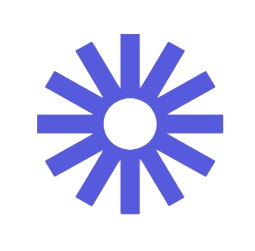
Loom + ChatGPT Revolutionize Video Script Creation
Creating video scripts that captivate and engage can be challenging. What if you could streamline the process using AI? Enter Loom and ChatGPT—a dynamic duo making video content creation faster, smarter, and more efficient. Whether you’re crafting tutorials, presentations, or marketing content, combining Loom’s screen recording capabilities with ChatGPT’s AI-driven scriptwriting opens up new possibilities. But how does this pairing work, and what value does it bring? Let’s dive into how this AI Video Script Generator is transforming video scripting together…
Get it here: Free screen recorder for Mac and PC | Loom
How Loom + ChatGPT Extension Elevates Script Creation
The Loom + ChatGPT integration is a game-changer for content creators looking for an intuitive, time-saving solution for video script generation. This powerful collaboration combines Loom’s ability to capture high-quality screen recordings with ChatGPT’s knack for generating insightful, tailored content. But what exactly does this extension do, and how does it supercharge your video scripting process?
Brief Description: The Seamless Union of Video and AI-Powered Scriptwriting
At its core, this extension bridges the gap between video recording and AI-driven content creation. Users can now effortlessly generate engaging video scripts with ChatGPT while simultaneously using Loom to bring those scripts to life. The primary aim is to streamline the scriptwriting process, offering creators a comprehensive and easy-to-use toolkit. By leveraging AI, the extension minimizes manual input and maximizes creativity, letting users focus on delivering their message rather than agonizing over what to say.
Primary Function: Turning Ideas into Structured Scripts Instantly
Once you outline your key concepts or objectives, ChatGPT generates a structured narrative tailored to your needs—educational content, product demos, or marketing pitches. The AI does the heavy lifting by crafting scripts that are clear, concise, and perfectly suited to your intended audience. Users can immediately integrate these scripts with Loom recordings, seamlessly transitioning from content ideation to video production.
Unlocking Potential: Top Use Cases for Loom + ChatGPT Integration
The Loom + ChatGPT extension is versatile and can significantly enhance various aspects of content creation. Here’s how you can make the most of this dynamic tool:
Use Case 1: Streamlining Educational Content Creation
Imagine you’re an educator tasked with creating a series of instructional videos. Traditionally, crafting a script for each video can be time-consuming. With Loom + ChatGPT, you can expedite this process by leveraging ChatGPT to generate well-structured scripts based on your course outline or key learning objectives. Once the AI provides a draft, you can quickly record your Loom video, ensuring that each lesson is delivered with clarity and consistency. This approach saves valuable time and helps maintain a uniform tone and style across all educational materials.
Use Case 2: Enhancing Marketing Campaigns
For marketing professionals, creating compelling promotional videos is crucial but often labor-intensive. The Loom + ChatGPT extension simplifies this by allowing you to input your campaign goals and product details into ChatGPT. The AI then produces a persuasive script that highlights key features and benefits. With your script, you can record your video using Loom, ensuring your marketing message is delivered effectively and professionally. This streamlined workflow boosts productivity and helps roll out marketing campaigns faster and with greater impact.
Use Case 3: Optimizing Team Collaboration and Training
The Loom + ChatGPT extension can greatly benefit creating training videos and internal updates in a collaborative work environment. Suppose your team must produce a training module or a project update video. ChatGPT can draft a clear, concise script based on your input, and Loom allows for the easy recording and sharing of these updates. This integration enhances team communication and ensures all members receive consistent, well-structured information. By reducing the manual effort involved in scriptwriting and recording, teams can focus more on content quality and strategic objectives.
Exploring Related Tools and Extensions: Enhancing Your Content Creation Toolkit
When integrating the Loom + ChatGPT extension into your content creation process, being aware of other tools that can complement and enhance its capabilities is beneficial. Below, we explore related tools and extensions to streamline further and elevate your video production and scriptwriting efforts.
| Tool/Extension | Description | Complementary Features |
| Descript | Descript is a powerful audio and video editing tool that simplifies editing by treating audio as text. | Seamlessly edit video scripts and transcripts and integrate with Loom for smoother post-production. |
| Jasper AI | Jasper AI (formerly Jarvis) is an AI-powered writing assistant that generates high-quality content. | Enhances script generation with additional AI-driven content options and style adjustments. |
| Vidyard | Vidyard offers advanced video creation and analytics tools designed to optimize video marketing. | Provides detailed video performance insights and integrates well with Loom for comprehensive video campaigns. |
Descript stands out as a notable complementary tool due to its innovative video and audio editing approach. This integration ensures a seamless transition from script creation to final video production.
Jasper AI is another valuable extension for those seeking advanced scriptwriting capabilities. Its sophisticated algorithms can generate diverse content styles and formats, making it a powerful ally alongside ChatGPT. This tool can enhance your scripting process by offering additional writing options and fine-tuning your narrative to suit different audiences better.
Vidyard’s robust analytics and marketing features add a new dimension to video content. It complements Loom by providing in-depth performance metrics and insights into viewer engagement.
Integration and Capabilities: Connecting Loom + ChatGPT with Your Favorite Tools
The Loom + ChatGPT extension offers remarkable versatility by integrating seamlessly with various platforms and services. This connectivity enhances its utility, making it a powerful asset in your content creation toolkit. Below, we explore the supported platforms and provide examples of how this extension can be effectively integrated with other tools.
Supported Platforms
The Loom + ChatGPT extension supports integration with several popular platforms, which can significantly streamline your workflow:
- Google Docs: You can draft and refine scripts directly within Google Docs and seamlessly use Loom to record your video based on those scripts.
- Microsoft Teams: Integrates with Microsoft Teams for collaborative scriptwriting and video creation, making it easier to produce team-based content.
- Slack: Slack enhances collaboration by streamlining communication and script sharing, enabling teams to work together on video projects in real-time.
- YouTube: Connects with YouTube for direct publishing and managing video content created with Loom, ensuring a smooth transition from script to publication.
- Trello: It integrates with Trello for project management, enabling users to link scripts and video tasks directly to their project boards.
Integration Examples
- Google Docs Integration: Imagine you’re drafting a comprehensive tutorial. With Loom + ChatGPT, you can start writing your script in Google Docs. ChatGPT helps generate and refine your script based on your input. Once finalized, use Loom to record your screen and voice, aligning with the script. This integration ensures that your content creation process is cohesive, from drafting to recording.
- Microsoft Teams Collaboration: Microsoft Teams can collaborate on the script for teams working on a corporate training video. ChatGPT generates the initial draft based on team input, and Loom can record each team member’s segments. This integration simplifies combining individual contributions into a polished final product.
- YouTube Publishing: After creating a promotional video with Loom and scripting it with ChatGPT, the integration with YouTube allows for direct uploading. This eliminates manual transfers and ensures your video content is published promptly and efficiently.
Maximizing Your Use of Loom + ChatGPT: Tips and Insights
Tips
- Optimize Script Inputs for ChatGPT: To get the most out of ChatGPT when generating scripts, provide as much detail as possible in your prompts. Clearly outline the key points, audience, and tone you’re aiming for. This will help ChatGPT produce a script that aligns closely with your vision, reducing the need for extensive revisions.
- Leverage Loom’s Annotations: When recording with Loom, use its annotation tools to highlight key sections of your video. This feature enhances viewer engagement by visually emphasizing essential points corresponding to your ChatGPT-generated script. It’s a great way to ensure that your audience stays focused on the crucial elements of your content.
- Regularly Update Integration Settings: Update your Loom + ChatGPT integration settings to ensure compatibility with new features and improvements. This practice helps maintain smooth functionality and access to the latest enhancements, optimizing your content creation process.
Pros
| Advantage | Description |
| Streamlined Workflow | The integration simplifies the scriptwriting and recording, reducing the time and effort involved. |
| Enhanced Script Quality | ChatGPT’s AI-driven script generation ensures high-quality, tailored scripts, enhancing the effectiveness of your videos. |
Cons
| Disadvantage | Description |
| Learning Curve | New users may face a learning curve when effectively mastering ChatGPT and Loom’s features. |
| Integration Limitations | Some users might encounter occasional compatibility issues with other platforms or tools. |
Rating: ⭐⭐⭐⭐☆ (4/5)
| Aspect | Rating |
| Usability | ⭐⭐⭐⭐☆ (4/5) |
| Functionality | ⭐⭐⭐⭐☆ (4/5) |
| User Feedback | ⭐⭐⭐⭐☆ (4/5) |
The Loom + ChatGPT extension receives a strong rating of 4 out of 5 stars. It excels in streamlining content creation and generating high-quality scripts, though users might need help with the learning curve and occasional integration issues. Overall, it offers robust features that significantly enhance video production efficiency.
Frequently Asked Questions (FAQ)
- How does the Loom + ChatGPT extension work together?
The Loom + ChatGPT extension integrates ChatGPT’s AI-driven scriptwriting capabilities with Loom’s video recording functionality. You use ChatGPT to generate and refine scripts based on your input, which can then be used with Loom to record high-quality videos. This combination streamlines the creation of engaging video content, from script creation to recording. - Can I use Loom + ChatGPT for live streaming?
No, the Loom + ChatGPT extension is primarily designed for creating and recording video content, not for live streaming. - Is there a limit to how long the scripts generated by ChatGPT can be?
ChatGPT can generate varying lengths, but extremely lengthy scripts might require multiple iterations or adjustments. For optimal results, provide clear instructions and specify the script’s desired size and detail level to ensure it meets your needs. - Can I integrate Loom + ChatGPT with other tools besides Google Docs and Microsoft Teams?
Yes, Loom + ChatGPT integrates with Slack, YouTube, and Trello. This flexibility allows you to incorporate the extension into different aspects of your workflow, enhancing collaboration and content management. - Are there any special features in Loom that work well with ChatGPT-generated scripts?
Loom’s annotation tools are particularly useful when working with ChatGPT-generated scripts. You can highlight and emphasize key points in your videos, making your content more engaging and aligned with the script’s main ideas.
Conclusion: Unlocking Efficiency with Loom + ChatGPT
In a rapidly evolving digital landscape, the Loom + ChatGPT extension is a valuable tool for content creators, educators, marketers, and teams looking to streamline their video production process. By seamlessly integrating ChatGPT’s advanced scriptwriting capabilities with Loom’s robust video recording features, this extension offers a comprehensive solution for generating engaging, high-quality video content.
Summary:
- Why This Extension is Valuable: The Loom + ChatGPT extension enhances productivity by simplifying script creation and video recording. ChatGPT’s AI-driven script generation reduces the time and effort needed to draft compelling narratives. At the same time, Loom’s recording tools ensure that these scripts are brought to life with clarity and professionalism. The integration creates a cohesive workflow that minimizes manual input and maximizes creative output, making it easier to produce polished and effective videos.
- Who Would Benefit the Most: This extension particularly benefits educators who must create instructional videos quickly, marketers aiming to produce persuasive promotional content, and teams collaborating on training or project updates.
In essence, the Loom + ChatGPT extension is a game-changer for anyone involved in video production. It offers a streamlined approach that combines scriptwriting and recording into a single, efficient process.
Related Posts:
Boost Audience Engagement with ChatGPT for Live Streaming
Create Perfect Content Every Time with this AI Grammar Correction Tool
![]()
AI Grammar Check and Correction
Is Your Writing Flawless?
In an age where communication is increasingly digital, the precision of language has never been more critical. But let’s be honest—who hasn’t hit “send” only to realize a glaring typo or grammatical mistake slipped through the cracks? Enter GrammarGPT, an AI-powered tool designed to spot and correct those pesky errors before they tarnish your text. Whether you’re drafting an important email, composing a blog post, or perfecting an academic paper, this AI grammar correction tool promises to be your trusty sidekick in ensuring your writing is not just error-free but also polished to perfection.
Get it here: GitHub – GrammarGPT Your Ultimate Grammarly Alternative
What Exactly is GrammarGPT?
GrammarGPT is more than just a basic spell-checker—it’s a cutting-edge linguistic tool crafted to elevate the quality of your writing in ways traditional grammar checkers simply can’t match. Imagine having a digital editor by your side, meticulously combing through your text to catch not just spelling mistakes, but also nuanced grammatical errors, awkward phrasing, and even the subtleties of tone and style. This extension seamlessly integrates into your writing workflow, whether you’re typing directly into your web browser, crafting a document, or sending out an email.
Brief Description:
GrammarGPT acts as your vigilant writing companion, tirelessly working behind the scenes to ensure that your text is not just correct but also eloquent. It scrutinizes every sentence you type, flagging potential errors and offering sophisticated suggestions for improvement. But what sets this AI grammar correction tool apart is its ability to understand context. It doesn’t just tell you that something might be wrong—it explains why, offering alternatives that enhance readability and clarity. This AI-powered extension transforms the often tedious process of proofreading into a streamlined, almost effortless task.
Primary Function:
At its core, GrammarGPT’s primary function is to ensure your writing is both grammatically sound and stylistically polished. The extension goes beyond merely identifying basic errors; it delves into more complex aspects like subject-verb agreement, sentence structure, and even the consistency of your writing style. Whether you’re penning a casual blog post or an intricate research paper, GrammarGPT adapts to your needs, offering real-time corrections and suggestions. It also features a tone detector, which helps you match the tone of your writing to your intended audience, making it a versatile tool for a variety of writing tasks.
Best Uses for GrammarGPT
Use Case 1: Academic Writing Perfection
For students and researchers, GrammarGPT is an indispensable asset in the realm of academic writing. Imagine you’re drafting a complex research paper or a thesis, where precision and clarity are paramount. As you write, the extension seamlessly integrates with your word processor, meticulously analyzing your text for grammatical accuracy, coherence, and academic tone. It highlights potential errors, from minor typos to more intricate issues like incorrect citations or convoluted sentences, offering suggestions that enhance readability and adherence to academic standards. This ensures your final document is polished and professionally presented, free from distracting errors that could detract from your scholarly arguments.
Use Case 2: Professional Communication Mastery
In the business world, effective communication is crucial for making a strong impression. Whether you’re preparing a formal report, drafting an important proposal, or crafting a persuasive email, GrammarGPT ensures your writing reflects a high standard of professionalism. By catching grammatical mistakes, suggesting more precise vocabulary, and providing alternative phrasing, the extension helps you convey your messages with clarity and confidence. Imagine sending out a client proposal; with the AI grammar correction tool’s real-time corrections and style enhancements, you can avoid potential miscommunications and present your ideas in a way that resonates positively with your audience.
Use Case 3: Creative Writing Enhancement
For creative writers and content creators, GrammarGPT serves as a tool to refine and elevate your prose. It flags instances of repetitive language, suggests improvements for dialogue, and ensures your storytelling flows smoothly. By providing feedback on the tone and style, GrammarGPT supports your creative process, helping you produce engaging and well-crafted content that captures your readers’ attention.
Related Tools and Extensions
When it comes to refining your writing, GrammarGPT stands out, but there are several other tools and extensions that can complement its functionality. Here’s a look at some related options that can further enhance your writing and editing process:
| Tool/Extension | Description |
| Hemingway Editor | The Hemingway Editor is an excellent companion to GrammarGPT for improving readability and clarity. This tool focuses on making your writing bold and clear by highlighting complex sentences, passive voice, and readability scores. It’s ideal for refining prose to ensure it’s accessible and engaging for your readers. |
| ProWritingAid | ProWritingAid offers comprehensive writing assistance, from grammar and style checks to in-depth reports on your writing habits. It provides contextual grammar and style suggestions, integrates with various platforms, and helps with overall text structure and flow, making it a versatile tool for all types of writing. |
| Ginger Software | Ginger Software is another robust option for grammar and spell-checking. It offers real-time grammar and punctuation corrections, along with translation features and a sentence rephraser. Ginger’s contextual grammar checks and language enhancement tools make it a useful extension for refining text in various contexts. |
These tools and extensions provide additional layers of support, from improving readability and style to offering detailed writing insights and contextual corrections. Using them alongside GrammarGPT can help you achieve a polished and professional level of writing across different types of content.
Integration and Capabilities
GrammarGPT is designed to seamlessly integrate with a variety of platforms and services, enhancing its versatility and usability across different writing environments. Here’s a closer look at its supported platforms and how it integrates with other tools to streamline your writing process:
Supported Platforms:
- Gmail: With integration into Gmail, GrammarGPT allows you to compose and review emails with confidence. The extension automatically checks for grammar and spelling errors as you type, providing real-time corrections and suggestions to ensure your communications are polished and professional.
- Google Docs: In Google Docs, GrammarGPT enhances your writing by offering grammar and style suggestions directly within the document. As you draft and edit your text, the extension helps maintain consistency and accuracy, making it easier to produce error-free content.
- Microsoft Word: For users who prefer traditional word processing, GrammarGPT integrates with Microsoft Word to provide comprehensive grammar and stylistic corrections. This integration supports a seamless writing experience, ensuring your documents meet high standards of quality.
- LinkedIn: When crafting posts or professional updates on LinkedIn, GrammarGPT ensures that your content is error-free and professionally presented. It helps enhance your online presence by polishing your posts, making them more engaging and effective.
Integration Examples:
- Content Creation: Suppose you’re writing a blog post in Google Docs. As you compose your article, GrammarGPT highlights grammatical errors and suggests improvements in real-time. This integration allows you to refine your content without leaving the document, streamlining your editing process.
- Professional Correspondence: Imagine drafting an important proposal in Microsoft Word. GrammarGPT can be set to provide ongoing feedback on grammar, syntax, and style as you write. This integration ensures that your proposal is clear, professional, and free from errors before submission.
- Social Media Engagement: While crafting a LinkedIn article or post, GrammarGPT helps you maintain a professional tone and clear communication. By integrating with LinkedIn, the extension ensures your updates are well-written and impactful, enhancing your professional reputation.
Tips and Pros & Cons
Tips for Maximizing GrammarGPT
Tip 1: Customize Your Settings
To make the most out of GrammarGPT, take advantage of its customizable settings. Adjust the extension’s parameters to match your writing style and needs. For instance, you can set it to focus on formal tone corrections for professional documents or casual style improvements for blog posts. By tailoring the settings, you ensure that the suggestions are relevant and enhance your specific writing goals.
Tip 2: Explore Advanced Features
One hidden gem of GrammarGPT is its ability to analyze tone and style. Utilize this feature to align your writing with the intended audience. For example, if you’re writing a persuasive email, the tone analysis can help ensure your language is compelling and appropriate. Exploring these advanced features can provide deeper insights into your writing, improving both clarity and effectiveness.
Tip 3: Leverage Integration for Seamless Workflow
Integrate GrammarGPT with your preferred writing platforms, like Google Docs or Microsoft Word, to streamline your workflow. This allows you to receive real-time corrections and suggestions directly within your document, making the editing process more efficient. By working within these familiar environments, you can quickly incorporate changes and enhance your writing without disrupting your routine.
Pros and Cons
| Aspect | Details |
| Pros | |
| Advantage 1 | Enhanced Accuracy: GrammarGPT offers sophisticated grammar and style checks that go beyond basic spell-checkers, ensuring high-quality, polished text. |
| Advantage 2 | Contextual Suggestions: The extension provides context-aware corrections and style enhancements, which help in refining both formal and informal writing. |
| Cons | |
| Disadvantage 1 | Occasional Over-Checking: In some cases, GrammarGPT may flag suggestions that are not necessary or applicable, leading to potential over-correction. |
| Disadvantage 2 | Platform Limitations: While the extension supports several popular platforms, it might not be compatible with all writing tools, limiting its usability in certain contexts. |
Rating: ⭐⭐⭐⭐☆ (4/5)
The rating reflects GrammarGPT‘s usability, functionality, and user feedback, highlighting its strengths in grammar and style correction while acknowledging some limitations in platform compatibility and occasional over-corrections.
Frequently Asked Questions (FAQ)
- What types of writing can GrammarGPT assist with?
GrammarGPT is versatile and supports a wide range of writing tasks, including academic papers, professional emails, blog posts, and social media content. Whether you’re crafting a formal report or a casual update, the extension provides grammar and style suggestions tailored to your specific writing needs. - Is GrammarGPT compatible with all browsers and word processors?
GrammarGPT integrates smoothly with popular platforms such as Gmail, Google Docs, Microsoft Word, and LinkedIn. However, its compatibility with some niche or less common word processors may be limited. Always check the extension’s compatibility with your preferred tools before installation. - How accurate are the grammar and style suggestions provided by GrammarGPT?
The extension is designed to offer highly accurate grammar and style suggestions. It uses advanced algorithms to analyze context and provide relevant corrections. While it generally performs well, it’s always a good idea to review suggestions to ensure they align with your intended meaning. - Can GrammarGPT handle different writing tones?
Yes, GrammarGPT includes a tone analysis feature that helps adapt your writing style to match the intended audience. Whether you need a formal tone for business communication or a casual style for social media posts, the extension provides suggestions to enhance the overall effectiveness of your text. - Is there a free version of GrammarGPT available?
GrammarGPT offers both free and premium versions. The free version offers fundamental grammar and spelling checks, whereas the premium version delivers sophisticated features like tone analysis and style improvements. Upgrading to the premium version offers a more comprehensive set of tools for detailed writing improvement. - How do I install GrammarGPT?
To install GrammarGPT, visit the extension store for your browser (such as Chrome Web Store or Firefox Add-ons) or the relevant application marketplace for your word processor. Search for GrammarGPT, click “Install,” and follow the on-screen instructions to complete the setup.
Conclusion
GrammarGPT stands out as a valuable tool for anyone seeking to enhance the quality and precision of their writing. Its advanced capabilities extend beyond simple spell-checking, offering comprehensive grammar and style corrections tailored to various writing contexts. By providing real-time suggestions, contextual analysis, and tone adjustments, GrammarGPT ensures that your text is not only error-free but also polished and engaging.
This extension is particularly beneficial for professionals, academics, and content creators. Professionals who need to craft clear and error-free communications will find GrammarGPT indispensable in maintaining a high standard of professionalism. Academics and researchers will appreciate its ability to refine complex documents and ensure adherence to scholarly standards. Content creators and bloggers can leverage its advanced features to enhance readability and engage their audience more effectively.
In summary, GrammarGPT offers a robust set of tools for improving writing across various domains, making it an essential asset for anyone looking to elevate their written communication to the next level.
Related Posts:
Save Time and Keystrokes with AutoPrompt – ChatGPT Sentence Completion
Get Better AI Results – Learn How to Analyze ChatGPT Conversations
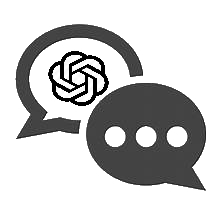
Get Analytics from Your AI Chats
Ever Wondered What Your AI Chats Reveal About You?
As we increasingly rely on AI for a variety of tasks—from managing daily schedules to providing personalized recommendations—the data generated from these interactions holds valuable insights. But what exactly can we learn when we analyze ChatGPT conversations?
AI chat systems, like ChatGPT, do more than just respond to queries; they create a digital footprint that reflects your preferences, concerns, and even patterns of thought. By analyzing these interactions, you can uncover a wealth of information about how AI understands you and how it tailors its responses to meet your needs. This deep dive into AI analytics isn’t just about optimizing your use of technology; it’s about gaining a clearer picture of your digital self.
Overview
Brief Description
The realm of AI chat extensions offers a revolutionary way to delve into the intricacies of your digital conversations. At its core, this extension acts as a sophisticated analytics tool designed to decode the dialogues between you and your AI interfaces. It meticulously captures and processes the rich data from these interactions, transforming them into actionable insights. This is precisely what the extension delivers—a comprehensive snapshot of your AI engagement, providing clarity and understanding of your digital conversations.
Primary Function
Through advanced algorithms and natural language processing, it examines each interaction to identify recurring themes, sentiment shifts, and user preferences. This granular analysis allows users to understand how the AI perceives and responds to their input, offering a nuanced view of how well the AI aligns with their needs and expectations.
For instance, the extension can track the frequency of certain topics or keywords, providing insights into what you most frequently discuss or inquire about. It also gauges the sentiment behind your interactions, helping you discern whether the responses you receive are tailored to be supportive, neutral, or critical. Additionally, the extension can highlight discrepancies between your expectations and the AI’s responses, pinpointing areas where the system might need fine-tuning or adjustment.
Best Uses
Use Case 1: Enhancing Personalization in Customer Service
Imagine you’re managing a customer service team that frequently uses AI chatbots to handle client inquiries. With the extension, you can gain valuable insights into the interactions between the bots and customers. For instance, by analyzing conversation logs, you might discover patterns in customer complaints or common questions that are not being addressed effectively. This information allows you to fine-tune the AI’s responses, ensuring they are more aligned with customer needs and expectations. As a result, your customer service interactions become more personalized and efficient, leading to higher satisfaction and improved customer retention.
Use Case 2: Optimizing Marketing Strategies
Consider a marketing professional who uses AI tools to engage with potential clients or analyze market trends. The extension can be instrumental in evaluating how well your AI-driven marketing messages resonate with different audience segments. By reviewing the data on keywords, sentiment, and engagement levels, you can adjust your marketing strategies to better align with consumer preferences. For example, if the analysis shows that certain promotional phrases lead to higher engagement, you can incorporate these insights into your campaign strategies. This targeted approach helps in crafting more effective marketing content and optimizing overall campaign performance.
Use Case 3: Improving Personal Productivity
For individuals using AI for personal productivity, such as managing tasks or setting reminders, the extension can provide insights into how your AI assistant is helping—or hindering—your workflow. Suppose you frequently use the AI to schedule meetings or set deadlines. The extension can analyze these interactions to identify if there are recurring issues or if the AI’s suggestions are consistently helpful. For example, if the extension reveals that the AI often misinterprets scheduling requests or overlooks critical deadlines, you can make adjustments or provide feedback to improve the assistant’s accuracy. This leads to a more streamlined and effective personal productivity experience, helping you stay organized and efficient.
Related Tools and Extensions
Here’s a look at some related options:
| Tool/Extension | Description | Key Features |
| Chatbase | Chatbase provides detailed analytics for chatbot interactions, allowing you to track performance and user satisfaction. | Advanced analytics dashboards, sentiment analysis, intent tracking. |
| Botpress | Botpress is an open-source platform that helps build and manage AI chatbots, with robust analytics and reporting features to optimize bot performance. | Customizable chatbot flows, real-time analytics, user feedback integration. |
| Dialogflow | Developed by Google, Dialogflow offers powerful natural language understanding capabilities and analytics to refine conversational agents. | Speech recognition, multilingual support, detailed analytics, integration with Google services. |
Tool/Extension 1: Chatbase
Chatbase is a powerful tool designed to offer in-depth analytics for chatbot interactions. It complements the primary extension by providing a focused analysis of chatbot performance. With its advanced analytics dashboards, Chatbase allows users to track key metrics such as user satisfaction and conversation effectiveness. The sentiment analysis feature helps in understanding how users feel about their interactions, while intent tracking identifies common user intents and helps refine chatbot responses for improved accuracy and engagement.
Tool/Extension 2: Botpress
Botpress is an open-source chatbot development platform that includes comprehensive analytics and reporting features. It enhances the primary extension by offering customizable chatbot flows and real-time analytics. Users can monitor bot performance, track conversation patterns, and receive actionable insights to optimize chatbot responses. The platform’s user feedback integration allows for continuous improvement based on direct user input, making it a valuable tool for refining and enhancing AI chat interactions.
Tool/Extension 3: Dialogflow
Dialogflow, developed by Google, provides advanced natural language understanding capabilities along with robust analytics. This tool complements the primary extension by offering detailed insights into conversational agents’ performance. With features like speech recognition and multilingual support, Dialogflow caters to a diverse range of users and scenarios. Its analytics tools help users understand conversation trends and improve the AI’s ability to handle complex queries, making it a useful addition to any AI chat analytics toolkit.
Integration and Capabilities
Supported Platforms
The extension’s versatility extends across a range of platforms and services, ensuring seamless integration into various workflows. Key platforms supported include:
- Slack: Integrates with Slack to analyze team communication and provide insights into collaboration patterns and sentiment.
- Microsoft Teams: Offers integration with Microsoft Teams to track and optimize internal communication and project discussions.
- Google Workspace (Gmail, Google Docs): Connects with Google Workspace to review and enhance email communications and document collaborations.
- Salesforce: Integrates with Salesforce to provide analytics on customer interactions and improve sales and service strategies.
- Zendesk: Works with Zendesk to analyze customer support interactions and refine response strategies.
Integration Examples
- Slack Integration: Enhancing Team Collaboration
By integrating the extension with Slack, you can analyze team chat data to identify trends in communication, collaboration, and team sentiment. For example, if the extension detects recurring issues or topics in team conversations, it can provide insights into areas that may need attention, such as communication bottlenecks or common concerns. This integration allows for real-time feedback and optimization of team interactions, fostering a more productive and cohesive work environment.
- Google Workspace Integration: Improving Communication and Documentation
When connected to Google Workspace, the extension can analyze email threads and Google Docs to assess the effectiveness of written communication and collaboration. For instance, if the extension identifies that certain email subjects or document styles lead to higher engagement or fewer misunderstandings, you can adjust your communication strategies accordingly. This integration helps streamline email correspondence and document creation by providing actionable insights based on historical data.
- Salesforce Integration: Optimizing Customer Interactions
Integrating with Salesforce allows the extension to analyze customer interactions and sales communications. By leveraging this data, sales teams can refine their approaches, tailor their communications, and enhance overall customer relationship management.
- Zendesk Integration: Enhancing Customer Support
The extension’s integration with Zendesk enables detailed analysis of customer support tickets and interactions. By examining patterns in ticket resolutions and customer feedback, the extension can help identify common issues or areas where support can be improved. This integration provides support teams with insights to optimize their response strategies and improve the overall customer service experience.
Tips
Tip 1: Customize Your Analytics Dashboard
To maximize the benefits of the extension, take advantage of its customizable analytics dashboard. By setting up your dashboard to prioritize these elements, you can quickly access the insights that are most relevant to your needs, streamlining your analysis process and improving your decision-making efficiency.
Tip 2: Explore Advanced Filtering Options
Many users overlook the advanced filtering options available in the extension. These filters can be used to drill down into specific time periods, conversation types, or user segments. For example, you can filter data to analyze interactions from a particular month or evaluate the effectiveness of responses during high-traffic periods. Utilizing these filters allows for a more nuanced understanding of your data, helping you identify trends and anomalies with greater precision.
Tip 3: Set Up Regular Reports
Leverage the extension’s reporting capabilities to set up automated, regular reports on key metrics. This feature helps keep track of performance over time without requiring manual analysis. Regular reporting can help in tracking improvements and making data-driven adjustments to strategies.
Pros and Cons
| Pros | Cons |
| Advantage 1: Comprehensive Insights | Disadvantage 1: Learning Curve |
| The extension provides in-depth analytics, offering a detailed view of your interactions and helping to refine AI responses and strategies. | There might be a learning curve associated with setting up and configuring the extension, which could require some time and effort. |
| Advantage 2: Customizable Features | Disadvantage 2: Integration Limitations |
| Users can customize dashboards and reports to fit their specific needs, making the tool versatile for various applications. | Some users might encounter limitations in integration with certain platforms or tools, which could restrict the full utility of the extension. |
Rating ⭐⭐⭐⭐☆ (4/5)
| Criteria | Rating |
| Usability | ⭐⭐⭐⭐☆ (4/5) |
| Functionality | ⭐⭐⭐⭐☆ (4/5) |
| User Feedback | ⭐⭐⭐⭐☆ (4/5) |
FAQ
- What kind of data does the extension analyze?
The extension primarily analyzes the text and context of your AI interactions. It captures conversation logs, examines sentiment, tracks keywords, and identifies recurring themes or issues. This analysis provides insights into user preferences, sentiment shifts, and the overall effectiveness of AI responses.
- How do I integrate the extension with my existing tools?
Integration is typically straightforward. For platforms like Slack or Microsoft Teams, you may need to authorize the extension and connect it through the respective app integrations or settings. For tools like Google Workspace or Salesforce, follow the setup instructions provided within the extension’s dashboard to link your accounts and configure data access.
- Can I customize the reports generated by the extension?
Yes, the extension allows you to customize reports based on specific metrics and timeframes. You can tailor the analytics dashboard to highlight the data most relevant to you and schedule reports to be generated and delivered automatically.
- Is the extension suitable for both small and large organizations?
Absolutely. The extension is designed to scale with your needs, making it suitable for both small teams and large organizations. Whether you’re looking to optimize internal communication or refine customer interactions, the extension offers features that can be adapted to various organizational sizes and requirements.
- What should I do if I encounter issues during setup or integration?
If you encounter issues, refer to the extension’s support documentation or contact their customer service for assistance. Many extensions also offer community forums or user guides that can provide solutions to common problems. If the issue persists, reaching out to technical support is recommended for personalized help.
Conclusion
The extension offers a powerful toolkit for delving into the intricacies of AI interactions, providing valuable insights through detailed analytics and customizable reporting. Its ability to analyze conversation data, track sentiment, and highlight recurring themes makes it an indispensable tool for optimizing AI performance and understanding digital communication patterns. By transforming raw interaction data into actionable insights, the extension enhances both personal and organizational effectiveness, ensuring that AI systems are tailored to meet user needs more precisely.
The primary beneficiaries of this extension are professionals and organizations that rely heavily on AI for communication, customer service, and productivity. Customer service teams can refine their support strategies, marketing professionals can optimize their messaging, and individuals managing personal productivity can gain insights into their interaction patterns. Overall, anyone seeking to improve the efficiency and effectiveness of their AI-driven interactions will find immense value in leveraging this extension. Whether you’re enhancing team collaboration, refining marketing strategies, or optimizing customer support, this extension provides the tools needed to make data-driven improvements and achieve greater success in your AI endeavors.
Related Posts:
Easily Export ChatGPT Conversations to PDF with Just One Click!
Never Forget Again! Set Reminders with ChatGPT in Seconds
![]()
Set reminders with ChatGPT
Need a Little Nudge? How AI-Powered Reminders Can Keep You on Track
Ever found yourself drowning in a sea of tasks, only to forget something important? In a world where multitasking is the norm, keeping up with deadlines, meetings, and personal commitments can feel overwhelming. But what if you had an AI-powered assistant to help you stay on top of it all? Enter ChatGPT reminders—your digital nudge that ensures nothing slips through the cracks. Let’s dive into how these AI-powered reminders can transform the way you manage your time and tasks.
Get it here: Reminders | StartupHub.ai
What Makes ChatGPT Reminders Tick?
When it comes to staying organized, ChatGPT Reminders act as your personal assistant, designed to ensure that no task goes unnoticed. Let’s break down what this nifty extension brings to the table and why it might just be the game-changer you need.
Brief Description
ChatGPT Reminders is a digital tool that integrates seamlessly into your everyday routines, leveraging AI to set, track, and manage reminders with ease. Imagine having a virtual assistant that not only remembers your to-dos but also prompts you at the right moments. Whether it’s a deadline looming on the horizon, a meeting you can’t afford to miss, or even a gentle reminder to take a break, this extension has your back. It’s all about enhancing your productivity without the fuss, making sure you stay on track while juggling multiple responsibilities.
Primary Function
At its core, the primary function of ChatGPT Reminders is to serve as an intelligent, automated reminder system that adapts to your needs. The extension uses advanced AI algorithms to interpret your commands, setting up reminders that align with your schedule and preferences. It’s not just about setting a timer; it’s about understanding context, recognizing patterns, and delivering prompts at optimal times. This means you get reminders when you actually need them, not when they’re easily ignored or forgotten.
Moreover, ChatGPT Reminders integrates with various platforms and tools, ensuring that your reminders sync across all your devices. Whether you’re working on your desktop, checking your phone, or even interacting with smart home devices, your reminders are just a notification away. The extension’s ability to understand natural language commands makes it incredibly user-friendly—no need for complicated setups or specific phrasing. Just tell it what you need, and let the AI handle the rest.
Where ChatGPT Reminders Shine: Ideal Scenarios
Use Case 1: Managing a Packed Work Schedule
Imagine a project manager juggling multiple deadlines, client meetings, and team updates. In such a fast-paced environment, it’s easy to let crucial tasks slip through the cracks. Enter ChatGPT Reminders. By setting up specific reminders for each milestone—whether it’s a progress review meeting, a report submission, or even a daily check-in with the team—the project manager can stay on top of every responsibility without the mental clutter. This not only boosts efficiency but also reduces the stress of trying to remember everything, allowing the manager to focus on strategic decision-making.
Use Case 2: Enhancing Personal Productivity
Let’s shift gears to a more personal setting. Picture a student navigating through a semester packed with assignments, exams, and extracurricular activities. With so many things to keep track of, managing time effectively becomes a challenge. ChatGPT Reminders can become the student’s best ally, helping to break down tasks into manageable chunks. For instance, the student can set reminders for study sessions, assignment deadlines, and even downtime to avoid burnout.
Use Case 3: Streamlining Routine Tasks for Remote Workers
In the age of remote work, maintaining a structured routine is crucial yet often challenging. Consider a remote worker who needs to balance work tasks with household chores and personal time. ChatGPT Reminders can assist by scheduling prompts throughout the day—whether it’s a reminder to take a screen break, join a virtual meeting, or even complete a household task during lunch breaks. This seamless integration of work and personal life ensures that the remote worker stays productive without feeling overwhelmed. By automating these reminders, the extension helps create a rhythm to the day that balances productivity with well-being.
Expanding Your Productivity Arsenal: Related Tools and Extensions
While ChatGPT Reminders is a powerful tool on its own, integrating it with complementary tools can further enhance your productivity. Below is a table that highlights related tools and extensions that can work alongside ChatGPT Reminders to create a seamless and efficient workflow.
| Tool/Extension | Description | How It Complements ChatGPT Reminders |
| Trello | Trello is a visual project management platform that employs boards, lists, and cards to assist users in organizing tasks and projects efficiently. | By using Trello alongside ChatGPT Reminders, you can create a visual map of your tasks while receiving timely reminders for deadlines and important milestones. This combination keeps your projects organized and on track. |
| Google Calendar | Google Calendar is a widely-used scheduling tool that helps users manage events, appointments, and tasks with ease. | Integrating Google Calendar with ChatGPT Reminders allows for synchronized reminders across platforms. You can set up events in Google Calendar and get automated reminders via ChatGPT to ensure you never miss a beat. |
| Notion | Notion is an all-in-one workspace that combines note-taking, task management, and database features, allowing for flexible and detailed organization of information. | When used with ChatGPT Reminders, Notion can serve as a central hub for your notes and tasks, while the reminders ensure you follow through on your to-dos and deadlines. The synergy between these tools enhances both planning and execution. |
These tools, when combined with ChatGPT Reminders, can create a robust productivity ecosystem tailored to your specific needs.
Tool/Extension 1: Trello
It uses boards, lists, and cards to create an intuitive project management system. Whether you’re managing a team project or organizing personal tasks, Trello’s flexibility allows you to visualize your workflow. When you pair Trello with ChatGPT Reminders, you can set reminders for key tasks and deadlines within your Trello boards. This ensures that you not only plan your projects visually but also receive timely nudges to keep everything on track.
Tool/Extension 2: Google Calendar
Google Calendar is a staple for scheduling and time management. Its ability to sync across devices makes it a go-to tool for many professionals. By integrating ChatGPT Reminders with Google Calendar, you create a dynamic duo that covers both scheduling and reminders. Set your events and deadlines in Google Calendar, and let ChatGPT Reminders give you the necessary prompts, ensuring you never miss an appointment or deadline, no matter how packed your schedule is.
Tool/Extension 3: Notion
Notion offers a versatile workspace that can handle everything from note-taking to task management and beyond. It’s particularly useful for users who need a detailed and customizable organizational system. When used with ChatGPT Reminders, Notion becomes even more powerful. You can keep track of extensive notes, detailed plans, and complex projects in Notion, while ChatGPT Reminders ensures you stay on top of each task, meeting, and deadline. This integration helps you maintain a detailed yet manageable workflow, perfect for both personal and professional use.
Integration and Capabilities: Expanding the Reach of ChatGPT Reminders
By connecting with popular applications and services, this extension ensures that your reminders are not just timely but also accessible across the tools you already use daily. Let’s dive into the supported platforms and explore specific integration examples that demonstrate the extension’s capabilities.
Supported Platforms
ChatGPT Reminders is designed to work across a range of platforms, ensuring that your reminders are always where you need them. Here are some of the key platforms and services it supports:
- Gmail: Receive reminders for important emails, follow-ups, or deadlines directly in your inbox, ensuring you stay on top of your communications.
- Google Docs: Get notified about document-related tasks, such as editing deadlines, collaborative reviews, or content updates.
- LinkedIn: Never miss a networking opportunity with reminders to connect with colleagues, send messages, or follow up on professional interactions.
- Slack: Stay connected with your team by setting up reminders for meetings, project updates, or even casual check-ins.
- Microsoft Teams: Integrate with this collaboration tool to receive reminders for meetings, task deadlines, and important communications.
- Trello: Get reminders for task deadlines or board updates, keeping your project management efforts on track.
- Google Calendar: Synchronize your calendar events with ChatGPT Reminders to ensure that important dates are always highlighted.
- Notion: Stay on top of your notes, tasks, and project timelines with reminders that align with your Notion workspace.
Integration Examples
Let’s explore how ChatGPT Reminders can be seamlessly integrated with other tools to boost productivity:
Gmail Integration: Imagine you’ve just received an email requesting a project update by the end of the week. Instead of manually setting a reminder in a separate tool, you can quickly use ChatGPT Reminders to set a follow-up notification directly from Gmail. This ensures that when the due date approaches, you’ll get a timely reminder, helping you stay on top of your commitments without needing to switch between platforms.
Google Docs Integration: If you’re collaborating on a Google Docs project with several team members, deadlines for edits and reviews are critical. With ChatGPT Reminders, you can set reminders for each stage of the document’s development. For example, after completing the first draft, set a reminder for when the team should start reviewing. This integration ensures that every collaborator is prompted to take action at the right time, streamlining the entire process.
Slack Integration: In a fast-paced team environment, it’s easy to lose track of ongoing tasks and communications. By integrating ChatGPT Reminders with Slack, you can set reminders for key messages or project milestones. For instance, if your team discusses a deadline during a Slack conversation, you can immediately set a reminder to follow up on that specific task.
Mastering ChatGPT Reminders: Tips, Pros, and Cons
To fully leverage the power of ChatGPT Reminders, it’s important to understand not only how to use it effectively but also to recognize its strengths and limitations. Below are some practical tips to help you maximize the extension’s potential, along with a balanced overview of its pros and cons.
Tips for Getting the Most Out of ChatGPT Reminders
Tip 1: Customize Your Reminders
One of the most effective ways to utilize ChatGPT Reminders is by tailoring them to your specific needs. Instead of using generic prompts, customize your reminders with detailed instructions or context. For example, rather than setting a reminder that simply says “Meeting,” specify the agenda or key points to discuss. This level of detail can help you prepare more thoroughly and ensure that you’re not caught off guard when the reminder pops up.
Tip 2: Explore Hidden Features
While ChatGPT Reminders is user-friendly, it also includes some less obvious features that can significantly enhance your experience. This ability to understand and execute detailed commands allows for a more personalized and efficient reminder system.
Tip 3: Sync Across Devices
To make the most out of ChatGPT Reminders, ensure that your reminders are synced across all your devices. Whether you’re on your desktop at work, your phone on the go, or even using a tablet at home, having your reminders available everywhere ensures that you never miss a beat.
Pros and Cons
To offer a comprehensive perspective, here’s an overview of the main benefits and possible limitations of utilizing ChatGPT Reminders:
| Pros | Cons |
| Advantage 1: Highly customizable reminders that adapt to your specific needs, allowing for a personalized experience. | Disadvantage 1: Limited offline functionality. While the extension is powerful when connected to the internet, its capabilities are restricted in offline mode. |
| Advantage 2: Seamless integration with popular platforms such as Gmail, Google Docs, and Slack, making it easy to incorporate into your existing workflow. | Disadvantage 2: Occasional latency issues during high-demand periods, which can cause delays in setting or receiving reminders. |
Rating
Based on its usability, functionality, and overall user feedback, ChatGPT Reminders earns a solid rating. Below is the rating table:
| Criterion | Rating | Comments |
| Usability | ⭐⭐⭐⭐⭐ (5/5) | The interface is user-friendly and straightforward, ensuring accessibility for individuals of all skill levels. |
| Functionality | ⭐⭐⭐⭐☆ (4/5) | While it offers a robust set of features, occasional latency can affect performance, especially in high-demand situations. |
| User Feedback | ⭐⭐⭐⭐☆ (4/5) | Overall, users have given positive feedback, valuing the integration features and customization options, though they have pointed out the need for enhanced offline support. |
Overall Rating: ⭐⭐⭐⭐☆ (4/5)
ChatGPT Reminders stands out as a versatile and highly functional tool that can significantly enhance productivity. Its customization options, coupled with seamless integration across popular platforms, make it a strong contender in the realm of digital reminders. However, improvements in offline functionality and latency issues would push it closer to a perfect score.
Frequently Asked Questions (FAQ) about ChatGPT Reminders
Q1: How do I set up a reminder using ChatGPT Reminders?
Setting up a reminder with ChatGPT Reminders is straightforward. Simply type in your reminder command, such as “Remind me to submit the report on Friday at 10 AM,” and the extension will take care of the rest. You can also specify more complex instructions if needed, and the tool will interpret and schedule the reminder accordingly.
Q2: Can I integrate ChatGPT Reminders with other productivity tools?
Yes, ChatGPT Reminders can be integrated with several popular productivity tools, including Gmail, Google Docs, Slack, Trello, and Google Calendar. These integrations allow you to set reminders directly within these platforms, ensuring that you stay on top of tasks across multiple applications without needing to switch contexts.
Q3: Does ChatGPT Reminders work offline?
Currently, ChatGPT Reminders requires an internet connection to function fully. While you can set reminders when online, the tool’s capabilities are limited in offline mode. For uninterrupted use, it’s recommended to stay connected to the internet.
Q4: Can I customize the notifications I receive?
Absolutely. ChatGPT Reminders allows for a high degree of customization. You can customize your notification settings to match your preferences, including adjusting reminder timings, adding detailed descriptions, or choosing specific notification sounds.
Q5: Is there a limit to the number of reminders I can set?
There is no strict limit on the number of reminders you can set with ChatGPT Reminders. However, for optimal performance, it’s advisable to manage your reminders efficiently and regularly review them to avoid clutter or unnecessary notifications.
Conclusion: Why ChatGPT Reminders is a Game-Changer
Why This Extension is Valuable
ChatGPT Reminders is more than just a basic alert tool—it’s a powerful assistant that helps you stay on top of your tasks, deadlines, and commitments with ease. Its standout features, including seamless integration with popular platforms like Gmail, Google Docs, Slack, and Trello, make it a versatile addition to any productivity setup. The ability to customize reminders to your specific needs, whether through detailed instructions or natural language processing, adds a layer of personalization that makes managing tasks effortless. Whether you’re handling a simple to-do list or juggling complex projects, ChatGPT Reminders ensures that nothing slips through the cracks.
Who Would Benefit the Most
This extension is ideal for professionals who manage multiple tasks and need a reliable tool to keep track of deadlines and follow-ups. It’s particularly beneficial for those who already use various productivity platforms and need a unified reminder system that works across all of them. Busy individuals, project managers, students, and anyone who values efficiency will find ChatGPT Reminders an indispensable tool. Its ease of use, coupled with powerful integration capabilities, makes it a must-have for anyone looking to streamline their workflow and enhance their time management skills.
Related Posts:
ChatGPT Just Got Better: Customize ChatGPT Interface to Match Your Needs
Tired of Losing Prompts? Discover How to Manage ChatGPT Prompts Efficiently!
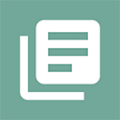
Organize and Manage ChatGPT Prompts Efficiently
Struggling to Keep Track of Your Best Prompts?
In the world of AI and conversational tools, mastering the art of prompt management can be a game changer. Whether you’re using ChatGPT for creative writing, problem-solving, or daily tasks, having a well-organized system for your prompts can save you time and enhance your productivity. But how do you keep track of those brilliant ideas and useful queries that you’ve crafted over time?
If you’ve ever found yourself buried under a mountain of saved prompts, wondering how to retrieve that one perfect question you used last month, you’re not alone. Organizing your prompts effectively can be challenging but incredibly rewarding. In this guide, we’ll explore strategies to streamline your prompt management, ensuring that you can easily access, organize, and utilize your favorite prompts whenever you need them.
From digital tools to practical tips, you’ll learn how to create a customized system that fits your unique needs. By the end of this article, you’ll be equipped to handle your ChatGPT prompts with confidence and efficiency, transforming your workflow and maximizing your AI interactions.
Get it here: ChatGPT Prompt Manager – Chrome Web Store
Overview: Streamline Your Prompt Management with Ease
Brief Description:
The ChatGPT Prompt Manager is a vital resource crafted to simplify and refine how you organize and access your prompts. This cutting-edge extension provides a fluid method for sorting, retrieving, and handling your array of prompts, so you always keep track of your most valued or practical queries. Featuring an easy-to-navigate interface and powerful functionalities, this tool is designed for anyone aiming to boost their efficiency and engagement with ChatGPT.
Primary Function:
At its core, the ChatGPT Prompt Manager serves as a digital repository for all your crafted prompts. The extension transforms the often chaotic process of prompt management into a streamlined and orderly experience.
Key functionalities include:
- Organizational Tools: Categorize prompts into custom folders or tags, making it easy to locate specific prompts based on topic, use case, or personal preference. This feature helps in keeping your prompt library well-structured and easily navigable.
- Search and Retrieval: Quickly search through your saved prompts using keywords or tags. The advanced search capabilities ensure that even the most elusive prompts can be found with minimal effort, saving you valuable time during your AI interactions.
- Favorites and Recent Activity: Mark prompts as favorites for easy access and view your most recently used prompts. This functionality ensures that your go-to queries are always within reach, allowing for a more fluid and efficient workflow.
- Export and Import Options: Seamlessly export your prompt collection for backup or share it with collaborators. Importing prompts from other sources is also straightforward, facilitating the integration of new ideas into your existing system.
Best Uses: Maximizing Efficiency with Smart Prompt Management
Use Case 1: Streamlining Content Creation
Imagine you’re a content creator juggling multiple projects, from blog posts to social media updates. With the ChatGPT Prompt Manager, you can organize your prompts based on content type, topic, or even the stage of your creative process. For example, you might have separate folders for “Blog Ideas,” “Social Media Hooks,” and “Research Queries.” When inspiration strikes or deadlines loom, you can swiftly access the most relevant prompts, ensuring that your creative flow remains uninterrupted. This structured approach not only saves time but also helps maintain consistency across your content.
Use Case 2: Enhancing Customer Support
For businesses using ChatGPT to handle customer inquiries, the Prompt Manager can revolutionize your support strategy. By categorizing prompts into themes like “Common FAQs,” “Troubleshooting Tips,” and “Product Information,” your support team can quickly retrieve the most pertinent responses during customer interactions. Additionally, having a repository of well-crafted prompts ensures that your team maintains a high standard of service, even during peak times.
Use Case 3: Personal Knowledge Management
If you’re a researcher or knowledge enthusiast, the ChatGPT Prompt Manager can serve as a powerful tool for personal knowledge management. Suppose you’re working on a complex topic and have developed a range of prompts to explore different facets of it. By organizing these prompts into a well-structured system, you can easily track your progress, revisit important questions, and build upon your research incrementally. This methodical approach helps in creating a comprehensive knowledge base, making it easier to reference and expand your findings over time.
Related Tools and Extensions: Enhance Your Prompt Management Toolkit
Here’s a brief overview of how each tool can enhance your prompt management experience:
| Tool/Extension | Description | Complementary Features |
| Notion | Notion is a versatile workspace tool that combines note-taking, database management, and project planning. | Integrate ChatGPT prompts into Notion’s customizable databases and organize them alongside your project plans and notes for a unified workspace. |
| Evernote | Evernote offers robust note-taking and organization features, allowing users to capture and categorize information efficiently. | Use Evernote to store and tag ChatGPT prompts, along with related research or brainstorming notes, to create a comprehensive knowledge repository. |
| Trello | Trello is a project management tool that uses boards, lists, and cards to help users organize tasks and workflows. | Create Trello boards for different prompt categories or projects, and use cards to manage and track your ChatGPT prompt ideas, facilitating a visual and organized workflow. |
Notion
Notion is an all-in-one workspace that excels in integrating various elements of your workflow. By incorporating ChatGPT prompts into Notion’s flexible databases, you can manage and organize prompts alongside other project-related information, creating a centralized hub for all your creative and organizational needs.
Evernote
Evernote is a powerful tool for capturing and organizing notes and ideas. By using Evernote to save and tag your ChatGPT prompts, you can build a well-organized repository that complements your research and content planning efforts. The ability to categorize and search through your notes enhances your prompt management capabilities.
Trello
Trello’s visual board system is ideal for project management and task organization. This method allows for a clear, visual representation of your prompt organization and progress.
Integration and Capabilities: Seamless Connectivity for Enhanced Functionality
Supported Platforms:
The ChatGPT Prompt Manager is designed to integrate seamlessly with a range of platforms and services, enhancing its versatility and utility. Here are some of the key platforms and services where the extension can be effectively utilized:
- Google Docs: Integrate directly with Google Docs to streamline the process of inserting and managing prompts within your documents. This integration allows for smooth workflow transitions between drafting content and accessing your stored prompts.
- Slack: Connect with Slack to share and discuss prompts with your team in real-time. This integration is ideal for collaborative projects, enabling team members to access and contribute to prompt collections effortlessly.
- Trello: Sync with Trello to manage and organize your prompts within project boards. Use Trello’s visual boards and cards to track prompt usage and categorize prompts based on project stages or tasks.
- Notion: Integrate with Notion to create a unified workspace where prompts can be organized alongside other project-related notes and databases. This integration helps in maintaining a cohesive system for managing both prompts and related information.
Integration Examples:
- Google Docs Integration
When drafting a blog post or research paper, you can use the ChatGPT Prompt Manager extension to pull in relevant prompts directly into your Google Docs. For instance, if you’re writing an article and need specific content ideas, you can quickly retrieve and insert your saved prompts into the document. This feature streamlines the writing process by reducing the need to switch between multiple applications. - Slack Collaboration
Imagine your team is working on a new marketing campaign and needs to brainstorm ideas using ChatGPT prompts. By integrating the extension with Slack, you can share and discuss prompts in dedicated channels or direct messages. - Trello Project Management
For project managers using Trello, the ChatGPT Prompt Manager can be a valuable asset. Create a Trello board specifically for prompts, and use cards to represent different categories or ideas. As you move through various stages of your projects, you can easily drag and drop prompts into relevant lists, keeping track of which prompts are being used and which ones need further development.
Tips for Maximizing Your ChatGPT Prompt Manager Experience
Tip 1: Utilize Advanced Search Features
Take advantage of the advanced search capabilities within the ChatGPT Prompt Manager to quickly locate specific prompts. By using keywords and tags effectively, you can streamline your search process and find the exact prompts you need without scrolling through an extensive list.
Tip 2: Explore Custom Categories
Create custom categories or tags for your prompts to better organize them based on your workflow or project needs. For instance, you could set up categories like “Content Ideas,” “Client Queries,” or “Technical Support.” This tailored organization makes it easier to access relevant prompts quickly and ensures that your prompt library is structured according to your specific use cases.
Tip 3: Regularly Update and Review Prompts
Periodically review and update your stored prompts to keep your collection fresh and relevant. Remove outdated or less useful prompts and add new ones based on recent developments or changing needs. Regular maintenance of your prompt library helps keep it effective and aligned with your current projects and objectives.
Pros:
| Advantage | Description |
| Efficient Organization | The extension excels in categorizing and tagging prompts, allowing for easy retrieval and management. This organizational feature enhances productivity by streamlining prompt access. |
| Seamless Integration | With integrations across various platforms like Google Docs, Slack, and Trello, the extension enhances its utility by fitting seamlessly into your existing workflow. This cross-platform compatibility ensures a cohesive and efficient user experience. |
Cons:
| Disadvantage | Description |
| Learning Curve | New users might face a slight learning curve when first using the extension, as they familiarize themselves with its features and functionalities. This initial adjustment period can be a minor barrier to immediate productivity. |
| Limited Free Features | Users relying on the free version might find their access limited compared to those with full access. |
Rating: ⭐⭐⭐⭐☆ (4/5)
| Criteria | Rating |
| Usability | ⭐⭐⭐⭐⭐ |
| Functionality | ⭐⭐⭐⭐☆ |
| User Feedback | ⭐⭐⭐⭐☆ |
Overall, the ChatGPT Prompt Manager receives a solid 4 out of 5 stars. Users find it a valuable tool for managing their prompts effectively, making it a worthy addition to any prompt management toolkit.
FAQ: ChatGPT Prompt Manager
- What is the ChatGPT Prompt Manager?
The ChatGPT Prompt Manager is an extension designed to help users organize, retrieve, and manage their collection of prompts used with ChatGPT. It provides features for categorizing prompts, advanced search capabilities, and integration with other productivity tools to streamline prompt management.
- How do I install the ChatGPT Prompt Manager?
To install the ChatGPT Prompt Manager, visit the extension’s page on your preferred browser’s extension store (e.g., Chrome Web Store). Click the “Add to [Browser]” button and follow the instructions to finalize the installation. After installation, the extension will be accessible from your browser’s toolbar.
- Can I integrate the extension with other tools?
Yes, the ChatGPT Prompt Manager integrates with several tools and platforms, including Google Docs, Slack, Trello, and Notion. These integrations allow you to manage and utilize your prompts seamlessly within your existing workflows.
- Are there any limitations to the free version?
The free version of the ChatGPT Prompt Manager offers core functionalities but may have limitations on advanced features or integrations. Some features might require a premium subscription for full access.
- How can I export or import prompts?
You can export your prompts from the ChatGPT Prompt Manager by accessing the export option in the extension’s settings. This will allow you to save your prompts to a file, which you can then share or back up. Importing prompts follows a similar process, where you upload a file containing your prompts into the extension.
- What should I do if I encounter issues with the extension?
If you experience any issues with the ChatGPT Prompt Manager, check the extension’s help documentation or support resources. For unresolved problems, contact the extension’s support team through their provided contact methods for further assistance.
Conclusion: Why the ChatGPT Prompt Manager is a Must-Have Tool
Summary:
The ChatGPT Prompt Manager stands out as a valuable extension for anyone looking to streamline their prompt management and enhance their productivity. By offering advanced organizational tools, seamless integrations with popular platforms, and efficient search capabilities, it transforms the often cumbersome task of managing prompts into a smooth and intuitive process. The ability to categorize, search, and integrate prompts with other tools ensures that users can access their most useful queries quickly and effectively, making their interactions with ChatGPT more efficient and organized.
Who Would Benefit the Most:
The extension is particularly beneficial for content creators, project managers, and research professionals who frequently use ChatGPT for generating ideas, drafting content, or managing complex information. Content creators can keep their prompts organized by topic or project, while project managers can integrate prompts into their workflow tools like Trello or Slack for seamless collaboration. Researchers will find the prompt categorization and search features invaluable for maintaining an organized repository of queries and findings. Whether you’re working individually or as part of a team, the ChatGPT Prompt Manager helps optimize your prompt management, enhancing overall productivity and efficiency.
Related Posts:
TweetGPT – Write and reply to tweets using ChatGPT
Easily Export ChatGPT Conversations to PDF with Just One Click!

How to Export ChatGPT Conversations to PDFs or PNGs
In our digital age, preserving valuable information from your virtual interactions is more important than ever. Whether you’re documenting insightful conversations for future reference, sharing interesting exchanges with colleagues, or simply keeping a record of your thoughts and ideas, knowing how to export and share your ChatGPT conversations can be incredibly useful. In this guide, we’ll explore step-by-step methods for saving your ChatGPT dialogues as PDFs or PNGs, ensuring your valuable information is always at your fingertips.
What Is the ChatGPT Export and Share Extension?
Brief Description:
The ChatGPT Export and Share Extension is a versatile tool designed to enhance the usability of your ChatGPT interactions. This extension empowers users to seamlessly convert their chat dialogues into widely accessible formats such as PDFs and PNGs. It addresses the need for efficient documentation and sharing of virtual conversations, transforming ephemeral digital interactions into tangible records that are easy to store, review, and distribute.
Get it here: ExportGPT: Export ChatGPT Conversation – Chrome Web Store
Primary Function:
At its core, the extension bridges your interactive chat sessions and permanent, shareable formats. By leveraging this tool, users can capture their conversations—brainstorming sessions, in-depth analyses, or casual exchanges—and export them into a PDF or PNG file with just a few clicks. This functionality is not only about convenience but also about preserving the integrity and context of the dialogues.
The process is straightforward: users simply select the conversation they wish to export after installing the extension. The extension then provides options for the format (PDF for document-style records or PNG for image-style snapshots) and initiates the conversion. This user-friendly interface ensures that even those with minimal technical skills can efficiently archive and share ChatGPT interactions.
Best Uses for the ChatGPT Export and Share Extension
Use Case 1: Documenting Research and Insights
Imagine you’re a researcher or analyst using ChatGPT to explore complex topics, generate new ideas, or analyze data. During your conversations, you gather valuable insights and pertinent information. The ChatGPT Export and Share Extension becomes indispensable in this scenario, allowing you to capture and convert entire discussions into PDFs. These PDFs can then be organized into research files, shared with team members, or archived for future reference. This streamlined approach not only preserves the accuracy of the information but also enhances the efficiency of your research process by keeping everything neatly documented and easily accessible.
Use Case 2: Creating Comprehensive Reports and Summaries
Use ChatGPT to draft reports, prepare meeting summaries, or compile project updates professionally. You can effortlessly integrate the content into official documents or presentations by exporting these interactions as PDFs. This use case is precious for project managers or business analysts who must present detailed findings or updates to stakeholders. The ability to convert conversations into a polished, shareable format ensures that all relevant information is conveyed clearly and professionally, aiding in decision-making and communication.
Use Case 3: Sharing Educational Content and Tutorials
For educators and trainers, the ChatGPT Export and Share Extension can be a powerful tool for sharing educational content. Suppose you conduct a virtual tutorial or create a learning module with ChatGPT. By exporting these sessions as PNGs or PDFs, you can create visual aids or comprehensive guides for your students. This functionality is beneficial for crafting study materials, instructional manuals, or reference documents that students can review independently.
Related Tools and Extensions
Several complementary tools and extensions can enhance your experience with ChatGPT and streamline your workflow. Below, we explore some related options that can work in tandem with the ChatGPT Export and Share Extension.
| Tool/Extension | Description | Benefits |
| Evernote Web Clipper | Evernote Web Clipper lets users capture web pages, articles, and screenshots directly into their accounts. | It saves and organizes research notes and web content alongside ChatGPT conversations. |
| Adobe Acrobat Reader | Adobe Acrobat Reader offers robust PDF viewing and editing features, including annotation and digital signing. | Enhances the ability to review, comment on, and sign PDF files created with the ChatGPT Export extension. |
| Snagit | Snagit provides advanced screen capture and recording features, enabling users to create high-quality screenshots and video tutorials. | Perfect for capturing visual content and creating detailed guides or tutorials that complement the PNG exports from ChatGPT. |
Tool/Extension 1: Evernote Web Clipper
Evernote Web Clipper is essential for users who want to capture and organize web-based information. This extension complements the ChatGPT Export and Share Extension by allowing users to save web articles, research notes, and other relevant content directly into Evernote. By integrating these saved items with your ChatGPT conversations, you can create a comprehensive knowledge base that consolidates all your research and insights in one place.
Tool/Extension 2: Adobe Acrobat Reader
Adobe Acrobat Reader is a powerful PDF management tool that enhances interaction with PDF files. Once you’ve exported your ChatGPT conversations as PDFs, Adobe Acrobat Reader enables you to review, annotate, and digitally sign these documents. This tool ensures your exported content is thoroughly reviewed and ready for sharing or official use.
Tool/Extension 3: Snagit
Snagit offers advanced capabilities for capturing and editing screenshots and video content. This extension is handy for users who want to create high-resolution PNG files from ChatGPT conversations and then add annotations or additional context. Snagit’s editing features allow for a polished final product, making it ideal for creating tutorials, guides, or visual documentation that complements the content exported from ChatGPT.
Integration and Capabilities
Supported Platforms:
Here’s a look at some of the critical platforms and services that the extension supports:
- Google Drive: Effortlessly save and organize your exported ChatGPT conversations in Google Drive for easy access and sharing across your Google Workspace.
- Dropbox: You can store your PDFs and PNGs in Dropbox, which allows for secure cloud storage and convenient sharing with team members or collaborators.
- Slack: You can share exported conversations directly within Slack channels or messages, facilitating quick and efficient communication with your team.
- Microsoft OneNote: Integrate with OneNote to keep your exported dialogues alongside other notes and research, creating a unified repository of information.
- Microsoft Teams: Use the extension to export and share ChatGPT conversations within Microsoft Teams, enhancing collaboration and information dissemination within your organization.
Integration Examples:
- Google Drive Integration
Once you export a ChatGPT conversation as a PDF or PNG, you can directly upload the file to Google Drive. This integration allows you to organize your files into specific folders, collaborate on documents with others, and access your exported content from any device. For instance, if you’re working on a team project and need to share conversation highlights or reports, you can quickly upload the files to a shared Google Drive folder, where team members can view, comment on, and collaborate on the content in real time.
- Slack Integration
With the ability to share exported files on Slack, you can streamline communication by posting your ChatGPT conversation exports directly into relevant Slack channels or direct messages. This feature is handy for teams that need to review or discuss specific conversations quickly.
- Microsoft OneNote Integration
Integrating with Microsoft OneNote lets you import your exported ChatGPT conversations into your note-taking system. This lets you keep all your research, notes, and exported dialogues in one central location. For example, suppose you’re preparing a detailed research report. In that case, you can export critical ChatGPT conversations as PDFs and insert them into your OneNote notebook alongside other research materials, creating a comprehensive and easily navigable reference.
- Dropbox Integration
Exporting your conversations to Dropbox ensures that you have a secure backup of your files and can easily share them with others.
Tips for Maximizing the ChatGPT Export and Share Extension
Tip 1: Organize Exports with Folders
To keep your exported ChatGPT conversations well-organized, create dedicated folders in your cloud storage (e.g., Google Drive, Dropbox). You can quickly locate specific conversations when needed by categorizing your exports based on topics, projects, or dates. This practice streamlines your workflow and ensures that important information is readily accessible.
Tip 2: Utilize Annotations for Enhanced Context
When exporting conversations as PDFs, use any annotation tools in your PDF viewer or editor. Adding notes, highlights, or comments to the exported files can provide additional context and clarify important points.
Tip 3: Explore Format Options
Experiment with exporting your conversations in different formats (PDF vs. PNG) to find the best format for your needs. For instance, use PDF format for detailed documentation and PNG for visual snapshots or quick references. Understanding how each format impacts the presentation of your data can help you choose the most effective method for each scenario.
Pros and Cons of the ChatGPT Export and Share Extension
Pros:
Advantage 1: Seamless Integration
One of the standout benefits of the ChatGPT Export and Share Extension is its seamless integration with major platforms like Google Drive, Dropbox, and Slack. This connectivity facilitates easy sharing and storage, enhancing collaboration and accessibility.
Advantage 2: Versatile Export Options
The extension offers versatile export options, allowing users to choose between PDF and PNG formats. This flexibility caters to different needs, whether looking for detailed, document-style records or quick, visual snapshots.
Cons:
Disadvantage 1: Limited Export Customization
While the extension provides essential export functions, it may need more advanced customization options. For example, users might only be able to tailor the layout or design of the exported files within the standard formats, which could limit personalization for specific needs.
Disadvantage 2: Potential File Size Issues
Exported PDFs or PNGs can become large, particularly with lengthy conversations or high-resolution images. This might lead to challenges in managing file sizes and affect upload times or storage limits on some platforms.
Rating: ⭐⭐⭐⭐☆ (4/5)
Based on usability, functionality, and user feedback, the ChatGPT Export and Share Extension earns a solid 4 out of 5 stars. However, minor customization and file size management limitations detract from its overall rating.
Frequently Asked Questions (FAQ)
- How do I install the ChatGPT Export and Share Extension?
To install the ChatGPT Export and Share Extension, visit your browser’s extension store (e.g., Chrome Web Store, Firefox Add-ons). Search for “ChatGPT Export and Share Extension” and click on the “Add” or “Install” button. Follow the prompts to complete the installation. Once installed, the extension icon will appear in your browser’s toolbar.
- Can I export conversations from the mobile app?
The ChatGPT Export and Share Extension is designed primarily for desktop browsers. Mobile app support may be limited, so it is recommended that you use the extension on a desktop or laptop for the full range of export features.
- What file formats are available for export?
The extension allows you to export conversations in PDF and PNG formats. PDFs are ideal for detailed documentation, while PNGs are suited for quick visual snapshots of your conversations.
- How can I share exported files with others?
Once you’ve exported a conversation, you can share the files via cloud storage services like Google Drive or Dropbox. You can also directly attach and send the files through email or messaging platforms like Slack or Microsoft Teams.
- Are there any limitations to the file size of exports?
Exported files can vary in size depending on the length of the conversation and the format chosen. For extensive discussions, files may become sizeable, affecting upload times or storage capacity. It’s advisable to manage large files carefully and consider splitting them if necessary.
- How do I manage and organize exported conversations?
To effectively manage and organize your exported conversations, create folders within your cloud storage or file management system. Categorize files by topic, date, or project to keep everything organized and easily accessible.
Conclusion
The ChatGPT Export and Share Extension is an indispensable tool for those who aim to efficiently manage and utilize their ChatGPT conversations. It enables the effortless export of dialogues in PDF and PNG formats, offering a practical solution for preserving and sharing virtual interactions.
Key Benefits:
- Efficient Documentation: Seamlessly export conversations to PDF and PNG formats, ensuring that valuable insights are captured and easily accessible.
- Enhanced Collaboration: Integrated with popular platforms like Google Drive, Dropbox, and Slack, making it easy to organize, share, and collaborate on exported content.
- Versatile Use: Ideal for researchers, analysts, and professionals who engage in detailed discussions or brainstorming sessions, as well as for educators and trainers creating educational materials.
- Tailored Presentation: Users can choose between detailed PDFs for in-depth documentation and visual PNGs for a more graphic-oriented presentation of information.
- User-Friendly Interface: Known for its ease of use, the extension stands out with versatile export options and seamless integration with other tools.
This extension is a crucial asset for anyone needing to maintain a comprehensive record of their ChatGPT interactions. It ensures that critical information is preserved and readily available when needed.
Related Posts:
Get Better AI Results – Learn How to Analyze ChatGPT Conversations
Boost Audience Engagement with ChatGPT for Live Streaming
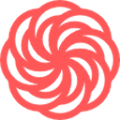
Is ChatGPT Ready to Take Over YouTube Commentary?
The rise of AI has led to some fascinating innovations, but could it really redefine how we consume live commentary on platforms like YouTube? Enter ChatGPT for Live Streaming—a conversational AI that’s breaking barriers by offering real-time insights, reactions, and even humor during live streams. But does it truly add value, or is it just a novelty act? In this article, we’ll explore how ChatGPT is stepping into the world of YouTube live commentary, what it offers to creators and viewers, and whether this trend is here to stay. Ready to dive in? Let’s explore this intriguing crossover of AI and social media.
Get it here: ChatGPT for YouTube – Chrome Web Store
What Exactly Does ChatGPT for Live Streaming Bring to the Table?
When it comes to AI-driven tools, ChatGPT isn’t new to the scene, but its application on YouTube as a live commentary extension is turning heads. This innovation is designed to interact with live content, offering insightful, often witty commentary that mirrors human engagement. Let’s break down what this extension really does and why it’s gaining traction among content creators and viewers alike.
What’s the Buzz About?
ChatGPT’s integration with YouTube enables real-time, AI-generated commentary on live streams, elevating the viewer experience. Think of it as a digital co-host that provides continuous reactions, insights, and even some humorous banter. Whether it’s during a live gaming session, a product review, or a discussion panel, the extension can chime in with contextually relevant remarks and even answer questions from the chat.
Primary Function: The Core of the Extension
The primary function of this ChatGPT YouTube extension revolves around its ability to provide dynamic, real-time commentary. At its core, the tool is designed to enhance engagement by offering thoughtful responses that adapt to what’s happening in the stream. Whether analyzing strategies in a game, providing fact-checked information during a discussion, or cracking a joke to lighten the mood, this AI extension adds an extra layer of interaction.
Moreover, it can be configured by creators to match the tone of their streams, whether it’s serious, educational, or laid-back. This adaptability makes it more than just a generic chatbot; it becomes a personalized, on-brand presence for creators. Imagine an extension that not only reacts to content but does so in a way that aligns perfectly with the style and vibe of the channel. That’s what ChatGPT brings to the digital table—uniquely tailored commentary that resonates with both creators and viewers.
Where Does ChatGPT for YouTube Really Shine?
While the concept of AI commentary might seem niche, the applications are surprisingly versatile. The ChatGPT extension has the potential to enhance various streaming scenarios, offering unique value across different content types. Let’s dive into a few key use cases where this extension can truly elevate the user experience.
Use Case 1: Gaming Live Streams – A Co-Pilot for Strategy Analysis
Imagine a high-stakes gaming live stream where strategy and split-second decisions are key. In this scenario, ChatGPT could act as a digital co-pilot, offering real-time analysis of the gameplay. For instance, during a competitive match in a multiplayer game, the AI can provide insightful commentary on tactics being used, suggest alternative strategies, or even predict the outcome based on in-game actions. This kind of in-depth analysis is not only helpful for viewers looking to learn but also adds a layer of sophistication to the stream. Additionally, the AI can interact with live chat questions, offering viewers quick responses without interrupting the flow of the stream.
Use Case 2: Product Launches and Reviews – Fact-Checking on the Fly
Product reviews and launches often involve showcasing features, specs, and user benefits. During a live product unboxing or review, ChatGPT can provide fact-checked information and data as the creator demonstrates the product. For example, while reviewing a new tech gadget, the AI could instantly pull up relevant specs, compare features to similar models, or even highlight key points that the creator may have overlooked. This not only enriches the content but also helps the creator maintain credibility. The extension’s ability to supplement the stream with accurate details in real-time offers a smooth, professional touch that enhances viewer trust.
Use Case 3: Educational Streams and Panel Discussions – Facilitating Audience Engagement
For educational content or panel discussions, maintaining engagement while delivering in-depth information can be a challenge. ChatGPT can serve as an interactive moderator, providing summaries of key points, asking relevant questions, or even answering audience queries directly in the chat. This makes the session more dynamic, allowing viewers to stay engaged without missing crucial details. Whether it’s a coding tutorial, a science webinar, or a historical deep dive, ChatGPT helps distill complex information into digestible takeaways. It’s like having an on-hand assistant that ensures everyone stays in the loop, even if they join mid-stream.
Related Tools and Extensions
While ChatGPT for YouTube offers robust AI-driven commentary, it isn’t the only tool in this ecosystem. Various complementary extensions can enhance your streaming experience, adding more layers of engagement, analytics, and functionality. Let’s explore a few related tools that work well alongside ChatGPT to maximize content delivery and interaction.
| Tool/Extension | Brief Description | Key Features | Best Use |
| Streamlabs Chatbot | A versatile chatbot that offers custom commands, automated responses, and interactive mini-games. | Alerts, loyalty points, song requests, and chat automation. | Enhancing audience interaction during streams through engagement tools like polls and giveaways. |
| TubeBuddy | A YouTube-certified browser extension designed to optimize your channel’s performance through data-driven insights. | SEO suggestions, tag explorers, and A/B testing tools for thumbnails. | Improving video visibility and optimizing content strategy with actionable analytics and suggestions. |
| Nightbot | A cloud-based bot that automates moderation and engages with your community via commands and timers. | Custom commands, spam filters, song requests, and timed messages. | Streamlining chat moderation while providing additional engagement options for viewers. |
Tool/Extension 1: Streamlabs Chatbot – Building Engagement and Loyalty
Streamlabs Chatbot is a must-have for creators aiming to enhance audience interaction. While ChatGPT offers intelligent, real-time commentary, Streamlabs takes community engagement a step further. This extension enables creators to set up custom commands, trigger interactive mini-games, and even reward viewers with loyalty points. Whether you want to keep your audience entertained between intense moments or build community loyalty, Streamlabs offers a complementary experience to ChatGPT. The seamless integration of custom alerts and real-time engagement makes it a perfect match for interactive live streams.
Tool/Extension 2: TubeBuddy – Data-Driven Channel Growth
If you’re looking to boost your content’s reach and optimize your channel’s performance, TubeBuddy is an essential companion. It provides detailed analytics, SEO suggestions, and tools for optimizing your videos. For instance, during live streams or recorded sessions where ChatGPT offers commentary, TubeBuddy can help you refine your title, tags, and descriptions for better discoverability. This extension is all about driving channel growth with actionable data, making it a valuable ally for content creators focused on building their audience strategically.
Tool/Extension 3: Nightbot – Automated Moderation and Interaction
Nightbot complements ChatGPT by focusing on chat automation and moderation. With this extension, you can set up timed messages, auto-moderate spam, and provide quick responses to common questions. While ChatGPT excels in delivering dynamic and adaptive commentary, Nightbot handles the repetitive tasks, allowing you to keep the chat clean and engaging without breaking a sweat. Whether you’re managing a large community or just want an extra layer of interaction, Nightbot is an efficient and easy-to-integrate tool.
How Does ChatGPT Integrate and What Are Its Capabilities?
The flexibility of the ChatGPT extension goes beyond just offering AI commentary; it seamlessly integrates with various platforms to provide an enriched user experience. Whether you’re a content creator, educator, or simply someone looking to enhance engagement, understanding the supported platforms and integration possibilities is key to maximizing the tool’s potential.
Supported Platforms: Where Does ChatGPT Fit In?
ChatGPT’s YouTube extension is versatile and can be integrated into a variety of platforms beyond YouTube itself. Here are some of the major platforms and services that work well with this extension:
- YouTube Live: The primary platform where the ChatGPT extension shines, providing real-time commentary and audience engagement.
- Twitch: While originally designed for YouTube, the extension can also be adapted to Twitch streams, offering similar interactive commentary and AI-generated insights.
- OBS Studio: By integrating ChatGPT with Open Broadcaster Software (OBS), streamers can overlay AI commentary directly onto their live streams, giving viewers real-time updates and reactions without leaving the broadcast.
- Discord: For streamers who host live discussions or game sessions, integrating ChatGPT into a Discord server allows the AI to offer commentary or automated responses during community events.
- Streamlabs: By syncing with Streamlabs, creators can combine ChatGPT’s commentary with interactive alerts, tips, and audience engagement features for a more dynamic streaming experience.
Integration Examples: How ChatGPT Connects with Other Tools
- YouTube and OBS Studio: Suppose you’re streaming a live gameplay session on YouTube while using OBS. By integrating ChatGPT into OBS, you can display real-time AI-generated commentary as an on-screen overlay. For example, if your viewers are asking questions or seeking specific tips, ChatGPT can instantly answer them while the gameplay continues. The smooth integration between YouTube, OBS, and ChatGPT ensures that your stream remains interactive without requiring constant manual input.
- Twitch and Discord: For Twitch streamers who also manage a community on Discord, integrating ChatGPT can automate commentary across both platforms. During a live stream, ChatGPT can respond to viewers in Twitch chat, while simultaneously offering insights or answering queries within a dedicated Discord channel. This dual-platform integration creates a cohesive experience, allowing your AI-powered co-host to engage with fans across different spaces.
- Streamlabs Integration for Enhanced Engagement: By integrating ChatGPT into Streamlabs, creators can sync AI commentary with live alerts, donation messages, and even custom engagement triggers. For instance, if a viewer donates or subscribes during a stream, ChatGPT can provide personalized responses or shoutouts, making the experience feel more interactive and human-like. The blend of real-time AI commentary and audience engagement tools like Streamlabs allows for a dynamic, fully interactive broadcast.
Expert Tips for Maximizing ChatGPT for YouTube
Making the most of the ChatGPT extension goes beyond simply installing it. To unlock its full potential, there are a few practical tips and lesser-known features that can significantly enhance your experience.
Tip 1: Tailor the AI’s Responses with Custom Prompts
One of the most effective ways to elevate the value of ChatGPT for YouTube is by customizing the prompts fed to the AI. For example, if you’re hosting a tech review stream, you can preset the AI to focus on specific product features, technical specifications, or industry comparisons. By giving the AI a direction aligned with your content, it produces more relevant and insightful commentary, leading to a more engaging and informative stream.
Tip 2: Leverage Multilingual Support
The extension supports various languages, allowing you to engage with international viewers in their native tongues. Simply set up the extension to automatically detect or respond in the preferred language of your audience. This not only broadens your reach but also enhances viewer satisfaction by making your content more inclusive.
Tip 3: Activate Context-Aware Insights for Enhanced Commentary
One hidden feature of the extension is its ability to activate context-aware insights. By toggling on this mode, ChatGPT analyzes the ongoing conversation, questions, or comments from viewers and offers more precise and contextually relevant responses. This feature is particularly useful for Q&A sessions, where the AI can filter out unrelated noise and focus on delivering accurate answers or commentary related to the topic at hand.
Pros and Cons
Here’s a balanced view of what makes ChatGPT for YouTube stand out, and where it might fall short.
| Pros | Cons |
| Advantage 1: The extension offers real-time, adaptive commentary that enhances viewer engagement without requiring manual input from the creator. | Disadvantage 1: The AI’s accuracy can sometimes be inconsistent, especially when dealing with highly specialized or niche topics. |
| Advantage 2: It integrates smoothly with multiple platforms like OBS, Streamlabs, and Discord, making it versatile across different content setups. | Disadvantage 2: Customization options, while powerful, can be complex to set up, potentially leading to a steep learning curve for first-time users. |
Rating: ⭐⭐⭐⭐☆ (4/5)
The extension offers a strong blend of adaptability, engagement, and integration capabilities. However, there’s room for improvement, particularly in areas like accuracy and ease of use for new users.
| Criterion | Rating |
| Usability | ⭐⭐⭐⭐☆ (4/5) |
| Functionality | ⭐⭐⭐⭐☆ (4/5) |
| Integration Options | ⭐⭐⭐⭐⭐ (5/5) |
| Customization | ⭐⭐⭐⭐☆ (4/5) |
| Overall Experience | ⭐⭐⭐⭐☆ (4/5) |
With a rating of 4 out of 5 stars, ChatGPT for YouTube is a valuable tool for content creators seeking to enhance their streams with intelligent, real-time commentary. While there are a few quirks to iron out, its strengths make it a worthy addition for anyone serious about leveling up their streaming game.
Frequently Asked Questions About ChatGPT forYouTube
Q1: How do I customize the AI’s responses during a live stream?
Customizing ChatGPT’s responses is simple once you get the hang of it. The extension allows you to input specific prompts or guidelines before going live. These prompts direct the AI to focus on certain topics, phrases, or types of content that align with your stream’s theme. For example, if your stream centers on gaming, you can set the AI to provide insights and tips relevant to the game you’re playing.
Q2: Can ChatGPT handle multiple languages simultaneously during a stream?
Yes, ChatGPT supports multilingual capabilities. It can detect and respond in various languages based on the input it receives. This feature is particularly useful for streams with a diverse international audience. While the accuracy of translations may vary depending on the language, the AI does an impressive job of maintaining context and fluency across different tongues.
Q3: Does ChatGPT automatically integrate with streaming software like OBS or Streamlabs?
While the extension is designed to be compatible with OBS and Streamlabs, some configuration is needed. You’ll need to link the extension through plugins or scripts within these platforms. Once set up, ChatGPT can appear as an overlay or be integrated directly into your stream’s chat, enhancing the overall viewing experience.
Q4: Are there limitations to the types of topics ChatGPT can discuss?
ChatGPT is highly versatile but does have limitations, especially when it comes to niche or highly technical subjects. While it’s excellent for general commentary and common knowledge topics, specialized content may require manual adjustment or more detailed prompts to ensure accuracy.
Q5: How secure is using ChatGPT during a live stream?
The extension itself does not store or transmit sensitive information beyond standard chat inputs. However, always ensure you’re using a secure connection and avoid sharing personal data during streams to maintain privacy.
Why ChatGPT for YouTube Is Worth the Hype
In summary, the ChatGPT extension for YouTube is a versatile tool that adds a new layer of interactivity and engagement to live streams. By offering real-time, AI-generated commentary, it helps content creators maintain a dynamic and engaging environment without needing to manually respond to every question or comment. Whether you’re hosting a gaming session, a live tutorial, or a Q&A stream, this extension can take your content to the next level by making your broadcasts more informative and responsive.
This extension is particularly valuable for streamers who want to focus on content creation without losing touch with their audience. It’s also a game changer for those who manage large or multilingual communities, where engaging with viewers in real-time can be challenging. From solo content creators to larger brands looking to enhance their live event coverage, anyone seeking to boost audience engagement would benefit greatly from using this tool.
In a world where live streaming is becoming increasingly competitive, ChatGPT’s ability to offer smart, context-aware commentary is what sets it apart. It’s not just an add-on—it’s a powerful co-host that ensures your audience stays entertained, informed, and engaged from start to finish.
Related Posts:
YouTube Summary with ChatGPT – Summarize YouTube videos using ChatGPT
